Rockwell Automation 9323-S5500D A.I. SERIES MICROLOGIX 1000 AND PLC-500 SOFTW User Manual
Page 277
Advertising
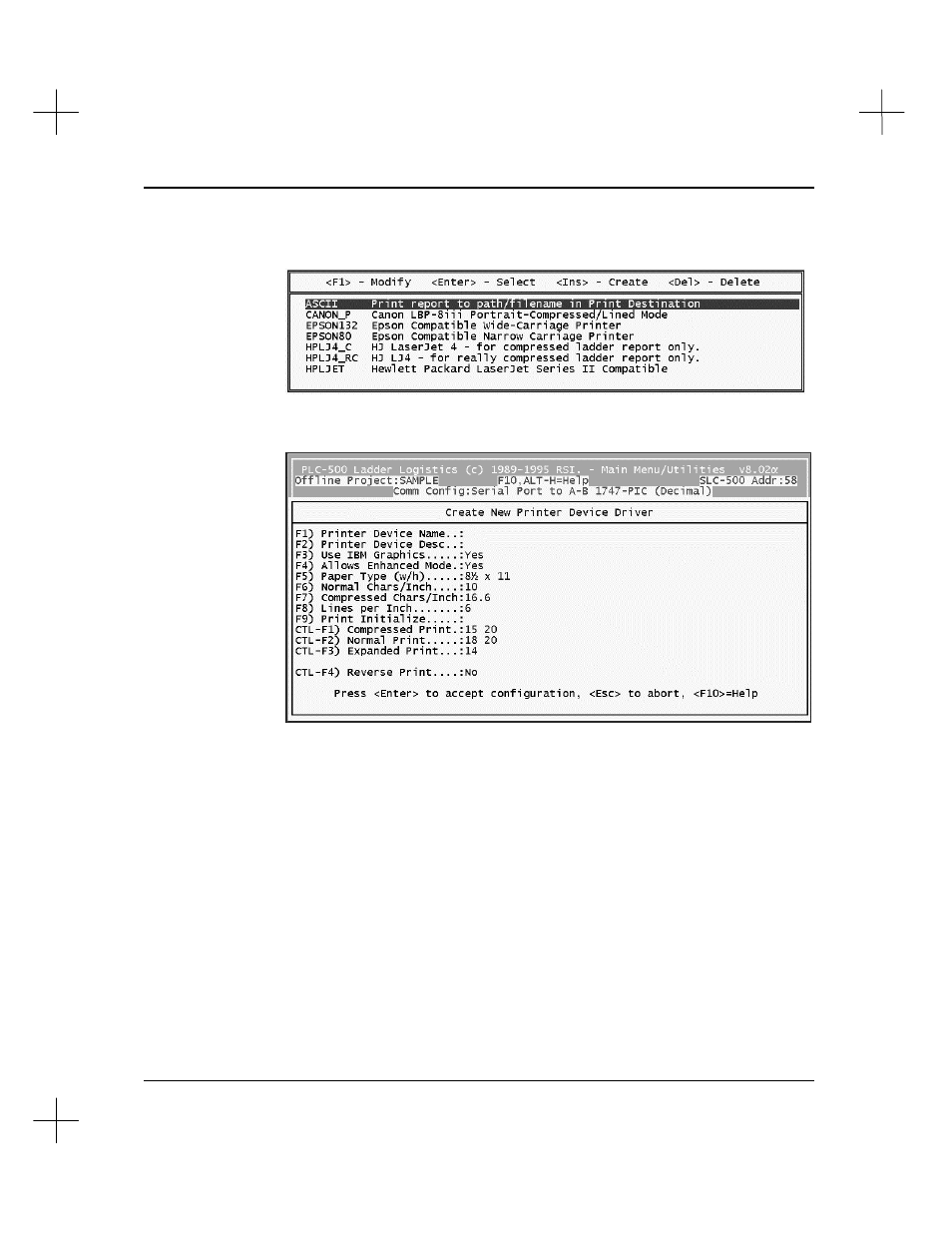
Creating and Printing Reports
11-41
2.
From the Reporting Options Menu, press
[F4]
Configure Printer
. The system
displays a menu similar to the following:
3.
Press
[Ins]
to create a new printer driver. A printer driver template opens, similar
to the following:
The default settings appearing in the template are for an Epson-compatible 80-
column dot-matrix printer. You can change the settings to match the requirements
of your printer.
4.
Press
[F1]
Printer Device Name
. Enter up to 8 characters for the device name.
5.
Press
[F2]
Printer Device Desc
. Enter up to 50 characters of description text for
the device.
Advertising
This manual is related to the following products: