Editing an address description – Rockwell Automation 9323-S5500D A.I. SERIES MICROLOGIX 1000 AND PLC-500 SOFTW User Manual
Page 197
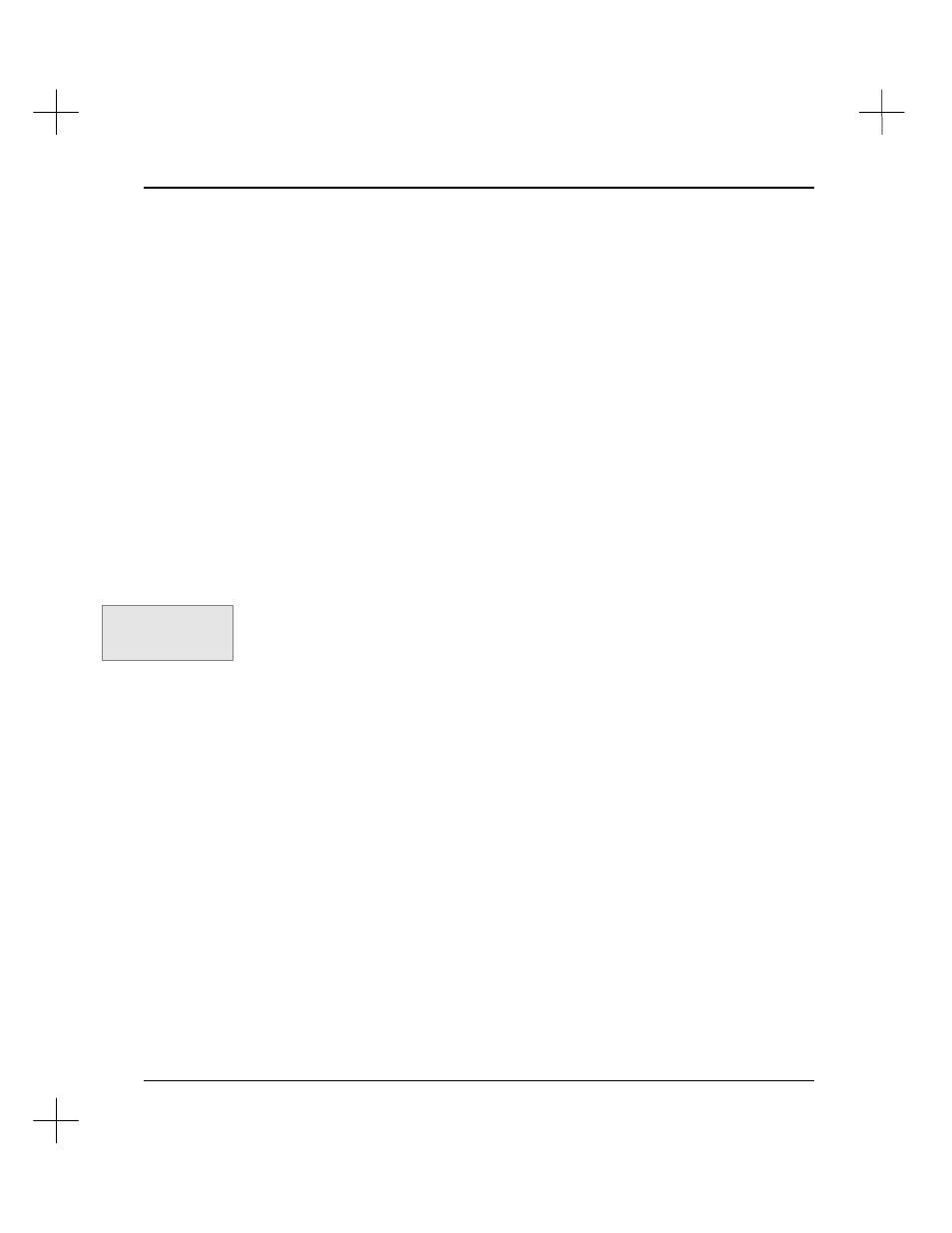
Using the Database Editor
9-7
Note
Binary file addresses may be configured for /bit or word/bit mode. For example, B3/17
refers to the same bit as B3:1/1. For more information about bit display modes, refer
to the section on
Program Operational Parameters
in
Chapter 12 - Customizing
PLC-500 A.I.
When you type an address in the Database Editor, it may change to the
other format depending on the currently selected mode. This is also true for I/O bit
display mode and for all addresses using short address display mode.
Editing an Address Description
To edit address descriptions:
1.
From the Main Menu, select
[F5]
Utility Options
.
2.
Select
10
Data Base Editor
, by highlighting the option and pressing the
[Enter]
key.
3.
To select a different database to edit, press
[F1]
Select Program
. The File Selector
appears, allowing you to choose another project’s database. If you want to edit the
database for the current working project, skip this step.
You can also reach the Database Editor from the Offline or Online Editor. From
the top level of the menu, select
[F4]
Tags
, then
[F9]
dbEditr
.
4.
Select
[F2]
Edit Instruction Descriptions
from the Database Editor menu. The
screen displays the address description function of the Database Editor.
5.
Highlight the record you want to edit.
§
Use the up and down arrow keys to move the highlight bar up or down one
record.
§
Use the
[PgUp]
and
[PgDn]
keys to move through the records one screen at a
time.
§
To move to the top record on the screen, press
[Home]
. To move to the first
record in the database, press
[Home]
[Home]
.
§
To move to the bottom record on the screen, press
[End]
. To move to the last
record in the database, press
[End]
[End]
.
§
You can sort the list either by address or by symbol. Press
[F9]
to toggle
between these sorting methods.
§
To search for a symbol or address, see
Search for Symbol or Address
, on page
9-11
.
Command Portal keys
for this function:
.TE