Rockwell Automation 9323-S5500D A.I. SERIES MICROLOGIX 1000 AND PLC-500 SOFTW User Manual
Page 307
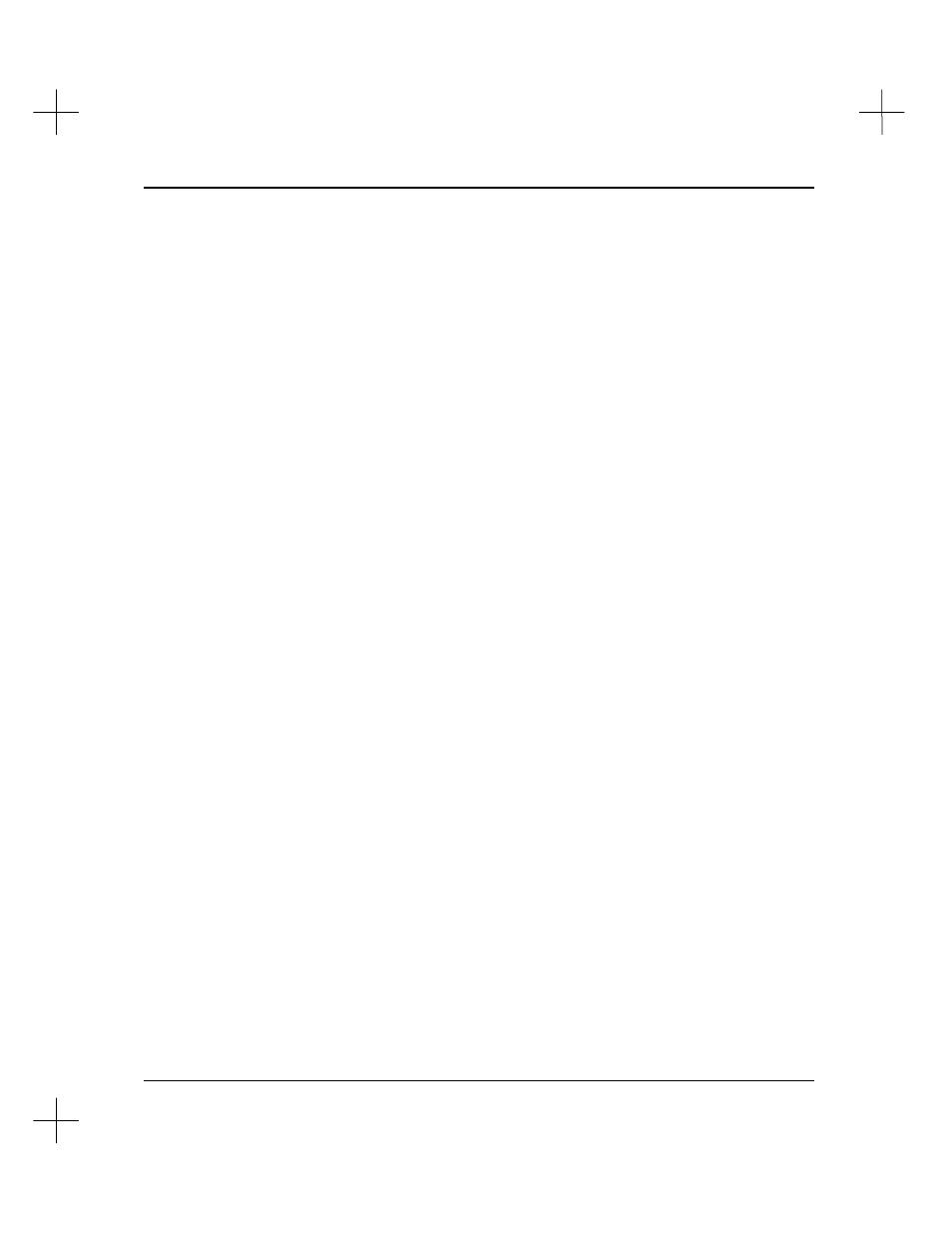
Customizing PLC-500 A.I.
12-13
Removing Screen Elements
You can also remove certain elements from the display, leaving more room for ladder
logic. Some elements, such as the rung display, cannot be removed.
To remove an element from the screen:
1.
Under Visible List
on the Configure Window Display screen, highlight the element
of the display that you want to remove.`
2.
Press
[Del]
. The element moves under the Invisible List.
3.
Press
[Esc]
to accept the configuration.
Restoring Screen Elements
To place an element from the Invisible List back into the Visible List:
1.
At the Configure Window Display screen, press
[Ins]
.
2.
The system displays directions. Press a key on the keyboard to remove the
directions and continue.
3.
The highlighting moves from the Visible List to the Invisible List. Highlight the
element you wish to display again.
4.
Press
[Enter]
.
5.
Press any key to remove the directions from the screen and continue.
6.
The highlighting moves from the Invisible List to the Visible List. Position the
highlighting where you would like to place the item, and press
[Enter]
.
7.
Press
[Esc]
to accept the configuration.
Resetting the Window Display
No matter what you do to the window display configuration, you can reset it back to the
default. To return to the original configuration, press
[\]
(backslash key). Press
[Esc]
to accept the configuration.