Rockwell Automation 9323-S5500D A.I. SERIES MICROLOGIX 1000 AND PLC-500 SOFTW User Manual
Page 208
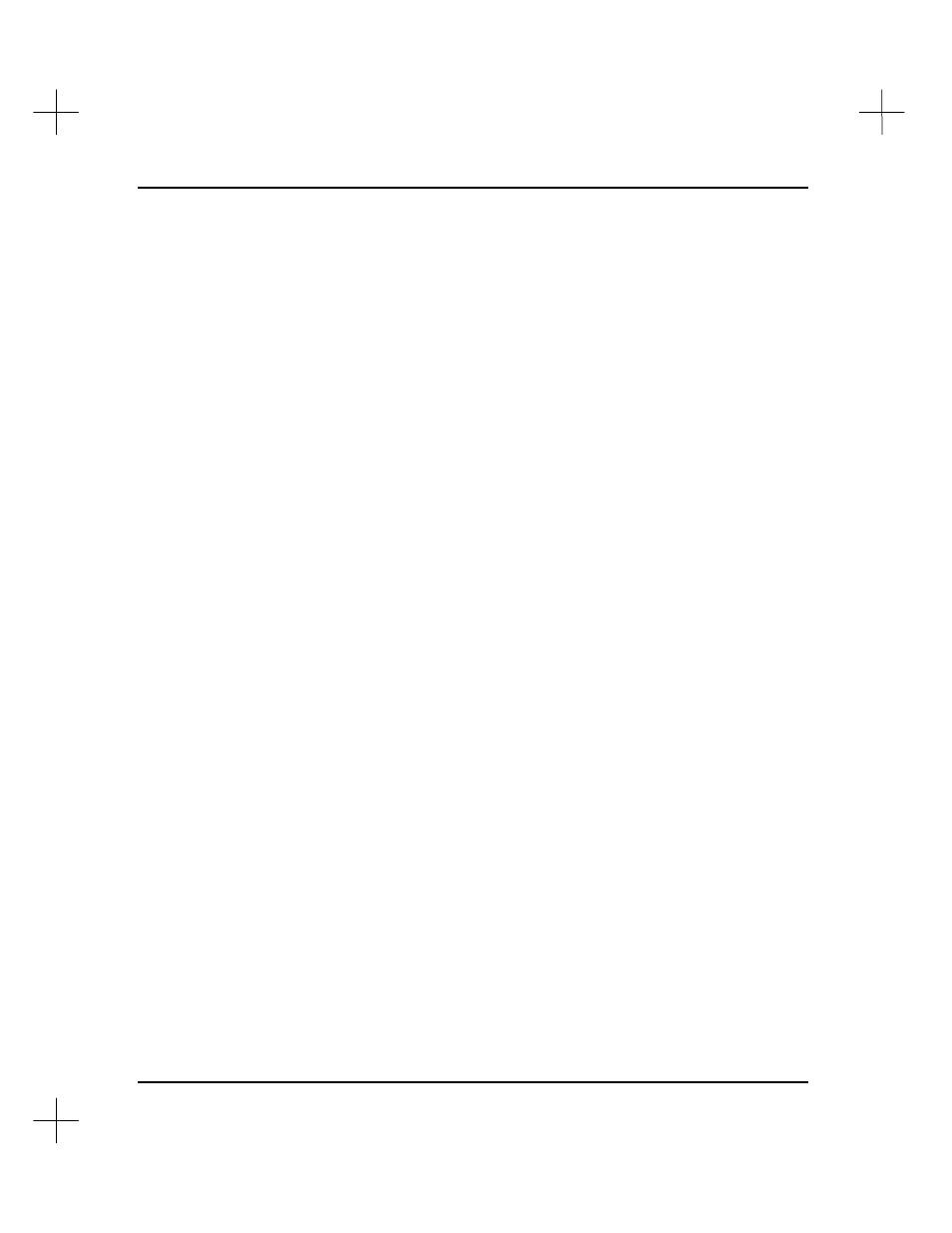
MicroLogix 1000 and PLC-500 A.I. Series Software Reference
9-18
2.
Select
[F1]
Change Currently Selected Address
. The system prompts you for the
new address for the record.
3.
Type the new address for the selected record. Press
[Enter]
. The system changes
the record to the new address, and highlights the record at its new address.
Changing Multiple Address Records
To move more than one address record:
1.
Access the Database Editor as described in
Editing an Address Description
on page
9-7
. With a record highlighted, press
[F5]
. The system asks if you want to change
the currently selected record, or a range of records.
2.
Select
[F2]
Search/Replace a Range of Addresses
. The system prompts you for a
search address. This address can be a single address, or you can use a wildcard
character in the address to select a range of records. For instance, you could
explicitly choose address B3/0, which would change only the record for address
B3/0. You could, instead, choose B3/*, which would move the records for all
addresses starting with B3/.
3.
Type the address you want to change (including any wildcards). Press
[Enter]
.
The system asks you for the replace address, which is the address (or addresses)
where you want the records to go. If you use a wildcard in the search address, you
must use that wildcard in the replace address. For instance, if you copied C5:*,
you could select C25:* as the replace address, which would move all the records in
C5 to C25.
4.
Type the address (including wildcards) where you want to move the records. Press
[Enter]
.
5.
The system asks if you want to perform an automatic search and replace.
§
If you want to move the whole block automatically, select
[F1]
Yes
.
§
If you want to confirm each address in the block, select
[F5]
No
.