Configure window display – Rockwell Automation 9323-S5500D A.I. SERIES MICROLOGIX 1000 AND PLC-500 SOFTW User Manual
Page 305
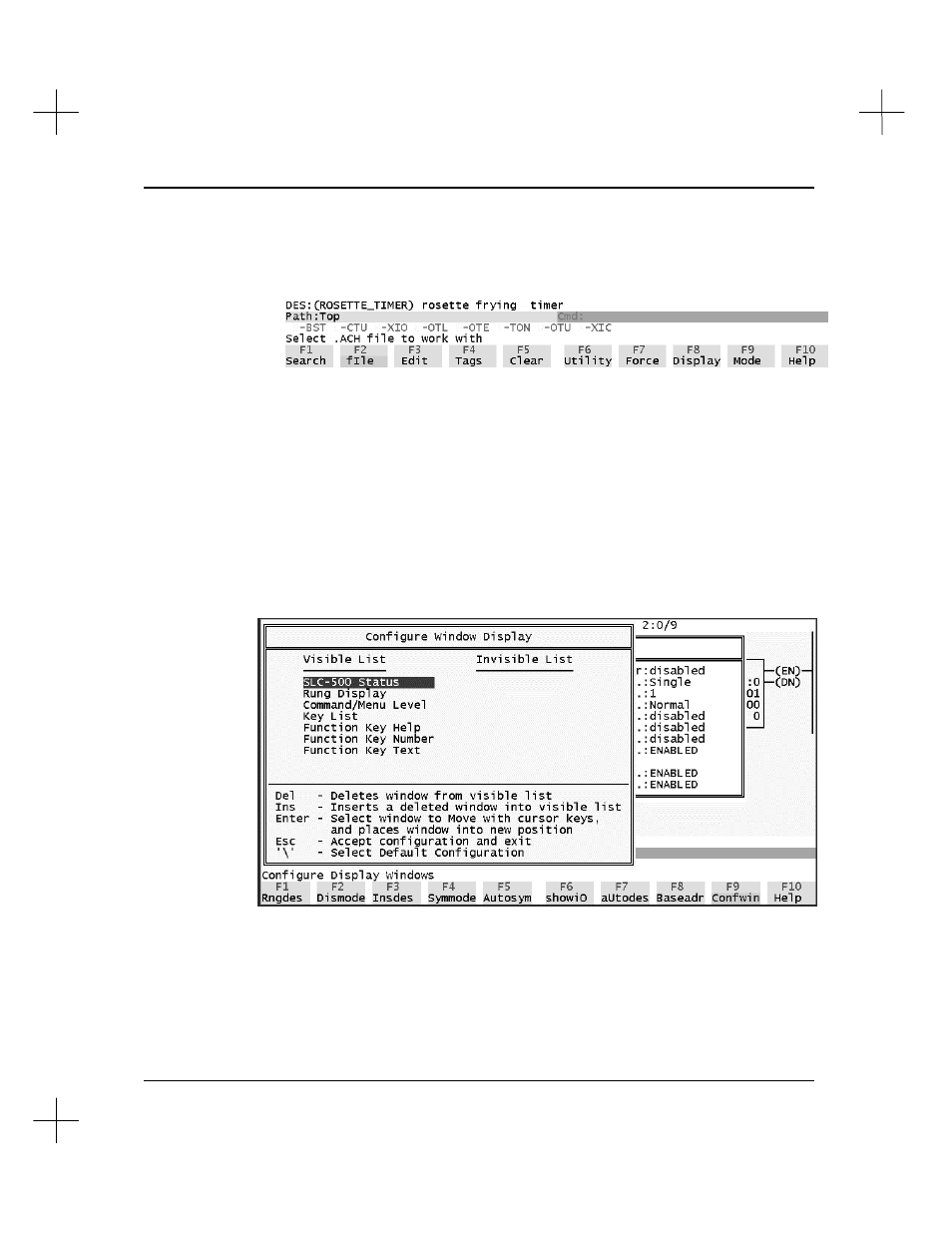
Customizing PLC-500 A.I.
12-11
[Ctrl-F3]
Instruction Description Window
When enabled, the description for the currently highlighted instruction will be
displayed on a line toward the bottom of the screen, as shown below.
[Ctrl-F4]
Display value for indirect addresses
When this option is enabled, the value of indirect addresses will be shown in the
ladder display rather than the data table address. Brackets will remain around the
component to indicate an indirect address. For example, if this option were
enabled, the indirect address B3:0/[N7:10] would be displayed as B3:0/[2] if the
value in N7:10 were 2.
Configure Window Display
When you press
[Ctrl-F1]
Configure Window Display
from the Configuration
Options menu, the following screen appears.
This menu allows you to rearrange elements of the ladder display, or remove some of
them to increase the size of the ladder area. One element, the SLC-500 Status line,
cannot be moved. This element will always appear at the top of the screen.