Rockwell Automation 9323-S5500D A.I. SERIES MICROLOGIX 1000 AND PLC-500 SOFTW User Manual
Page 440
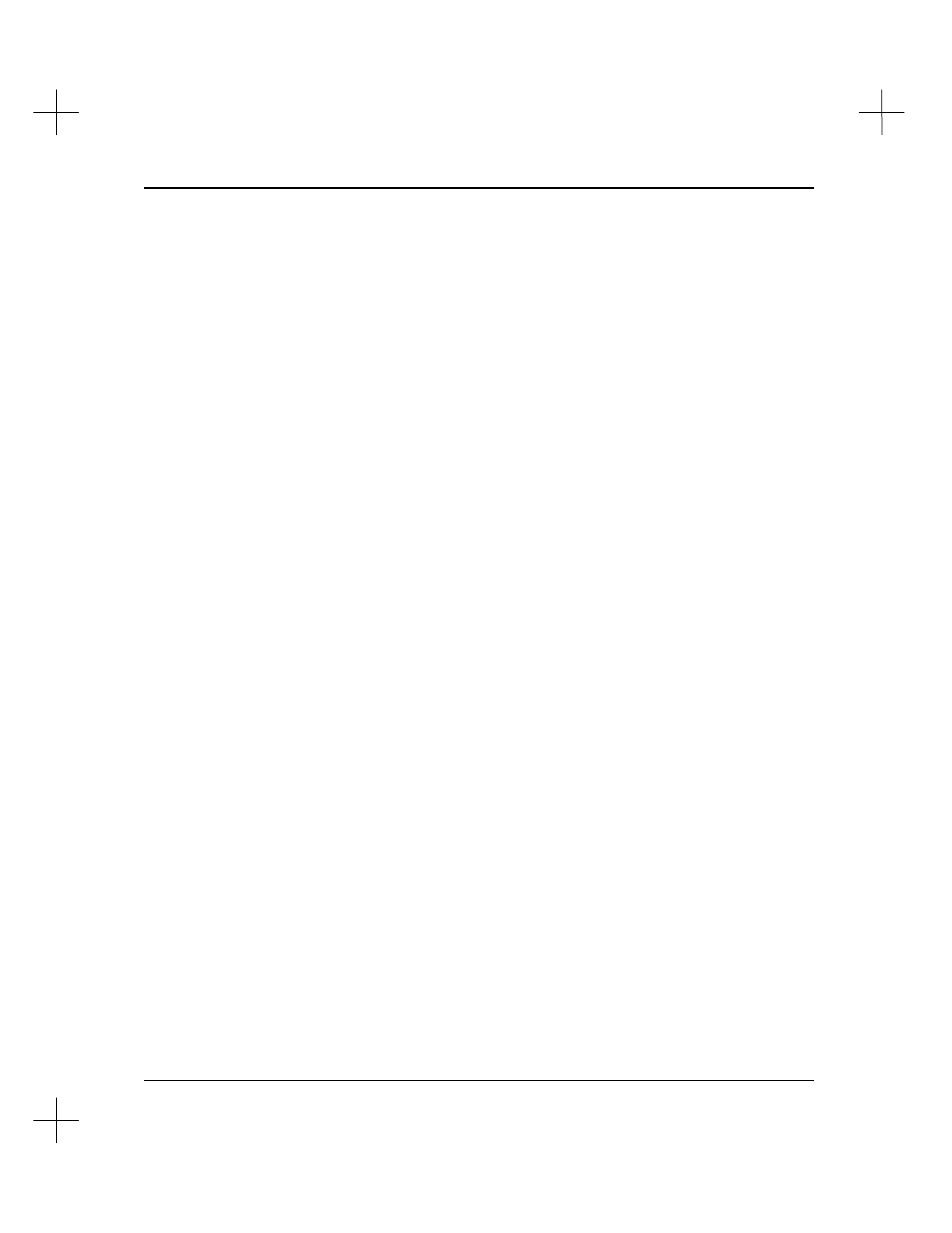
Troubleshooting and Diagnostics
19-9
5.
Type the causing address, and press
[Enter]
. The system asks for the effected
address.
6.
Type the effected address, and press
[Enter]
. The address relationship appears in
the cause and effect screen. Notice that the software may add leading zeros so that,
for example, the address B12/16 would appear as B012/00016.
To delete a cause and effect relationship:
1.
Display the cause and effect database screen as described on the previous page.
2.
Use the arrow keys to highlight the cause/effect relationship you want to delete.
3.
Press
[F5]
Delete
.
4.
The system asks if you want to delete the relationship. Press
[F1]
Yes
to confirm
that you want to delete the relationship.
Cross Reference Searching with a Cause and Effect Database
You can perform cross references right from the cause and effect screen by highlighting
the address for which you want to search and selecting
[F3]
Xref
. This works much
like the “normal”
[F1]
Search
,
[F5]
Xref
function; it’s a shortcut to get the cross-
reference from this screen.
To execute a cross reference search from the Cause and Effect Database screen:
1.
Use the arrow keys to move the highlight bar to the cause or effect address you
would like to search. If you have a lengthy list of cause and effect relationships,
finding a particular address in the list may be difficult. You can use the
[F1]
Search function to type in the address you want to highlight.
A.
The search function will look for an address in the left column. This is the
Cause column by default. If you want to find an effect address in the list, press
[F2]
Mode
. The columns will switch so the Effect column is listed first.
B.
Press
[F1]
Search. A prompt appears allowing you to type the address you
wish to highlight.
C.
Type the address and press
[Enter]
. The first occurrence of the address will
be highlighted.