Rockwell Automation 9323-S5500D A.I. SERIES MICROLOGIX 1000 AND PLC-500 SOFTW User Manual
Page 455
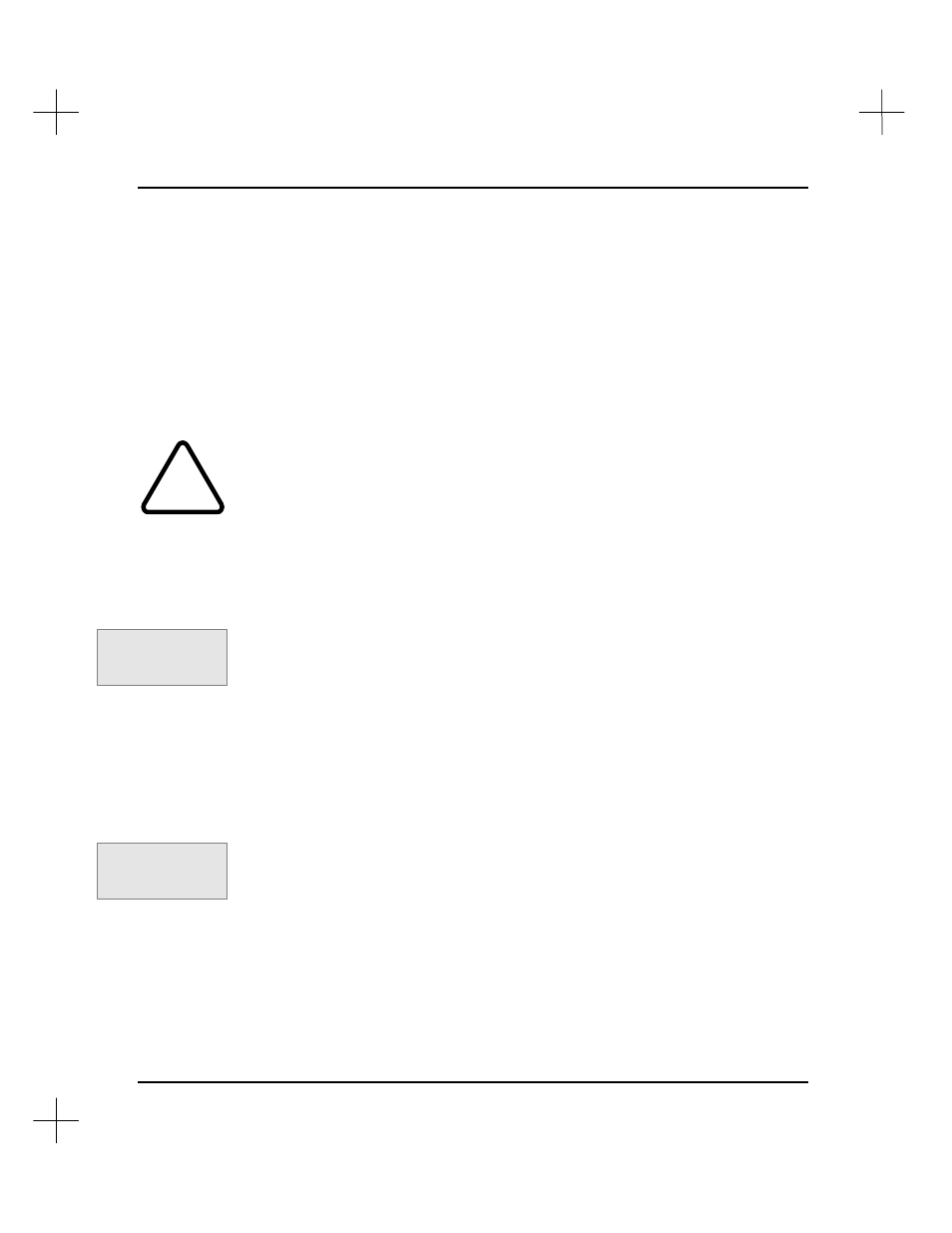
MicroLogix 1000 and PLC-500 A.I. Series Software Reference
19-24
4.
Edit the force for the specified address.
§
Type
1
, then press
[Enter]
to force the bit ON.
§
Type
0
, then press
[Enter]
to force the bit OFF.
§
Type a period, then press
[Enter]
to remove the force from that bit.
§
Press
[Esc]
to leave this screen.
See
Force Table Monitor
on page
19-26
for details.
Enabling Forces
!
All force functions can result in sudden machine movement, possibly causing death,
personal injury, or damage to equipment. Investigate the effects on machine
operation before forcing external input data file bits or external output circuits. USE
EXTREME CAUTION WHEN FORCING I/O!
To enable forces, you must have at least one force present in the force table. Once
enabled, forces take effect immediately. Additional forces will take effect as soon as
they are entered. Removing all forces disables the force function.
To enable all forces:
1.
Press
[F7] Force
. The function keys at the bottom of the screen change to show
forcing options.
2.
Press
[F6]
Enable
. The system asks you if it should enable all forces. Select
[F1]
Yes
or
[F5]
No
.
Disabling Forces
To disable all forces:
1.
Press
[F7]
Force
. The function keys at the bottom of the screen change to show
forcing options.
2.
Press
[F7]
Disable
. The system asks you if it should disable all forces. Select
[F1]
Yes
or
[F5]
No
.
Removing all forces will also disable the force function.
Command Portal keys
for this function:
.FE
Command Portal keys
for this function:
.FD