Rockwell Automation 9323-S5500D A.I. SERIES MICROLOGIX 1000 AND PLC-500 SOFTW User Manual
Page 293
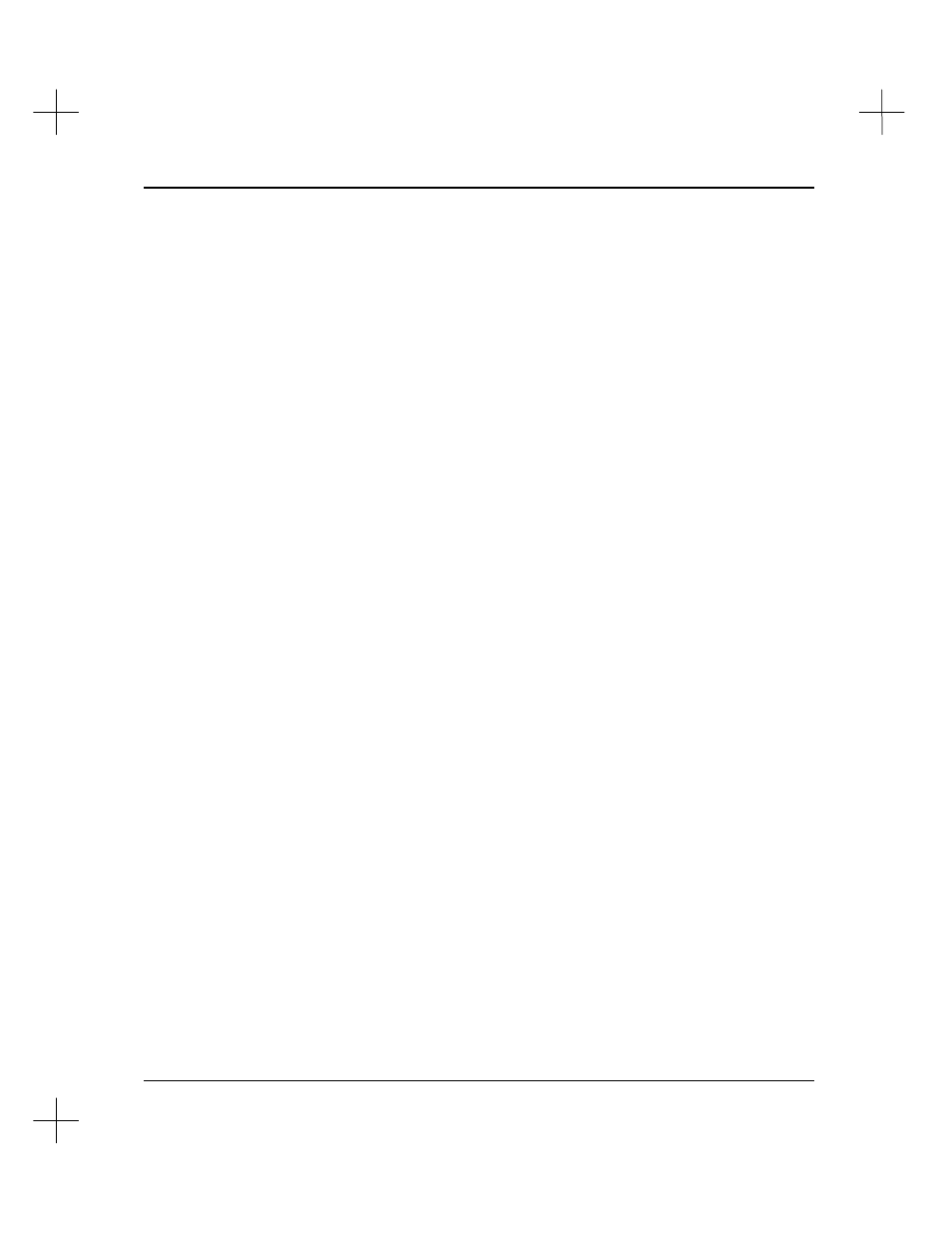
Creating and Printing Reports
11-57
To add a project to the batch:
1.
Press
[Ins]
. The File Selector appears, allowing you to choose a project. Highlight
the project you want to add, and press
[Enter]
.
2.
A prompt appears for you to select a print device for the project. Type the name of
the print device (e.g., LPT2), and press
[Enter]
. To print to a disk file, type the
filename. You may type a full path name, but only the filename appears in the
batch list.
3.
A prompt appears for you to select the number of copies of the report to print.
Type the number of copies you want to print, and press
[Enter]
.
4.
The File Selector for report formats appears. Use the up and down arrow keys to
select a format, and press
[Enter]
. You will be returned to the Batch Reporting
screen and the new project will be listed.
To change the report format for a job in the batch list:
1.
Use the up and down arrow keys to select the project to edit.
2.
Press
[Enter]
to select the project. The File Selector screen for report formats
appears.
3.
Highlight the format you wish to use and press
[Enter]
.
4.
The system will ask if you wish to edit the selected format. Press
[F1]
Yes
to edit
the format or
[F5]
No
to accept it and return to the Batch Reporting screen.
To edit the settings on a job in the batch list:
1.
Use the up and down arrow keys to select the project to edit.
2.
Press
[F1]
. The File Selector appears. You can replace the project in the batch list
by selecting a different project. The remainder of the steps are the same as for
adding a project to the batch.