Rockwell Automation 9323-S5500D A.I. SERIES MICROLOGIX 1000 AND PLC-500 SOFTW User Manual
Page 250
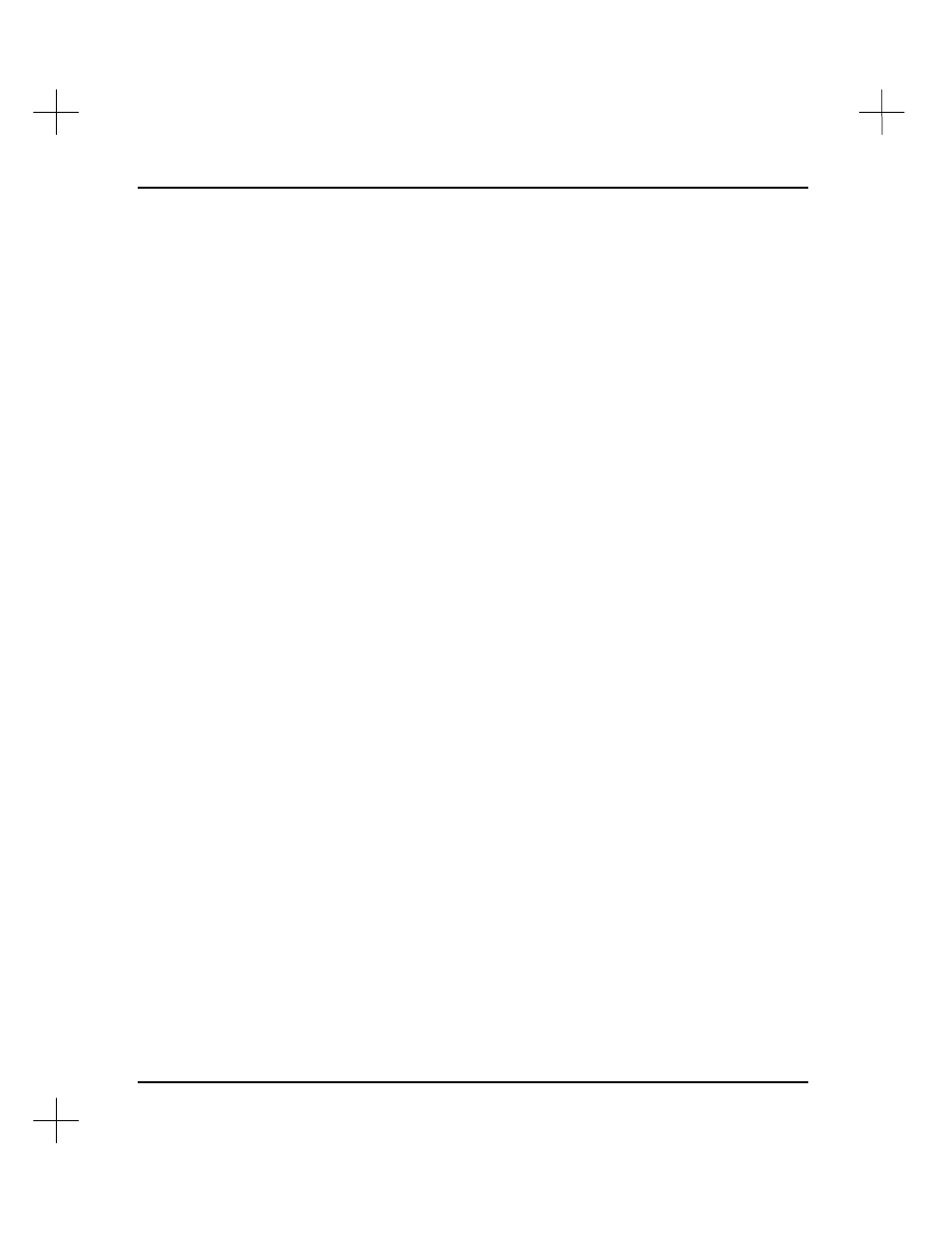
MicroLogix 1000 and PLC-500 A.I. Series Software Reference
11-14
Note
Always separate items in a rung list with spaces and/or commas. The system checks
the range entry format when you press
[Enter]
. If the numbers change when this check
occurs, it indicates that the ranges have been entered improperly. Re-enter the
numbers to conform to the examples shown above. To clear the current rung list and
reset to ALL, press
[F1]
, then
[Esc]
, then
[Enter]
. Remember, rung numbers in a
program file begin at 0.
[F2]
Ladder Print Mode
Toggle between Normal, Compressed, Enhanced, Normal/Compressed, Raw
Compressed, and Raw Normal. This determines which printer control codes to use
for the ladder report. See
Select a Printer Driver
on page
11-40
for details on
printer codes.
Normal
Print all ladder rungs in normal mode.
Compressed
Print all ladder rungs in compressed mode.
Enhanced
Use enhanced mode. For multiple address instructions, the
system prints description text for each address above the
instruction. The description text is printed in compressed
mode. When the system prints descriptions for multiple
addresses above an instruction, text for each address appears
in the order (left to right) in which the address occurs in the
instruction’s parameters (top to bottom).
Normal/Compressed
Automatically switch between
Normal
and
Compressed
depending on the width of the rung and the description text.
Raw Normal or Raw
Compressed
The raw modes ignore page breaks and headers providing a
faster (continuous) printout.
[F3]
Rung Desc. Print Mode
Toggle this option between
Fit in Rung
and
No Compress
. The
Fit in Rung
option attempts to keep the comment within the left and right power rails by using
the printer codes for compressed mode. The
No Compress
option causes all rung
descriptions to print using the normal mode printer codes even if they extend past
the power rails. See
Select a Printer Driver
on page
11-40
for details on printer
codes.