Expanding a data table file, Adding a data table address – Rockwell Automation 9323-S5500D A.I. SERIES MICROLOGIX 1000 AND PLC-500 SOFTW User Manual
Page 71
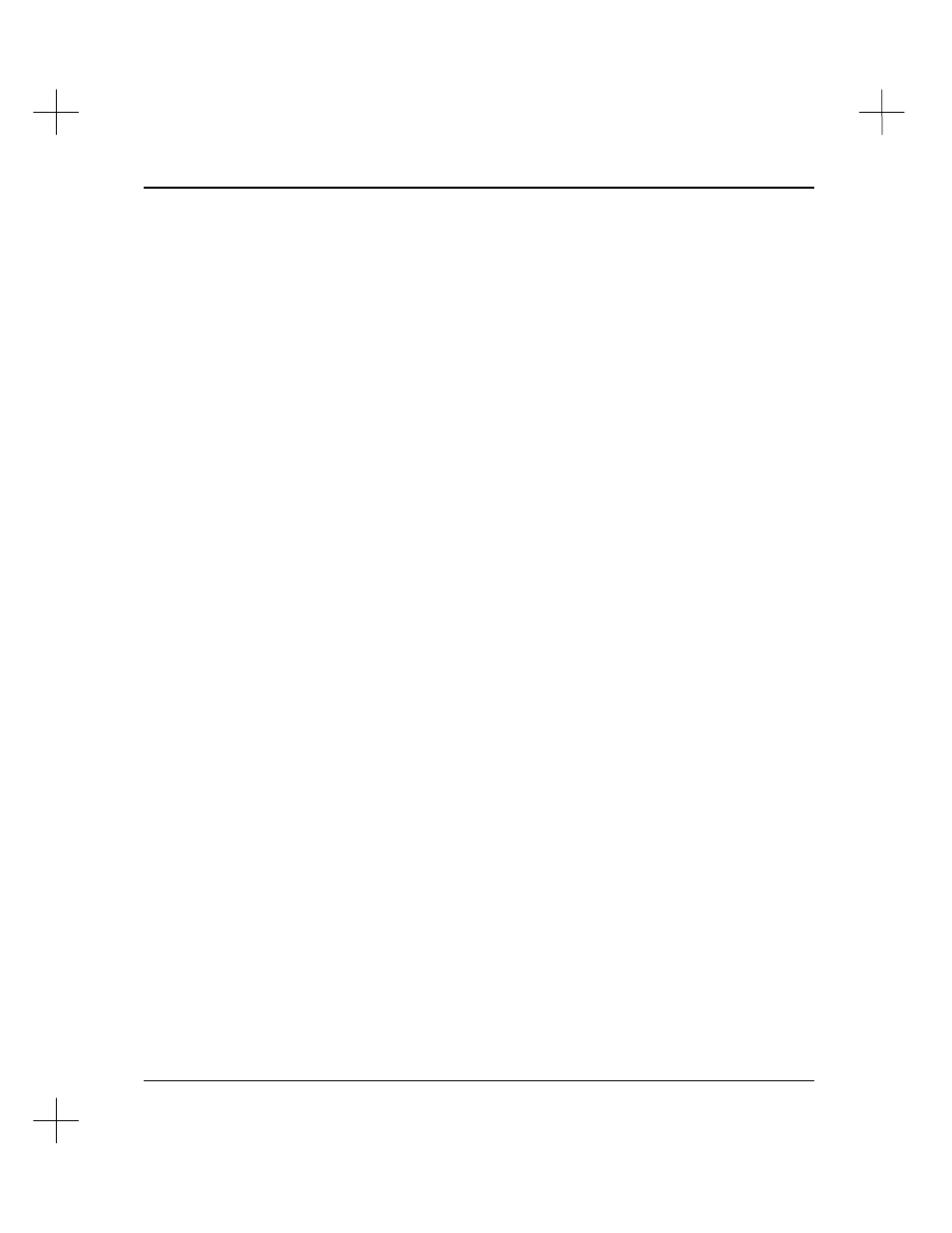
Data Table Addressing and Editing
4-3
6.
The system asks you to assign a name, with a maximum of 10-characters, to the
new data table file. Type the name, and press
[Enter]
.
7.
The system asks you to type a description of the data table file with a maximum of
40-characters. Type the description, and press
[Enter]
. The new data table file
appears in the file list.
Expanding a Data Table File
To expand a data table file:
1.
From the Data Table File screen, press
[F5]
Create
. The system asks you if you
want to create a normal data table file or a DEBUG data table file.
2.
Select Normal or DEBUG (for use with Emulator software). The system asks you
for the address you want to create. (Note: DEBUG files are not downloaded to the
processor. They are only for use offline with the emulator.)
3.
Type a new address for the existing data table file, and press
[Enter]
. The system
will expand the file to include the address you specify. For example, if N12:10 was
the highest address in the file, and you entered
N12:20
, data table file N12 will be
expanded to 21 words, so N12:20 is its last address.
4.
The system asks you to assign a name, with a maximum of 10-characters, to the
new data table file. Press
[Enter]
to keep the existing name, or type a new name,
and press
[Enter]
.
5.
The system asks you to type a description of the data table file with a maximum of
40-characters. Press
[Enter]
to keep the existing description, or type a new
description, and press
[Enter]
. The system expands the data table file to include
the new address.
Adding a Data Table Address
To add a data table address, you can either create a new file, or expand an existing file.
(See
Creating and Updating Data Table Files
and
Expanding a Data Table File
above.) You can also create data table addresses using the Auto Address feature. (See
Auto Addressing
on page
4-34
.)