Rockwell Automation 9323-S5500D A.I. SERIES MICROLOGIX 1000 AND PLC-500 SOFTW User Manual
Page 198
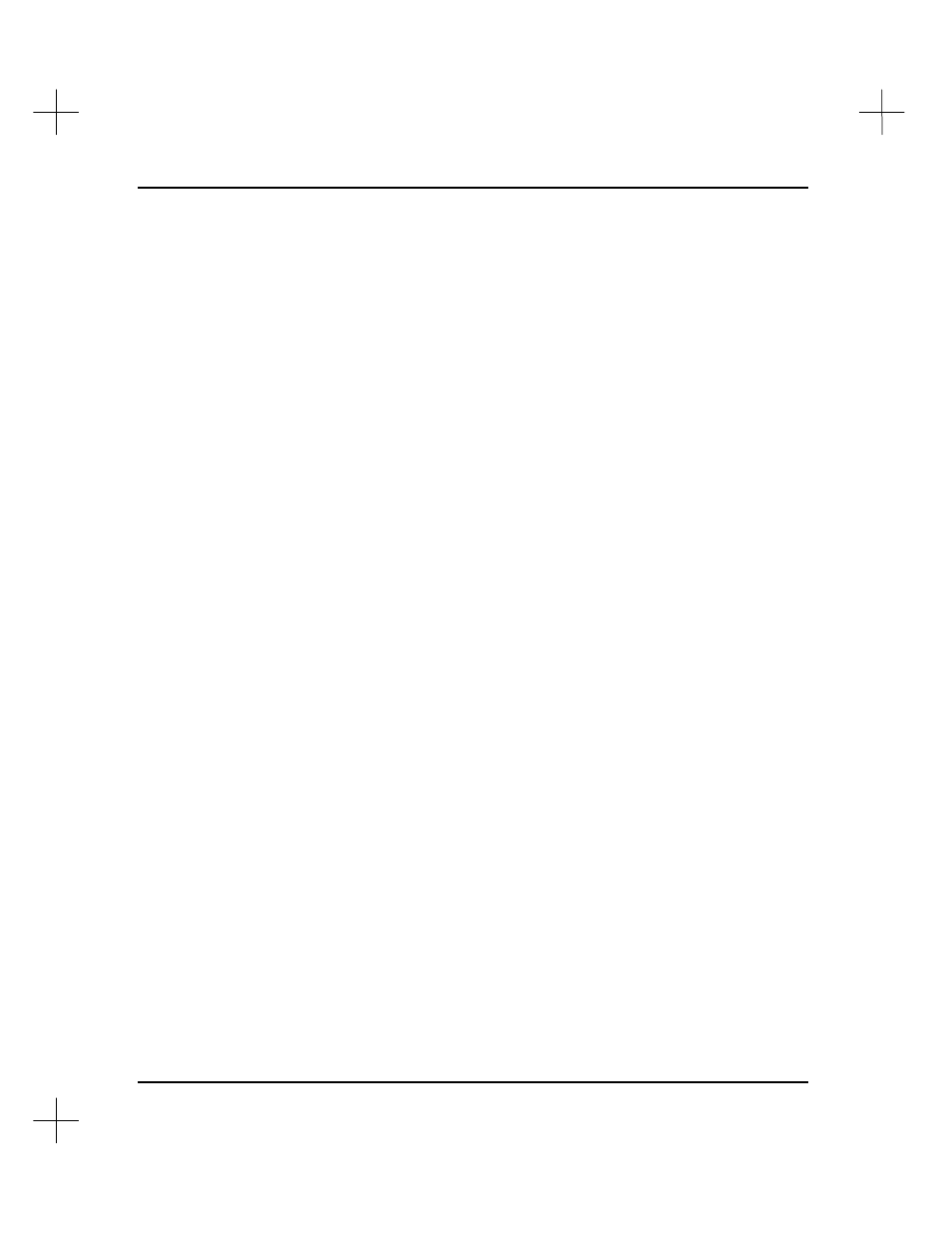
MicroLogix 1000 and PLC-500 A.I. Series Software Reference
9-8
6.
Press
[Enter]
to edit the description and symbol of the record.
§
To move forward between fields, press the
[Tab]
key. To move backward,
press
[Shift-Tab]
. You can also use the arrow keys to move within or between
fields.
§
Five key combinations can help simplify editing instruction descriptions.
•
[Ctrl-N]
inserts a line and moves the other lines down.
•
[Ctrl-Y]
deletes the current line of a description and moves the other lines
up.
•
[Alt-C]
clears the current line and stores it in the scrap buffer.
•
[Alt-R]
recalls the last deleted line.
•
[Alt-D]
copies the description text from the previously edited record to the
current record.
§
Press
[Esc]
to clear a field.
Note
If you have defined
[Alt-C]
,
[Alt-R]
, or
[Alt-D]
as a macro, the macro will override the
built-in functionality. Deleting the macro will restore the built-in function.
7.
Save changes to the record. With the cursor on a blank field, press
[Esc]
. The
system asks if you want to save your changes. Press
[F1]
Yes
to save the changes,
or
[F5]
No
to discard the changes.
Another way to save the changes is to place the cursor in the
Disable Xref
field
and press
[Enter]
. Your changes will be saved immediately and the next address
will be highlighted.
8.
Press
[Esc]
to exit the Database Editor.
Device Type
If you are editing a record for a real input or output address, you can also enter the
device type for the input or output. Entering device codes enables the I/O parts list
report and summary. To enter a device type:
1.
Access the instruction description editor as described in
Editing an Address
Description
on page
9-7
, highlight the address, and press
[Enter]
.