Rockwell Automation 9323-S5500D A.I. SERIES MICROLOGIX 1000 AND PLC-500 SOFTW User Manual
Page 210
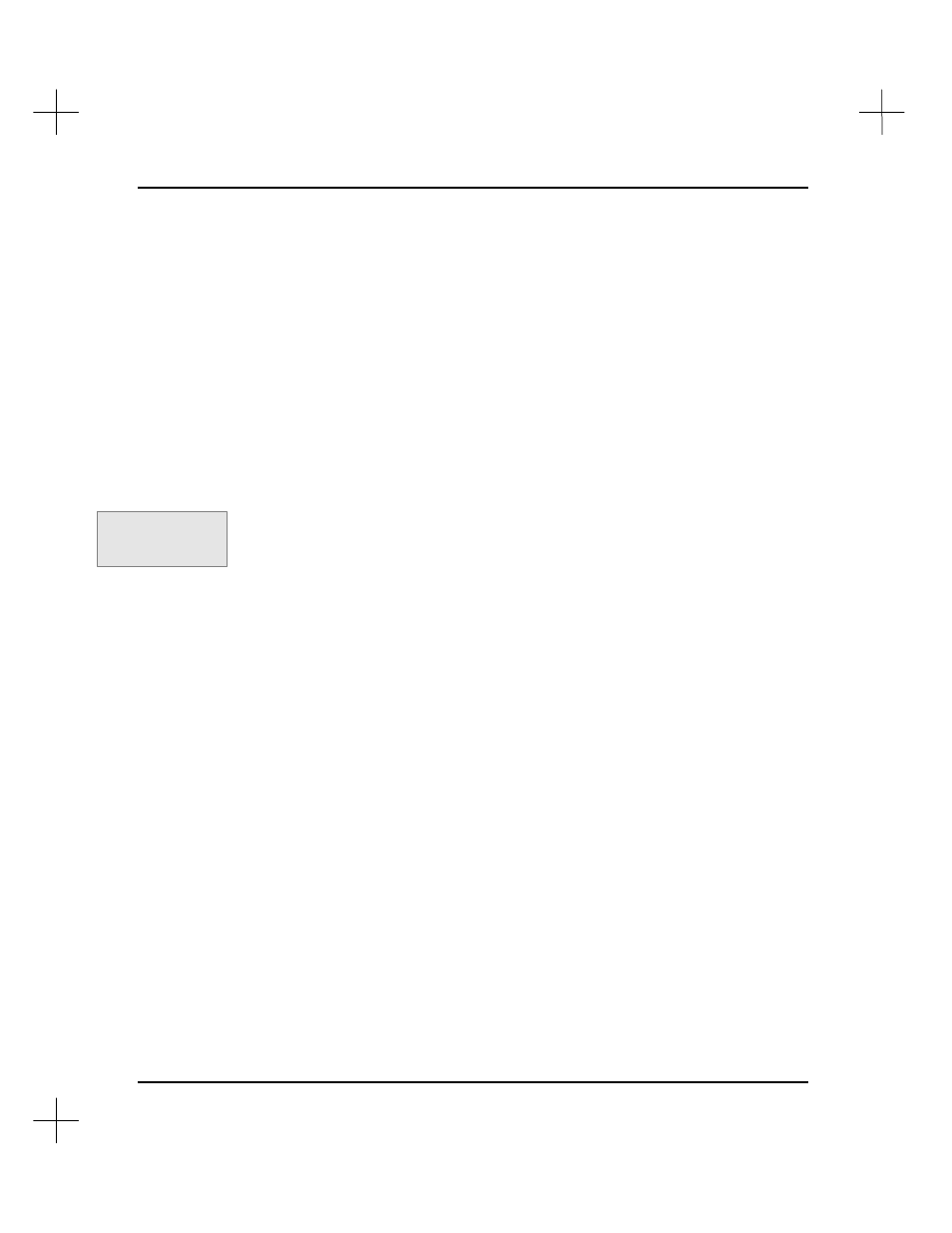
MicroLogix 1000 and PLC-500 A.I. Series Software Reference
9-20
Editing Page Titles/Rung Descriptions
To edit a page title or rung description:
1.
From the Main Menu, select
[F5]
Utility Options
.
2.
Select
10
Data Base Editor
, by highlighting the option and pressing the
[Enter]
key.
3.
To select a different database to edit, press
[F1]
Select Program
. The File Selector
appears, allowing you to choose another project’s database. If you want to edit the
database for the current working project, skip this step.
4.
Select
[F3]
Edit Page Titles/Rung Descriptions
from the Database Editor menu.
The screen displays the page title/rung description portion of the Database Editor.
You can also reach the Database Editor from the Offline or Online Editor. From
the top level of the menu, select
[F4]
Tags
, then
[F9]
dbEditr
.
5.
Highlight the record you want to edit.
§
Use the up and down arrow keys to move the highlight bar up or down one
record.
§
Use the
[PgUp]
and
[PgDn]
keys to move through the records one screen at a
time.
§
To move to the top record on the screen, press
[Home]
. To move to the first
record in the database, press
[Home]
[Home]
.
§
To move to the bottom record on the screen, press
[End]
. To move to the last
record in the database, press
[End]
[End]
.
§
To search for a page title or rung description, see
Searching for a Page Title
or Rung Description
, on page
9-21
.
6.
To edit the highlighted page title/rung description, press
[Enter]
. The page title
field opens, allowing you to enter a page title. The page title can be up to 80
characters long.
7.
When you finish editing the page title, press
[Enter]
. The system opens the rung
description editor.
When you finish typing your rung description, press
[Esc]
. The system prompts
you to save the changes to the database.
Command Portal keys
for this function:
.TE