Renaming files – Rockwell Automation 9323-S5500D A.I. SERIES MICROLOGIX 1000 AND PLC-500 SOFTW User Manual
Page 50
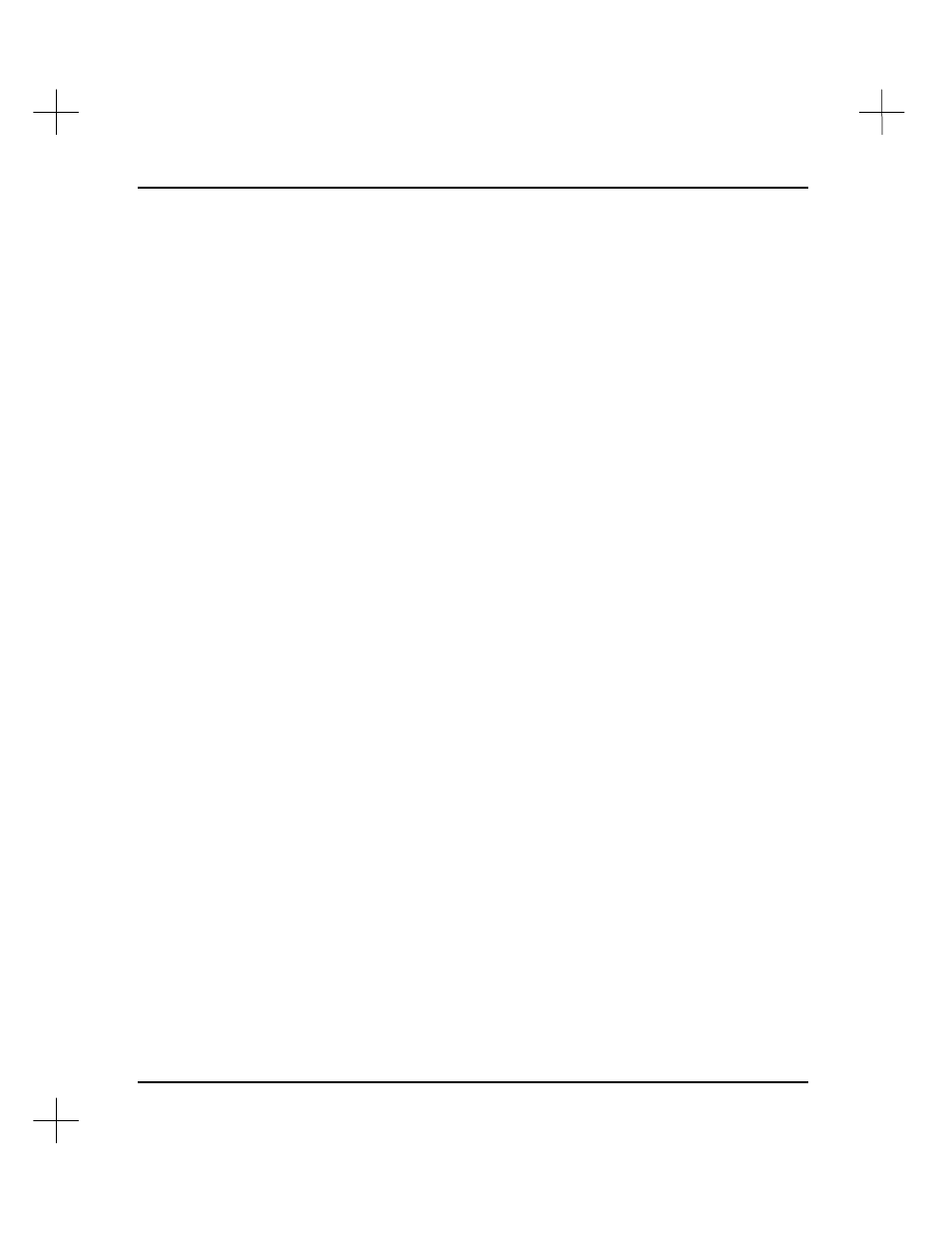
MicroLogix 1000 and PLC-500 A.I. Series Software Reference
2-16
5.
The utility asks you to specify a pathname for the copied files. Type the pathname,
and press
[Enter]
. As the utility copies the files, it shows you the name of the file
currently being copied.
Note
If the name you enter ends with a backslash (\), or if you have highlighted multiple
files, the system considers the name you entered to be a directory name. Otherwise,
the name you enter is used as the name of the new file. For example, if you select
OLDPROG.ACH and copy to …\NEWPROG, you end up with NEWPROG.ACH. If you
copy it to …\NEWPROG\, you get …\NEWPROG\OLDPROG.ACH. If you mark
OLDPROG1.ACH and OLDPROG2.ACH and copy them to either …\NEWPROG or
…\NEWPROG\, you will end up with …\NEWPROG\OLDPROG1.ACH and
…\NEWPROG\OLDPROG2.ACH.
Renaming Files
To rename project files:
1.
With the File Selector utility screen displayed, highlight the project name you want
to rename. Press
[F5]
Mark File for Copy
to perform the operation on more than
one ladder/database. Repeat this step for the remainder of the projects you want to
rename.
2.
Press
[Tab]
. The utility presents you with a list of file utilities.
3.
Select
[F2]
Rename file(s)
.
4.
The utility asks you which files you want to rename: the processor memory files,
description database files, or all of the files for the project. Select the type of files
you want to rename. The utility asks you to specify a new name for the selected
files.
(See the note above under Copying Files for information on specifying file names and
directories.)