File transfer window menu, Changing transfer source and destination – Yaskawa MotionSuite Series Machine Controller Software Manual User Manual
Page 125
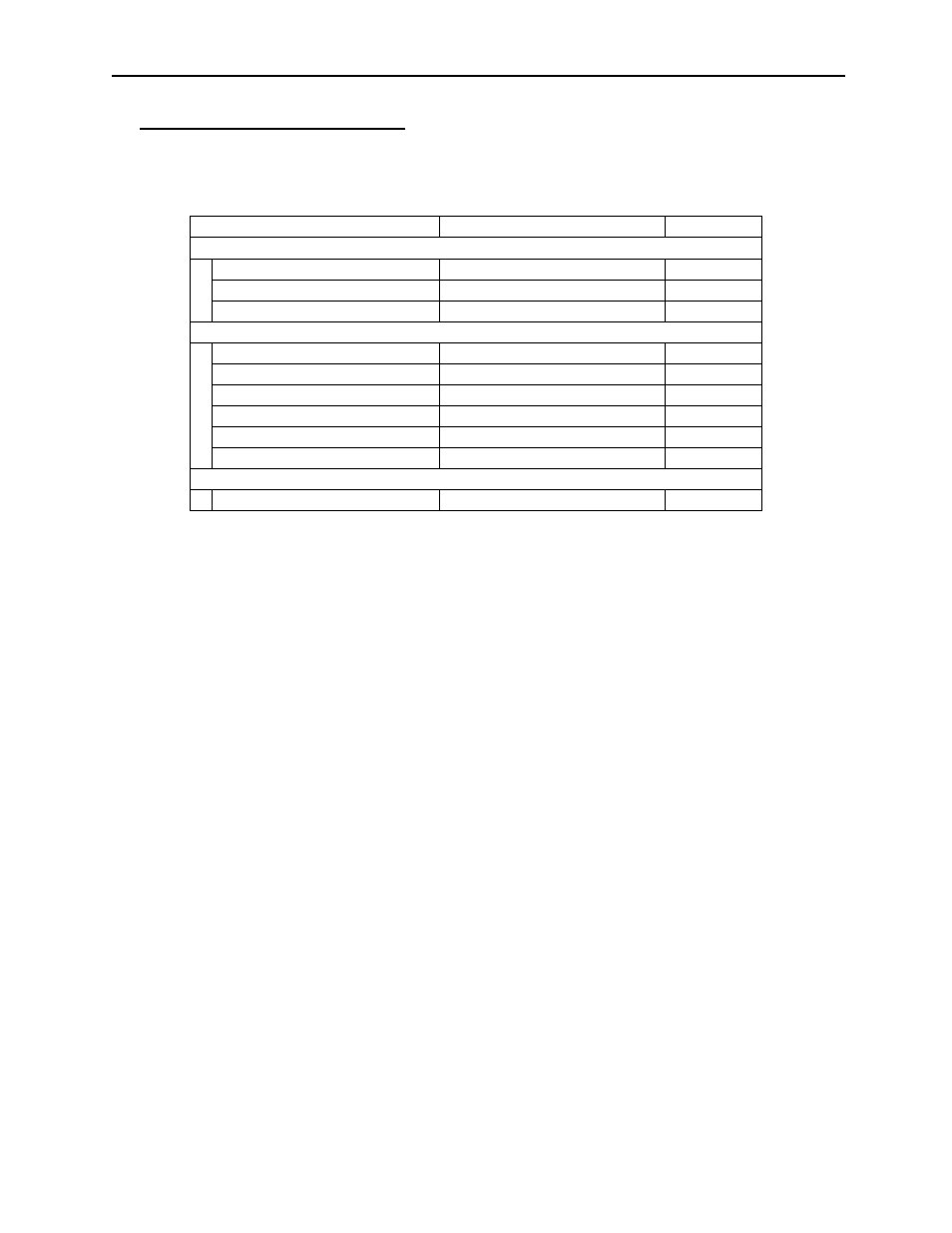
MotionSuite™ Series Machine Controller Software Manual
Chapter 4: File Manager
4-68
File Transfer Window Menu
Menus displayed in the All Transfer window are shown in Table 4.25.
Changing Transfer Source and Destination
1. Changing Transfer Object CPU
When File Transfer Source or Destination is in the PLC, the CPU of the transfer object
can be changed by changing the connection information.
a. Select the Change Source (O) or Change Destination (R) from View (V) in the
File Transfer menu.
b. Input the connection information in the dialog box, then choose the OK button.
Table 4.25: File Transfer Window Menu
Menu
Function
Reference
File (F)
Execute (S)
Starts individual file transfer
—
Clear (W)
Clears transfer object settings
—
Exit (E)
Closes File Transfer window
—
View (V)
Tool Bar (T)
Displays tool bar
—
Status Bar (S)
Displays status bar
—
Error List (I)
Displays error window again
—
PLC Running Status
Changes PLC status
—
Change Source (O)
Changes file transfer source
—
Change Destination (R)
Changes file transfer destination
—
Help (H)
About App. (A)
Displays version information
—