Tabular format program window menu configuration – Yaskawa MotionSuite Series Machine Controller Software Manual User Manual
Page 310
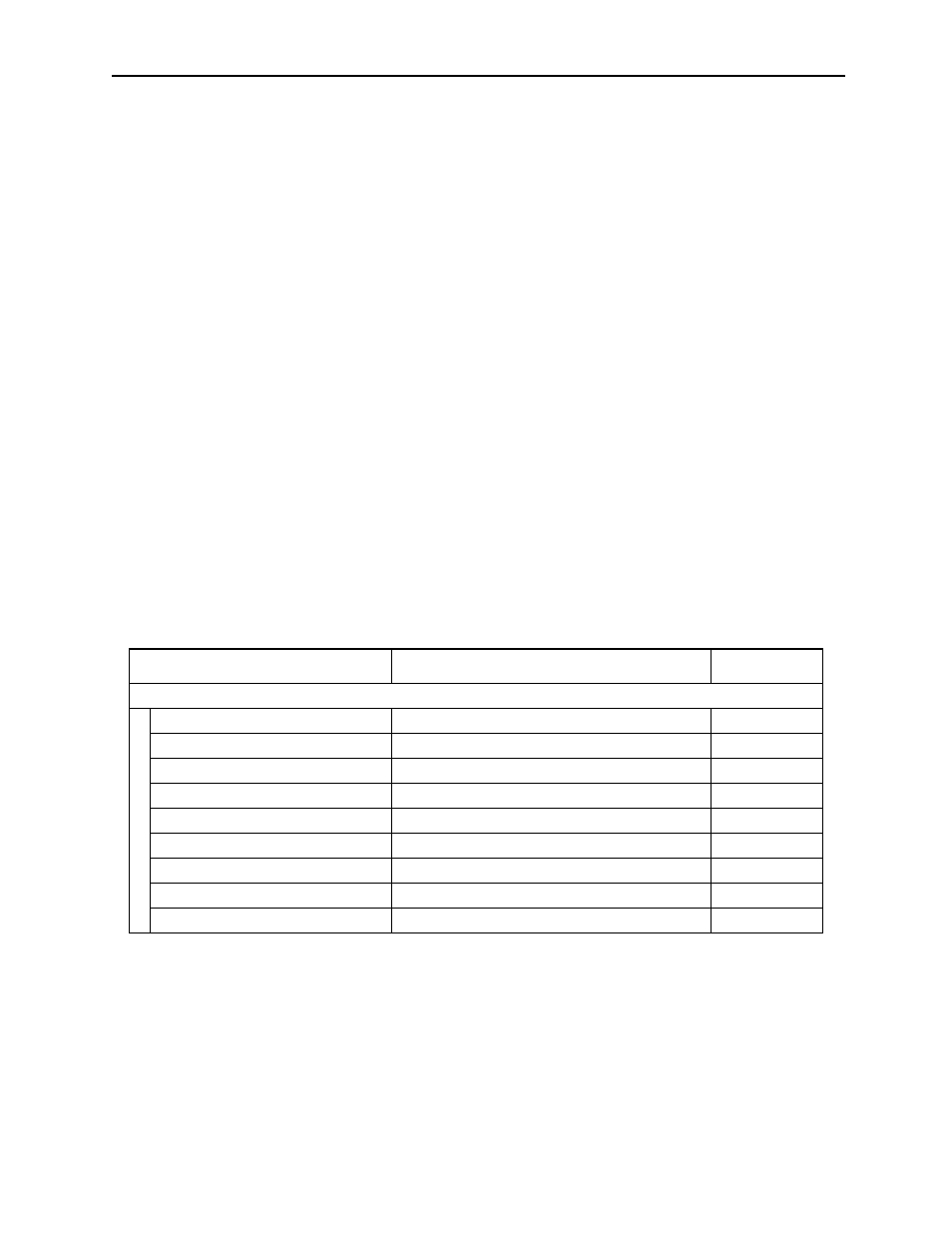
MotionSuite™ Series Machine Controller Software Manual
Chapter 8: Ladder Programming
8-62
Opening from the Engineering Manager
a. Select Open (O)
⇒Program (P) from the File (F) menu.
b. Select the table to be created from the sub-menu displaying the five types (listed
above).
c. The tabular format program window opens.
Note:
When the tabular format program window is open with no ladder or function programs
open, a display drawing setting dialog box is displayed. Input the drawing name and
type, and select the OK button.
Supplement:
Tabular display programs are set with regard to open source ladder/function main pro-
grams. For this reason, when setting a tabular format program for a different ladder
number or function symbol, it is necessary to open the main program of that ladder
number or function symbol.
Tabular Format Program Window Menu Configuration
The menus displayed in the tabular format program window are described in Table 4.
When referencing the various functions from the menu, see the item numbers shown in the
right-hand column.
Table 4: Tabular Format Program Window Menu
Menu
Function
Item No.
File (F)
File Manager (F)
Opens File Manager
3.4.2
Open (O)
Opens various function windows
5.1
Close (C)
Closes tabular format program window
8.2.12
Regist User Menu (U)
Registers user menu
—
Save (S)
Saves tabular format program window
8.3.9
Delete (D)
Cannot be used in this window
—
Page Setting (M)
Sets print margins
8.3.10
Print (P)
Prints tabular program
8.2.11
Exit (X)
Exits Engineering Manager
3.4.2