2 keyboard and mouse, 3 cursor – Yaskawa MotionSuite Series Machine Controller Software Manual User Manual
Page 37
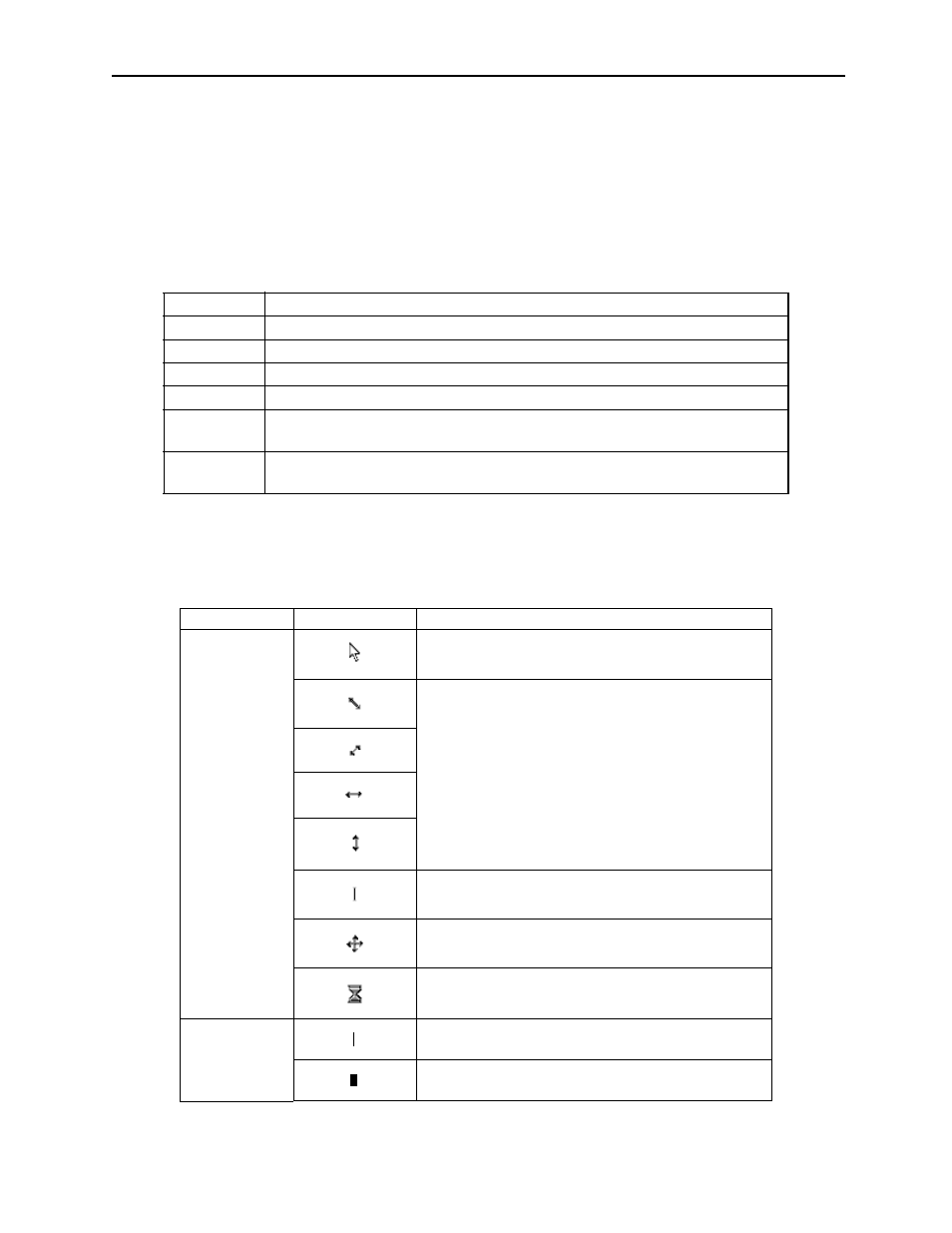
MotionSuite™ Series Machine Controller Software Manual
Chapter 3: Basic Operation
3-4
3.1.2
Keyboard and Mouse
MotionWorks™ is operated with the keyboard and mouse.
Characters and values are input by using a combination of alphabetical characters,
numbers, punctuation marks, symbols, and control keys on the keyboard. All functions
can be selected by the function keys and shortcut keys.
The mouse determines item input position and selects function. Words frequently used
when operating the mouse are shown as follows.
3.1.3
Cursor
There is a mouse cursor and a key cursor. The shape of the cursor varies according to
the operation status. General cursor shapes are shown as follows.
Word
Meaning
Click
Press and quickly release a mouse button
Left-click
Press and quickly release the left mouse button
Right-click
Press and quickly release the right mouse button
Double-click
Quickly press the left mouse button twice and quickly release it
Pointing
Move the mouse cursor to the desired position then press and quickly release the
left mouse button
Drag
Press and hold the left mouse button, move the object to the desired position, and
quickly release the mouse button
Cursor Type
Cursor Shape
Operation Status
Mouse Cursor
All functions can be selected. A window can be
moved by dragging the title bar.
These cursor shapes appear at the borders of windows,
by dragging them the size of the window can be
changed.
It appears when the cursor is at a field in a dialog box.
It appears when a window can be moved.
It appears when an execution is processed.
Key Cursor
It appears when typing data in a field of a dialog box.
It appears when typing data in a main window.