5 creation of branch circuits – Yaskawa MotionSuite Series Machine Controller Software Manual User Manual
Page 291
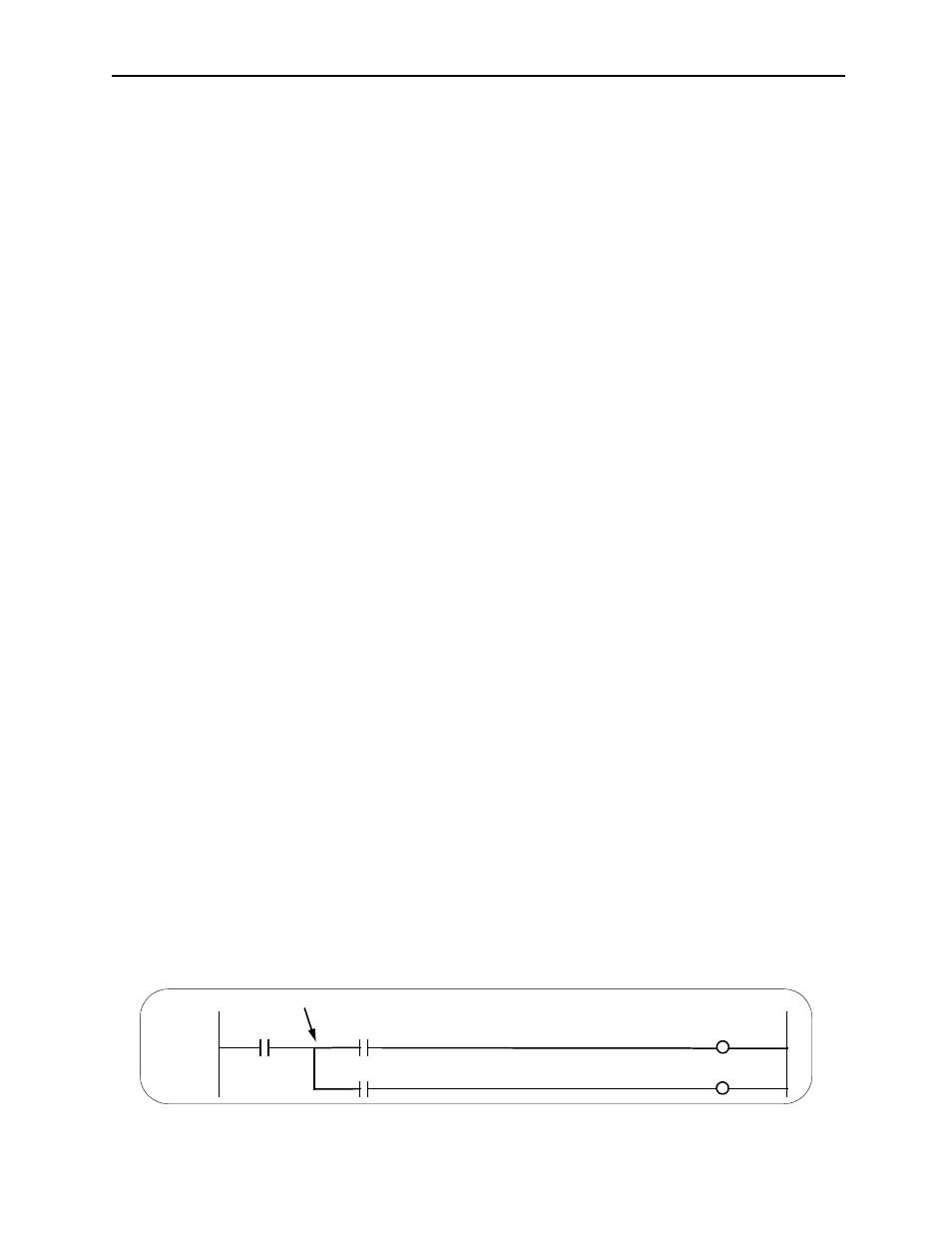
MotionSuite™ Series Machine Controller Software Manual
Chapter 8: Ladder Programming
8-43
b. Contact Modification
b.1 Move the cursor to the contact command to be modified.
b.2 Input the new contact command.
c. Relay/Contact Modification
c.1 Move the cursor to the relay to be modified.
c.2 Input the new relay number.
c.3 Input the new contact number.
d. Operand Modification
d.1 Move the cursor to the operand to be modified.
d.2 Input the new operand. Modifiable operands are listed below. Operands
not usable by a command cannot be modified.
• Decimal/Hexadecimal integer parameters, decimal/hexadecimal 32-bit inte-
ger parameters, decimal real number parameters
• S, I, O, M, D registers or those with same prefix
• C register, # register, or those with same prefix
• X, Y, Z, A function number registers, or those with same prefix
• Prefix registers (I, J)
e. Comment Modification
e.1 Move the cursor to the comment to be modified.
e.2 Select the Comment command
e.3 Input the new comment
e.4 Input ““(Double Quotation) at the end of the comments.
8.2.5
Creation of Branch Circuits
Commands are input at the current cursor position. When branched and parallel cir-
cuits are made in relay circuits, move the cursor according to the branching, join, and
convergence connections. The cursor position at which the next command is input, is
reserved by designating a convergence from a branch. Reservation and release alter-
nately switch with each selection of a designated branch or convergence. Branch/join
designation is in the command selection menu. Furthermore, branching and parallel
circuits can be designated using shortcut commands.
1. Setting of Branch Points
Display the branch points on the left side of the coil commands, and thereafter reserve
the parallel circuit input position from that point as shown in the diagram below.
However, when connecting the contact to the power column, the branch is automati-
cally displayed even if the branch point is not set.
Branch Point
IB00000
IB001002
1 0000
1 0002
IB001001
0B00000
0B00001