Yaskawa MotionSuite Series Machine Controller Software Manual User Manual
Page 406
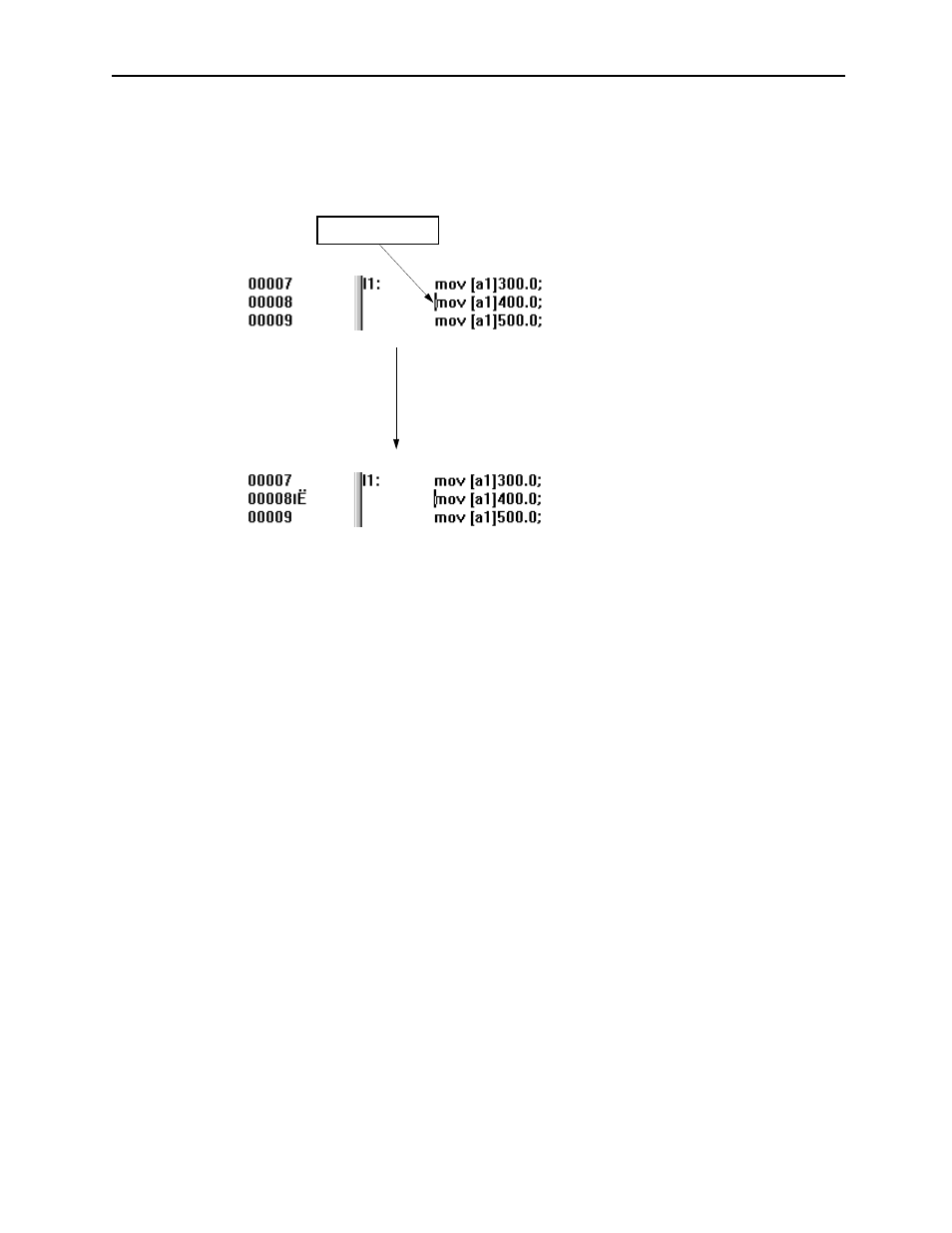
MotionSuite™ Series Machine Controller Software Manual
Chapter 11: Debug Operation
11-8
Start Point Setting
The start point “
⇒” is displayed from the setting time during the operation; it disappears
when the operation stops. To release it by manual operation, set it again in the same row.
However, in the step execution, because the setting and execution are in one operation,
this mark may not be seen in the command for short execution time.
Break Point Setting
Once the break point “O” is set up, it remains in the same position until it is released. The
setting method is the same as the start point: click the BP button while pointing to the row
in which the editing cursor ends, then the break point mark “
Ο” is displayed right after the
row number.
The break point can be released by any of the following 4 methods:
a. Set up a different break point from the current one.
b. Click the BP button again in the row which is currently being set up.
c. Use the abort command.
d. Disable the debug operation
Operation Cursor
By highlighting a row in which the command is being executed, the row is considered as
an operation cursor.
When the operation cursor departs from the row which is being displayed in the motion
editor window, it automatically scrolls the program row to continue to display the
command which is being operated.
The operation cursor changes to the editing cursor when the operation stops. The
Click the SP button while pointing
to the row in which the editing
cursor starts. The start point mark
“
⇒” is displayed right after the row
number.
Editing cursor
⇒