5 click save, Adding virtual levels and removing virtual levels, Level sets – Grass Valley NV9000-SE v.3.0 User Manual
Page 147
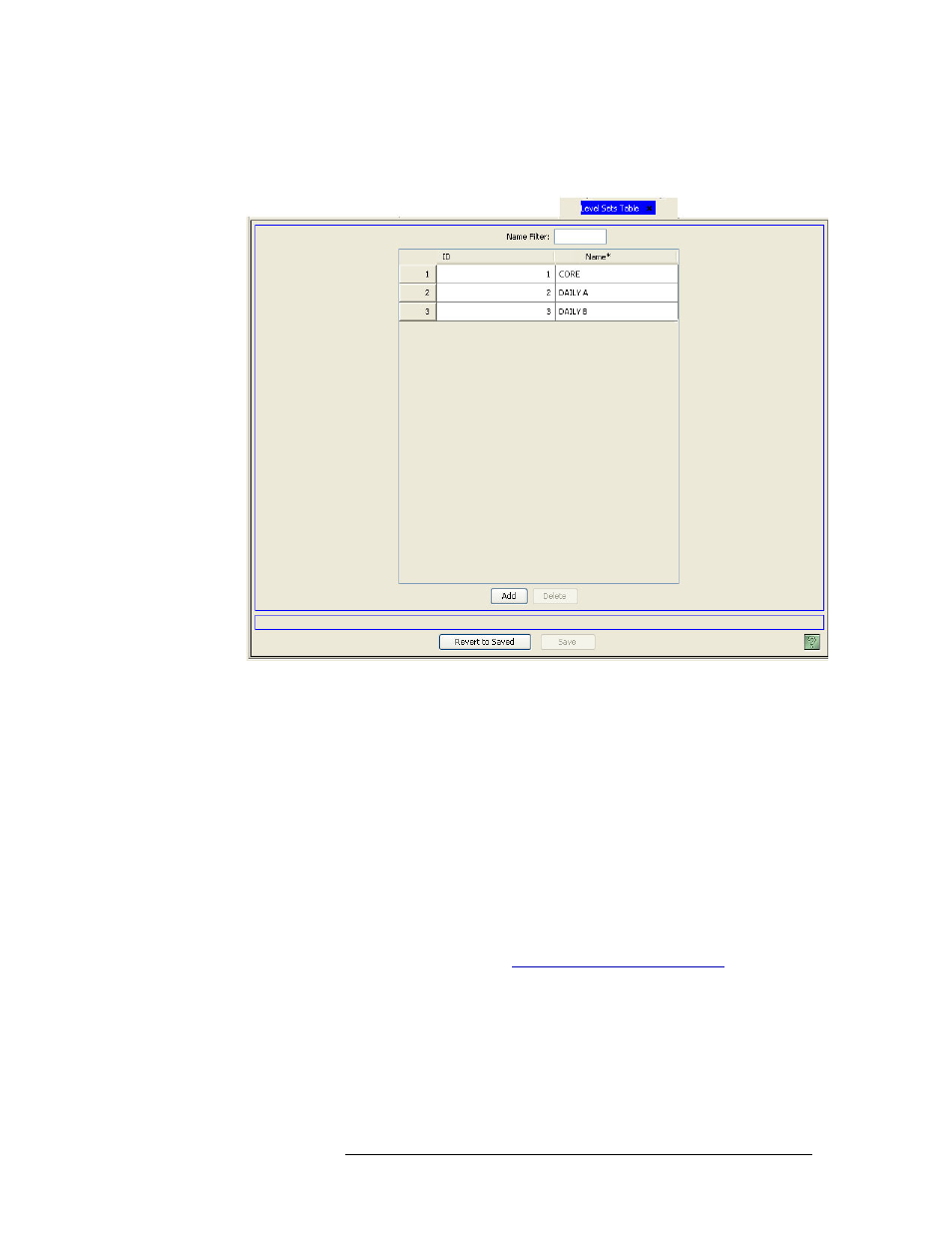
NV9000-SE Utilities • User’s Guide
127
8. Level Sets
Updating Level Sets
To narrow the list of level sets that display, enter the first characters of a level set name in the
‘Name Filter’ field. The list is automatically reduced to display only level sets matching that
character string.
Figure 8-12. Level Sets Table
3 Locate the row listing the level set being updated.
4 Click in the ‘Name’ field to activate it and enter a new level set name.
5 Click
Save
.
Or
To revert to the previously saved configuration, click
Revert to Saved
.
6 Click
X
on the window title tab to close the table.
Adding Virtual Levels and Removing Virtual Levels
Virtual levels are created as part of the procedure for creating a level set. A virtual level represents
a signal type used in your system, such as AES or HD. Unlike physical levels that represent physi-
cal divisions and are specific to a router or device, virtual levels are signal type abstractions that
can be applied to all routers and devices. (See
Physical Levels vs. Virtual Levels
Virtual levels can be created and added to a level set, or removed from a level set, at any time. Once
created, a virtual level is available for addition to any level set in the NV9000-SE system. When
removed from a level set, the virtual level is disassociated with that level set, but remains in the
NV9000-SE system and associated with all other level sets to which it was previously added.
When a virtual level is removed from a level set, if no other virtual level in the level set is mapped
to a signal type, all devices managing that signal type may no longer function correctly. Be sure