Control panels – Grass Valley NV9000-SE v.3.0 User Manual
Page 301
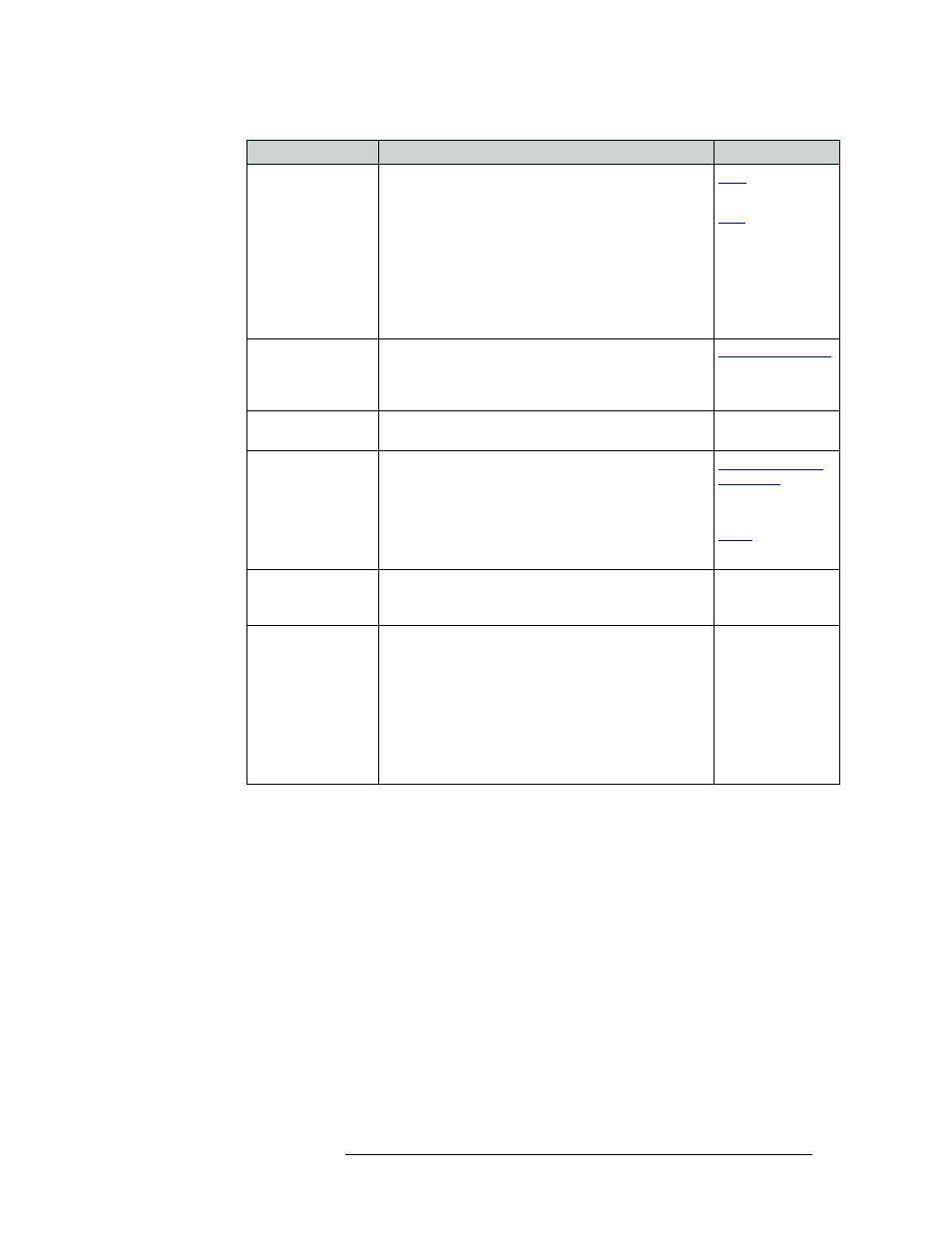
NV9000-SE Utilities • User’s Guide
281
11. Control Panels
Adding a Control Panel
4 In the ‘Button Layout’ section, select a blank button and then in the ‘Button Definitions’ sec-
tion, select a definition for the button from the drop-down list. The button definition appears on
the selected button in the ‘Button Layout’ section.
There are two classes of buttons:
• Those that assign a dedicated function to a button directly, such as ‘Def State’ (default state)
or ‘Clear’. No other options are available.
• Those that define a variable function, such as ‘Category’. Additional options display
enabling you to define the variables.
Deselect All
Destinations and
Turn off Hold after
Take
Hold normally has two functions: (1) allow multiple
selections prior to a "take" and (2) retain the selections
after the take with Hold remaining in effect.
When this option is selected, a Hold performs the first
function
—
allow multiple selections prior to a “take”
—
but not the second. The Hold deselects all destinations and
turns itself off after the take.
This option helps eliminate the time-consuming process of
finding all (and only those) and deselecting destinations
on many pages after a “take” has been performed.
and
Jump to Multidest
Selection when
switching to XY
If the user has selected a single destination in multi-
destination mode, switching to
X-Y mode causes that destination to become the current
destination in X-Y mode.
Flip-Flop Source &
Preset After Take
Swaps the preset source and the previously assigned
source for this destination.
—
Lock Page After
Timeout
The control panel locks after a set time of inactivity and
the ‘Page Up’ and ‘Page Down’ buttons go dark to prevent
the MD destinations from accidently being scrolled.
Pressing any other button starts the timeout over. The time
out is set in the ‘SysParams’ table
((PANEL_PRESET_TIMEOUT)). By default the timeout
is set to 30 seconds.
Clear Preset When
Going From Low
Tally to High Tally
Clears the current Preset by pushing the switch from high
tally to low tally to high tally again and then proceeds to
preset a new source.
—
Use Continuous
Scrolling
If checked, the panel scrolls source or destination devices
continuously. That is, the display shows the first device in
the list following the last when scrolling up, and shows the
last device after the first if scrolling down.
If unchecked, the panel stops scrolling when it reaches
either the beginning or end of the list.
This option does not affect scrolling of salvos when the
panel is in salvo mode or levels when the panel is in level
mode.
—
Check box
Description
Related Topic