Viewing the ‘tieline port binding’ table, Viewing the ‘tieline port binding, Table – Grass Valley NV9000-SE v.3.0 User Manual
Page 490: Tielines
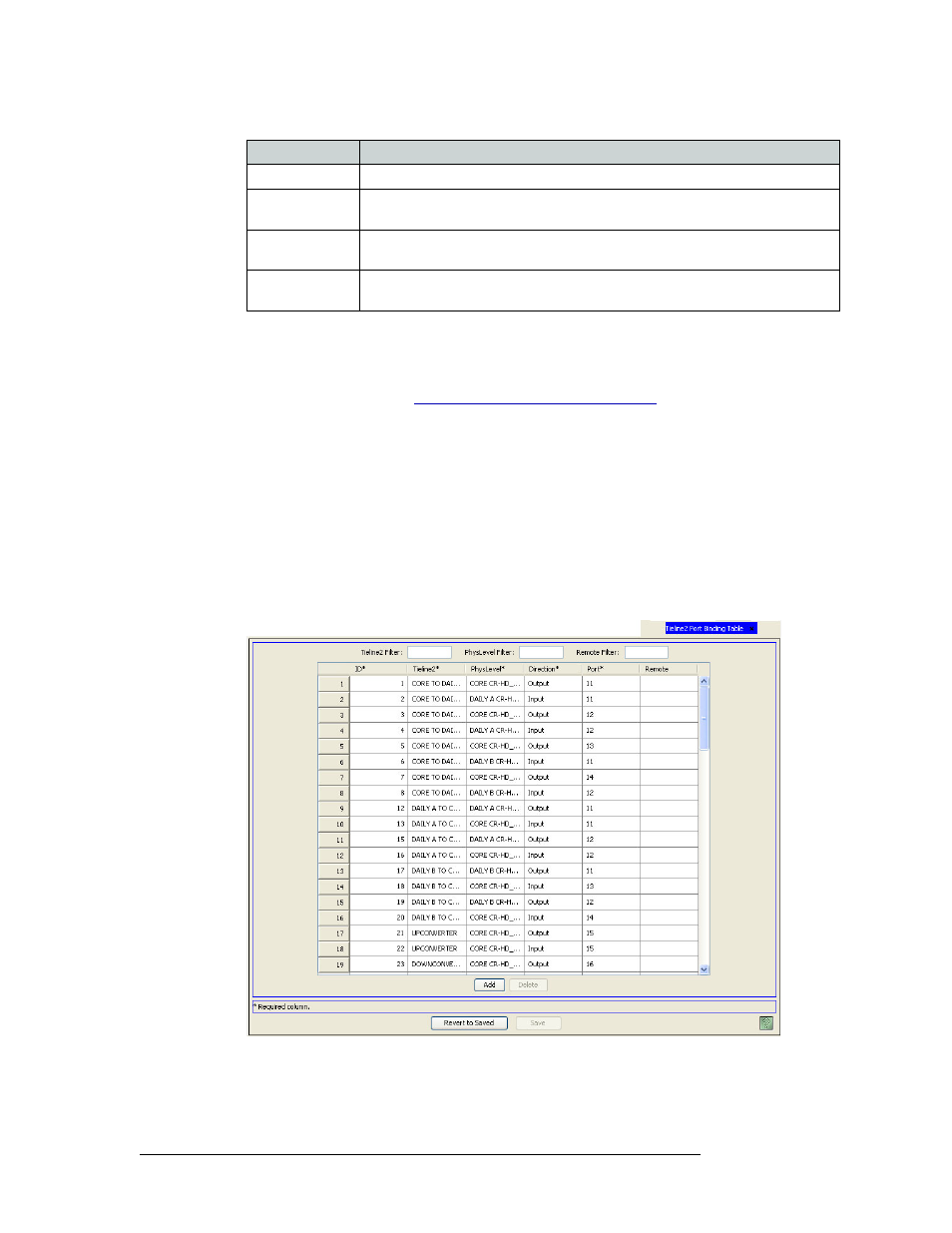
470
Rev 3.0 • 25 Mar 10
16. Tielines
Locating and Viewing Existing Tieline Details
3 Click
X
on the window title tab to close the table.
Viewing the ‘Tieline Port Binding’ Table
1 Launch NV9000-SE. (See
Launching and Exiting the Application
2 From the Navigation area, select the ‘Views’ pane and then ‘Tieline Port Binding’. The ‘Tieline
Port Binding’ table appears, as shown in Figure 16-9.
To narrow the list of tielines that display, enter the first character of a tieline name in the
‘Tieline Filter’ field.
And/Or
Enter the first characters of a physical level in the ‘Phys Level Filter’ field.
(Remote tielines are not currently implemented.)
The list is automatically reduced to display only tielines matching those character strings
entered.
Figure 16-9. Tieline Port Binding Table
Phys Level
The physical level associated with the tieline.
Input Port
The source (upstream device) port specified for the tieline; one per row. Negative
numbers specify that this port is the beginning of the tieline.
Output Port
The destination (downstream device) port specified for the tieline; one per row.
Negative numbers specify that this port is the ending point of the tieline.
Segment Index
Each indicates which step in a multi-hop tieline this is. A single hop tieline will
always have an index of zero.
Column
Description