Routers, Chapter 7 – Grass Valley NV9000-SE v.3.0 User Manual
Page 81
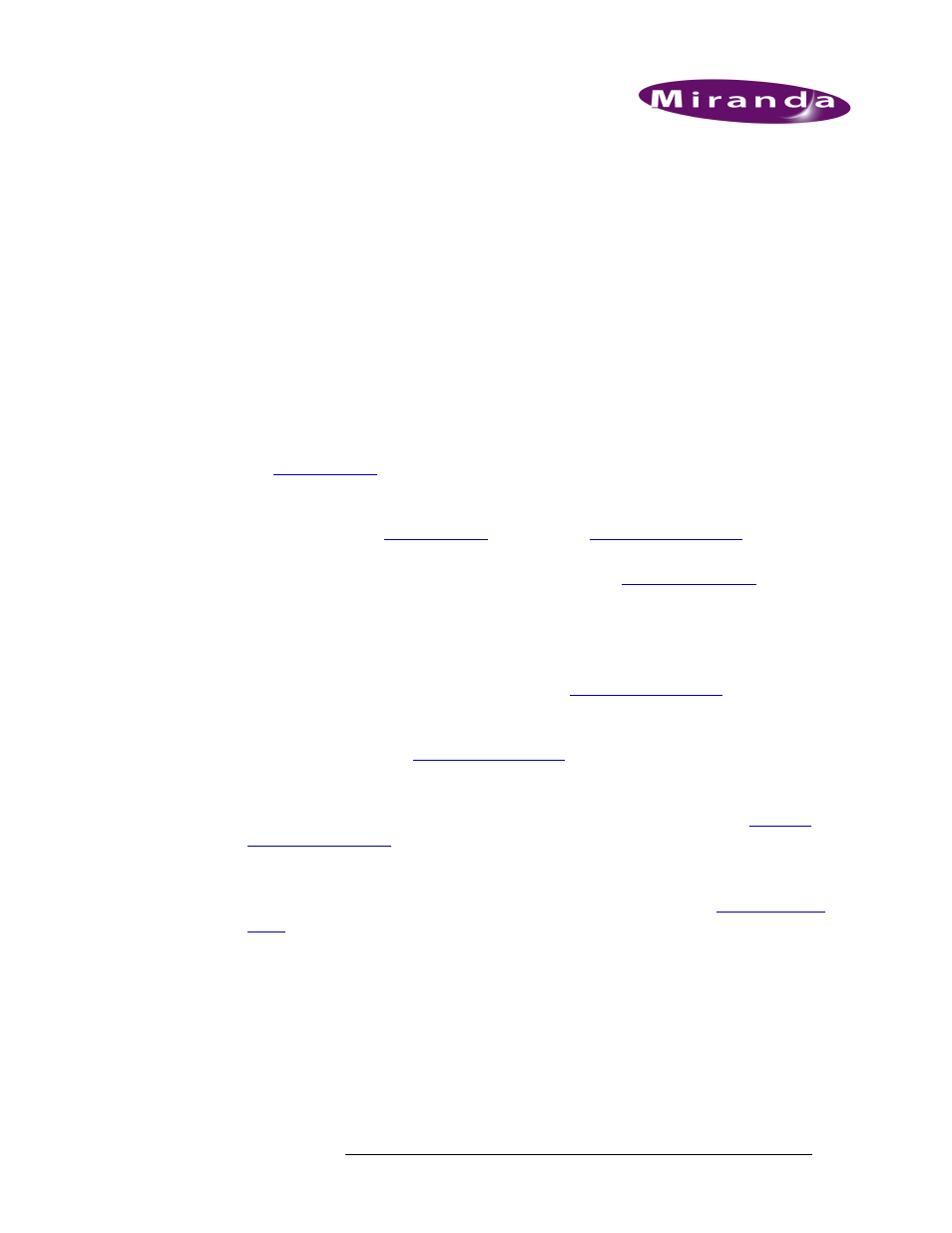
NV9000-SE Utilities • User’s Guide
61
7. Routers
NV9000-SE Utilities is used to configure how routers switch signals when a command is initiated
from a control panel. Configurations are uploaded to the system controller, which in turn communi-
cates with all associated routers and control panels.
In general, routers are added using the ‘Add Router’ wizard and then managed through the ‘Rout-
ers’ page or individual tables. All pages and tables share information so that data entered or updated
in one interface is added or updated in corresponding data fields in other interfaces.
Routers are managed using the following interfaces:
• ‘Add Router’ wizard (accessed through the ‘Tasks’ pane)
—
A step-by-step guide to add a sin-
gle router. Opens the ‘Router Details’ page through which router physical levels are defined.
See
• ‘Routers’ page (accessed through the ‘Configuration’ pane)
—
A list of existing routers. Opens
the ‘Router Details’ page through which router physical levels can be updated, and routers are
added or deleted. See
• ‘View Router Ports’ page (accessed through the ‘Tasks’ pane)
—
lets you to quickly locate
router ports by attribute, such as virtual level or device. See
• Four tables (accessed through the ‘Views’ pane):
‘Routers’ table
—
A list of existing routers, one per row, with name and host. Using this table,
the router name and host can be updated, and a router file can be added with name and host.
However, no physical or virtual levels can be defined. That must be done through the ‘Routers
Details’ page accessed through ‘Routers’ page. See
‘Router Control’ table
—
A list of existing routers and corresponding control points, one control
point per row. Using this table, router name, control point, protocols, parameters and control
mode can be updated. See
‘PhysLevel’ table
—
(accessed through the ‘Views’ pane) A list of defined physical levels, one
per row, with I/O starts, ends, locks, chops and virtual crosspoint information. Using this table,
all information related to physical levels can be added, removed or updated. See
‘XPTExlcusions’ table
—
(accessed through the ‘Views’ pane) Enables you to exclude cross-
points. An exclusion prevents certain sources from being connected to certain destinations.
Using this table, crosspoint exclusions can be added, deleted or edited. See