Creating or changing a configuration file, How to create a new “empty” configuration file, Configurations – Grass Valley NV9000-SE v.3.0 User Manual
Page 40
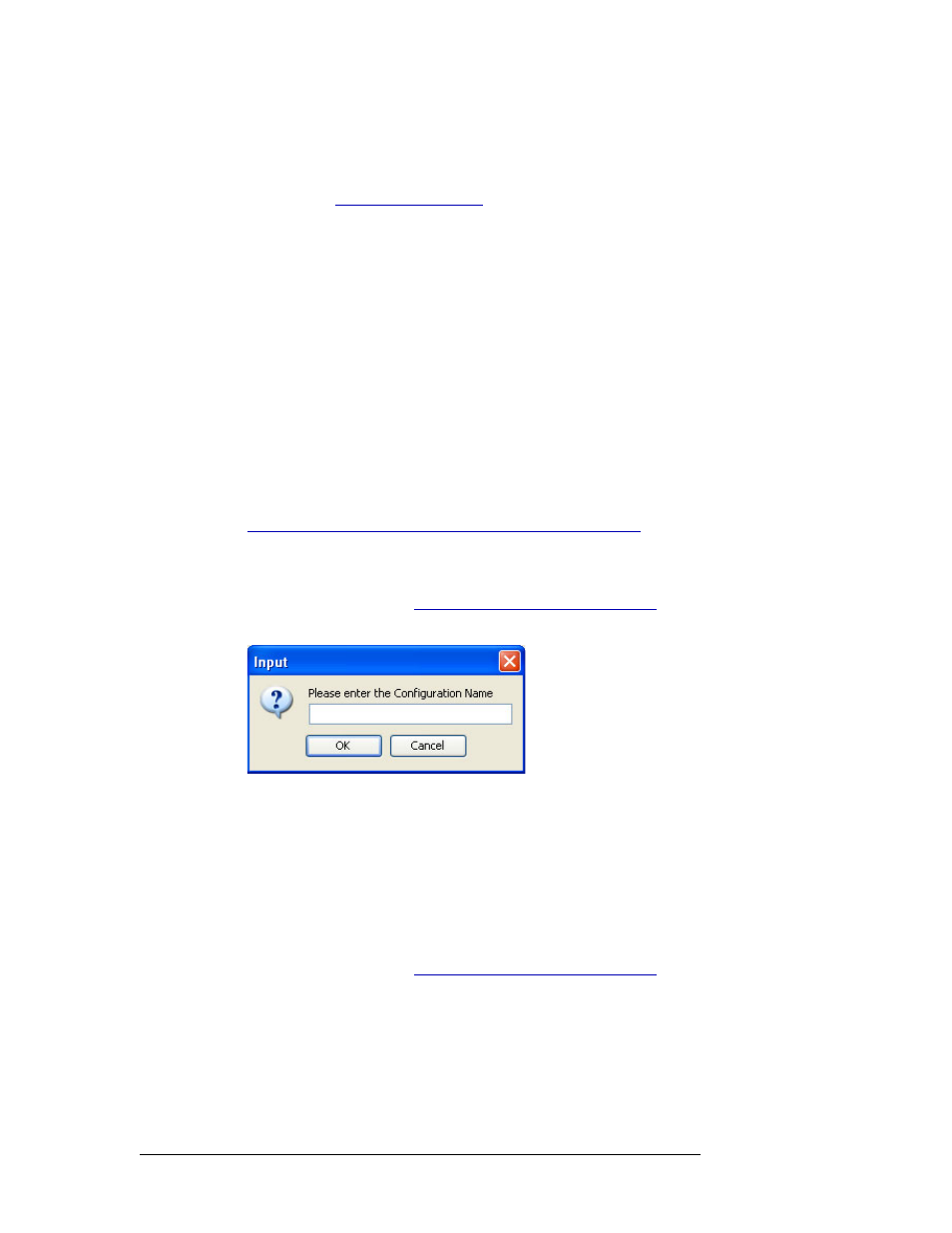
20
Rev 3.0 • 25 Mar 10
4. Configurations
Working With Configuration Files
Creating or Changing a Configuration File
A control panel configuration file is created whenever a control panel is configured using NV9000-
SE Utilities. (See
on page 240.) By default, NV9000-SE creates a default
pathname for the configuration file by concatenating “
\nvision\envy\bin\usersys\live\
” and
the configuration file name. The pathname is expressed relative to the hard disk of the system con-
troller.
New “blank” configuration files can be created as needed. Essentially a new configuration file is
“empty,” having structure but no content.When a configuration is created, a new subfolder is added
for the user currently logged in and the configuration file stored at that location. The new subfolder
is titled the same name entered for the ‘Configuration Name’ when the new configuration is cre-
ated.
Normally, the file name extensions reflect the control panel type. For instance, an NV9601 config-
uration file has a
601
extension. Panel configuration files can be used by one or multiple panels of
the same type.
The configuration file assigned to a control panel can be updated at any time using the ‘Panels’
table. Pathnames for specific configuration files can be added, updated or deleted using the ‘Paths’
table. Both tables are accessed through the ‘View’ pane. For instructions on managing pathnames,
see
Creating, Updating and Deleting Configuration File Pathnames
How to Create a New “Empty” Configuration File
1 Launch NV9000-SE. (See
Launching and Exiting the Application
2 From the menu bar, select ‘File’ and then ‘New’. The ‘Input’ dialog appears:
Figure 4-3. Input Dialog Box for New Configuration
3 Enter a name for the configuration in the field provided and click
OK
.
Or
Click
Cancel
to close the dialog box without creating a new configuration.
A “blank” configuration opens. Fields in pages and tables within NV9000-SE Utilities are
blank, reflecting that no configuration data has been selected or saved.
How to Associate a Different Configuration File with a Control Panel
1 Launch NV9000-SE. (See
Launching and Exiting the Application
2 From the Navigation area, select the ‘Views’ pane and then ‘Panels’. The ‘Panels’ table
appears, as shown in Figure 4-4.
To narrow the list of panels that display, enter the first characters of a control panel name in the
‘Name Filter’ field. The list is automatically reduced to display only panels matching that char-
acter string.
Or