Figure 6-2, Importing and exporting data – Grass Valley NV9000-SE v.3.0 User Manual
Page 75
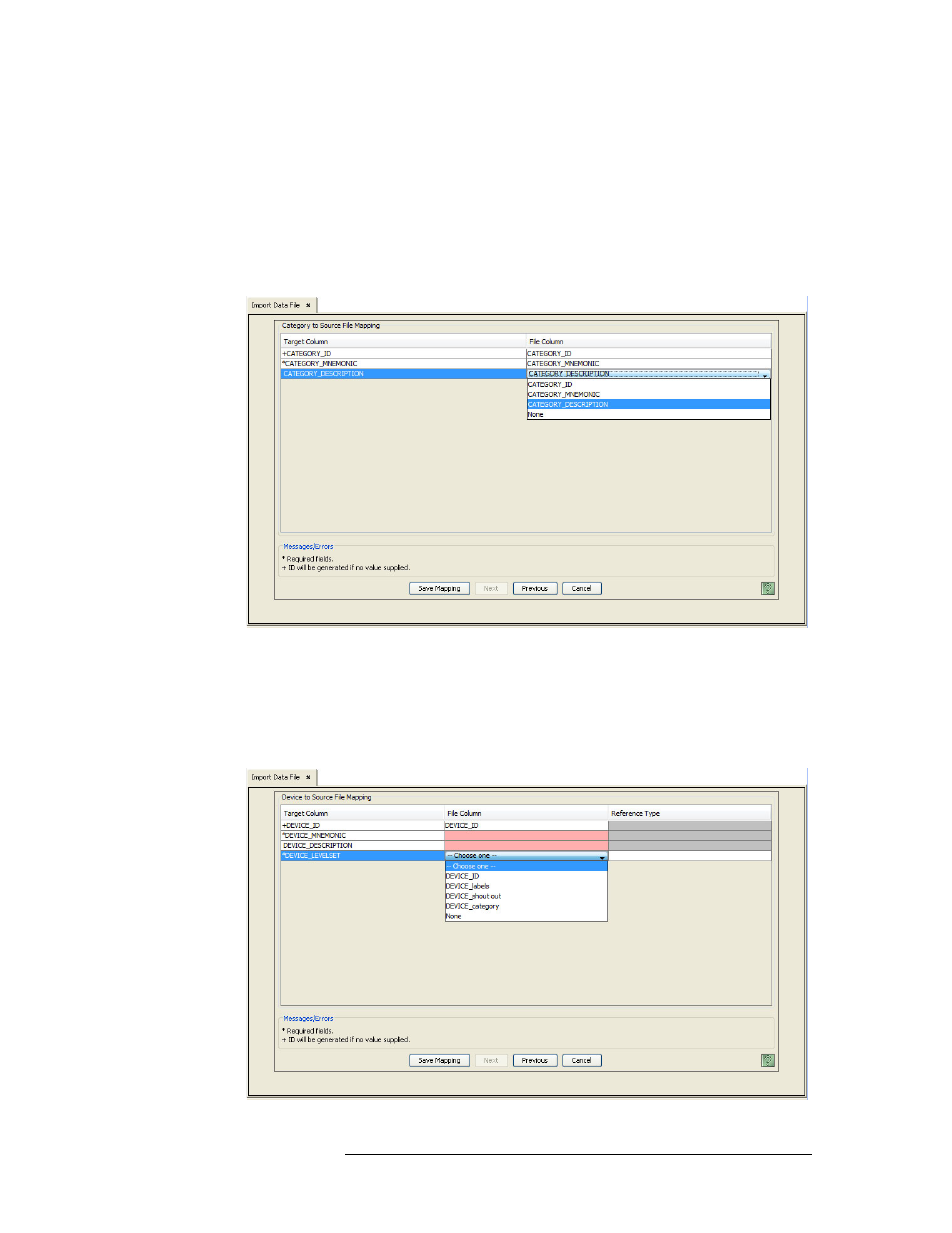
NV9000-SE Utilities • User’s Guide
55
6. Importing and Exporting Data
Importing Data
Or
Click
Cancel
to end the current session.
Note: The
Update/Review Mapping
feature is for future applications and not currently supported.
In the example below, a spreadsheet is being imported to the ‘Categories’ table. The ‘Target
Column’ lists the columns in the ‘Categories’ table. The ‘File Column’ lists the columns in the
spreadsheet data being imported. Each row represents a column in the table and the column in
the spreadsheet to which it is being mapped.
Figure 6-2. Category to Source File Mapping Page
8 To choose a ‘Target Column’ to map to a ‘File Column’, click on the corresponding ‘File Col-
umn’ row and then select a column from the drop-down list.
If any column headings do not map, the page displays “blank” fields and an additional ‘Refer-
ence Type’ column. Right-click on a blank field and select a ‘File Column’ from the drop-down
list. You can also enter a mnemonic/name in the ‘Reference Type’ column.
Figure 6-3. Category to Source File Mapping Page (not linked)