Control panels – Grass Valley NV9000-SE v.3.0 User Manual
Page 294
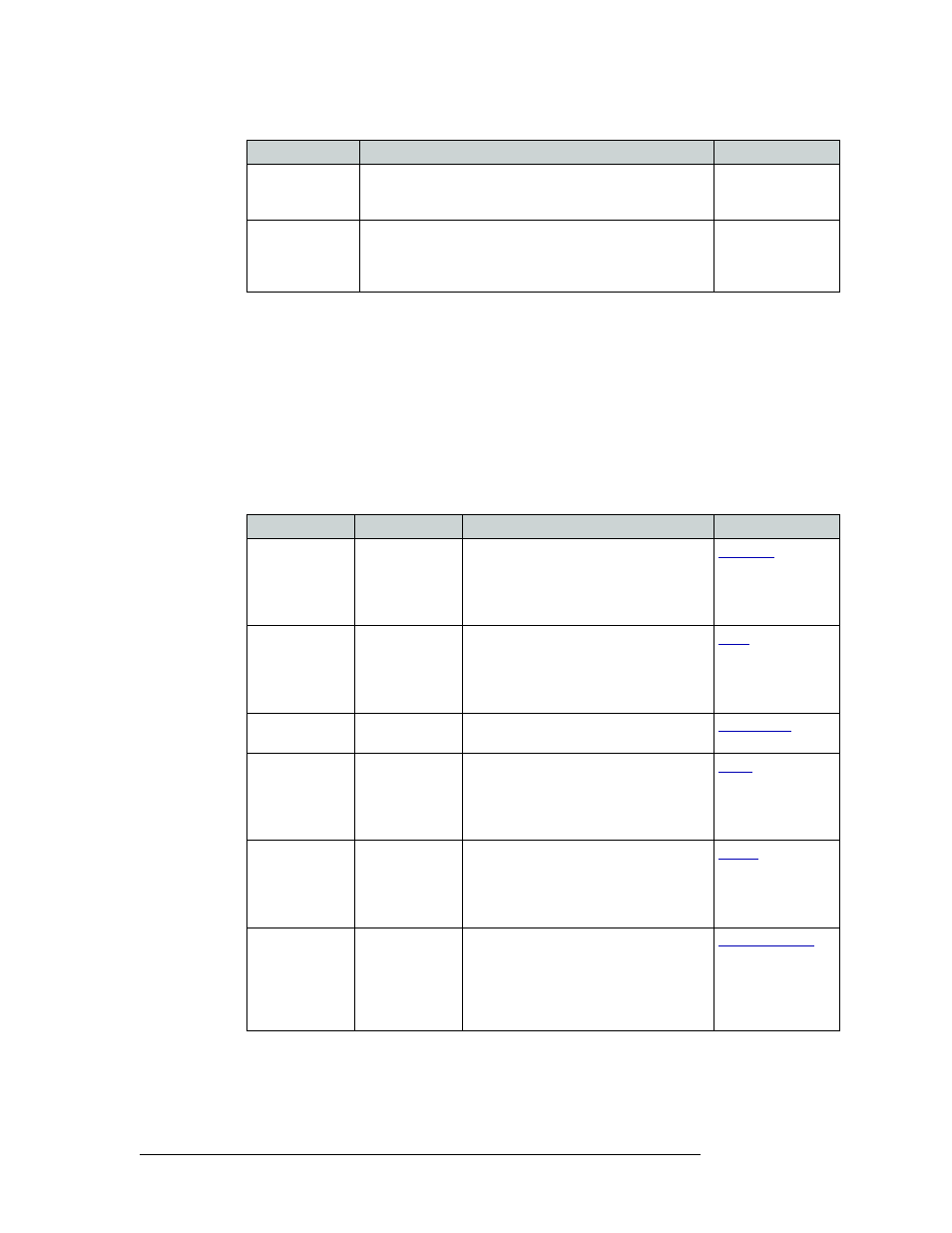
274
Rev 3.0 • 25 Mar 10
11. Control Panels
Adding a Control Panel
4 In the ‘Button Layout’ section select a blank button and then in the ‘Button Definitions’ section
select a definition for the button from the drop-down list. The button definition appears on the
selected button in the ‘Button Layout’ section.
There are two classes of buttons:
• Those that assign a dedicated function to a button directly, such as ‘Def State’ (default state)
or ‘Clear’.
• Those that define a variable function. Additional options display enabling you to define the
variables.
Select from the following button options:
Hide Sources not
configured on this
panel
Hides name of all source devices that are not presently
configured. The control panel displays asterisks instead.
—
Use Eight Line
Display Mode
Displays up to eight lines in the display area. If more than
eight lines of information are available, make sure to include
Page Up and Page Down buttons on the control panel so that
operators can view the entire list.
—
Button
Modes
Description
Related Topic
Broadcast
All modes
On the data (control) level, assigns one
controlling device (master) to multiple
controlled devices (slaves). Useful in
dubbing and editing applications. Status is
only reported from the first assigned slave.
Chop
All modes
When supported by the router, the button is
a toggle that enables and disables rapid
switching of the selected destination device
between the current source and the preset
source. Used to test system timing.
Default State
All modes
Returns the control panel to its pre-defined
state.
Destination Lock All but MD
Sets or removes a “lock” on current
destination device. The lock can only be
removed at the control panel that originally
set the lock, or by a control panel that has
“Force Release” enabled.
Destination
Protect
All but MD
Sets or removes a “protect” on current
destination device. The protect can only be
removed at the control panel that originally
set the protect, or by a control panel that
has ‘Force Release’ enabled.
Destination Shift Limited XY only Allows the operator to select the second
destination device mapped to a destination
button. Two sets of destination devices can
be programmed. The button toggles
between the “unshifted” set and the
“shifted” set.
Check box
Description
Related Topic