Configurations – Grass Valley NV9000-SE v.3.0 User Manual
Page 44
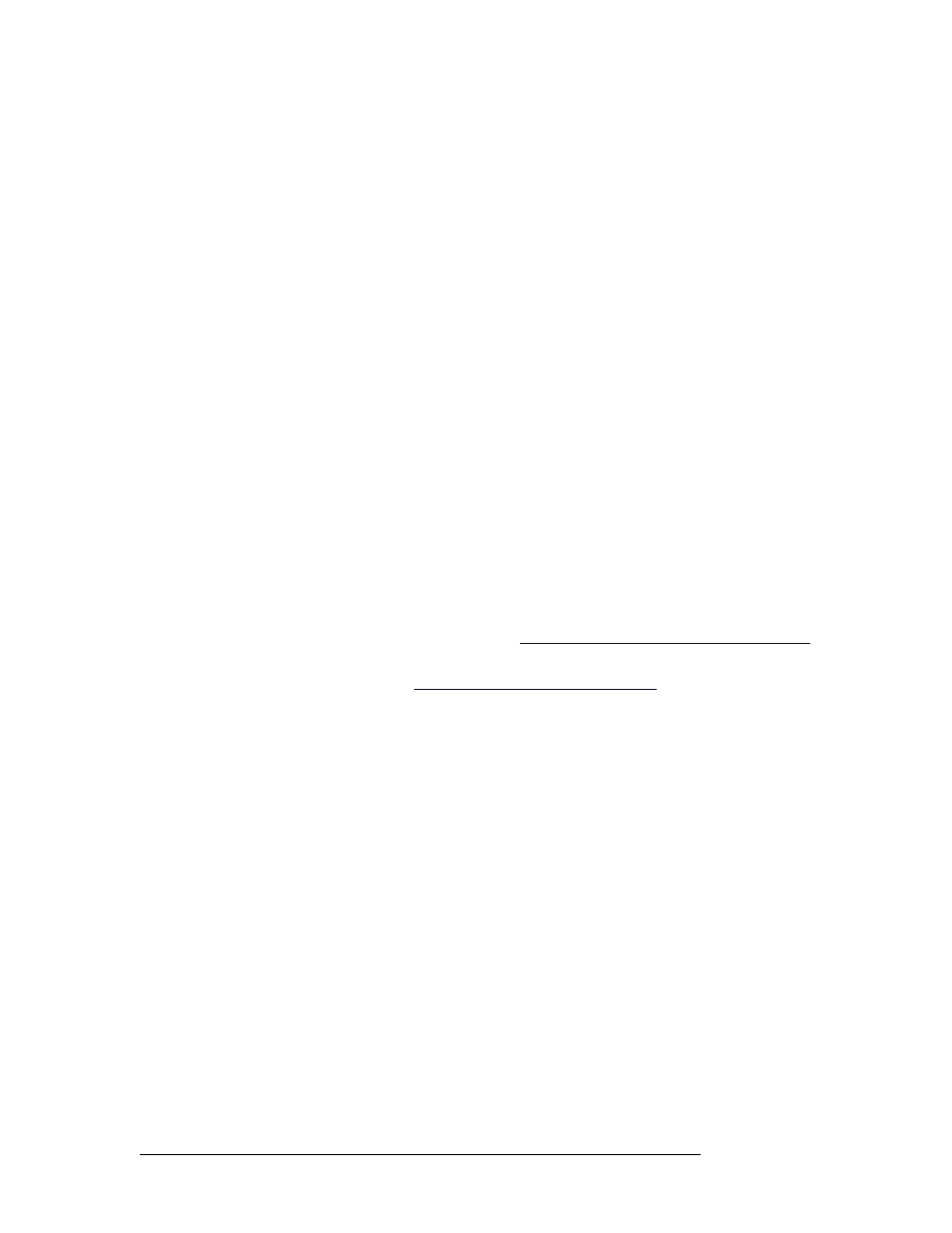
24
Rev 3.0 • 25 Mar 10
4. Configurations
Working With Configuration Files
7 Click
X
on the window title tab to close the table.
Creating, Updating and Deleting Configuration File Pathnames
A control panel configuration file is created when a control panel is added to the NV9000-SE sys-
tem. By default, NV9000-SE creates a default pathname for the configuration file by concatenating
\nvision\envy\bin\usersys\live\
and the configuration file name. The pathname is expressed
relative to the hard disk of the system controller. Normally, the file name extensions reflect the con-
trol panel type. For instance, an EC700 configuration file has a
700
extension. Control panel con-
figuration files can be used by one or multiple panels of the same type. Changing the configuration
file changes the configuration for the selected control panel, which may impact what the operator
sees and the functions allowed.
To update the configuration file associated with any control panel, you change the pathname that
points the control panel to the configuration file.
Every control panel configuration and salvo file defined in a configuration are listed on the ‘Paths’
table accessed through the ‘Views’ path. Do not use this table for data entry. Although this table
allows pathnames to be added, updated or deleted, entries in this table are normally defined else-
where.
In addition, the ‘GUIs’ table, accessed through the ‘Views’ pane, may be used to associate a new
configuration file with an EC9700 or EC9710 panel.
How to Update the Configuration File Pathname for an EC9700 or EC9710
The following are instructions for changing the configuration file associations with an EC9700 or
EC9710 control panel. For all other panels, see
How to Update a Configuration File Pathname
1 Launch NV9000-SE. (See
Launching and Exiting the Application
2 From the Navigation area, select the ‘Views’ pane and then ‘GUIs’. The GUIs’ table appears, as
shown in Figure 4-4.