Viewing virtual levels and signal types, Using the ‘tieline details’ page, Tielines – Grass Valley NV9000-SE v.3.0 User Manual
Page 480
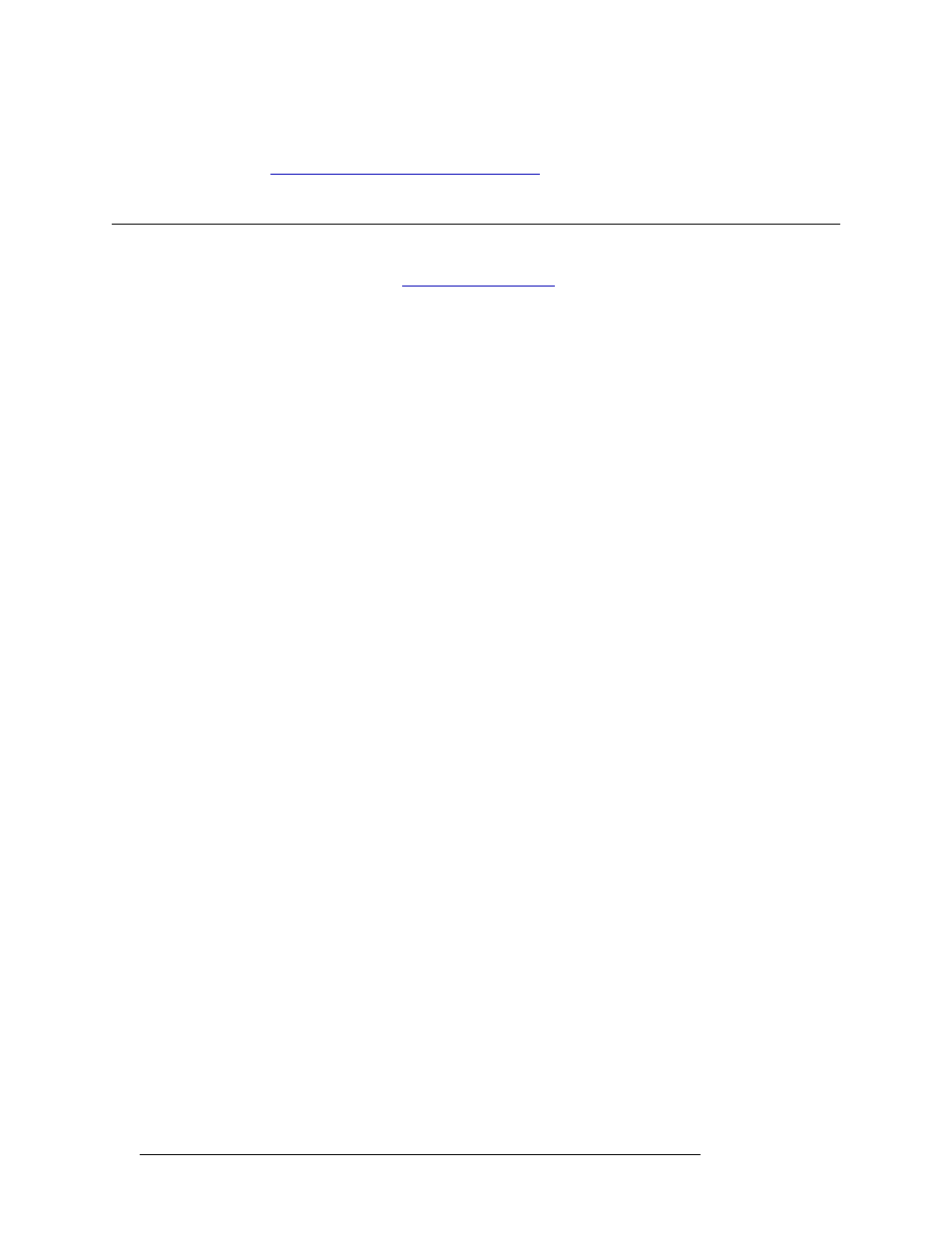
460
Rev 3.0 • 25 Mar 10
16. Tielines
Using the ‘Tieline Details’ Page
such that the tieline can belong to no other group. This table is for reference only. See
Viewing the ‘Tieline Group Binding’ Table
Using the ‘Tieline Details’ Page
The ‘Tielines Details’ page (
) provides a graphical representation of the
tielines being created or managed. Upstream (source) routers display in green and downstream
(destination) devices display in amber. Ports appear as small rectangles with numbers. The numbers
represent the actual port numbers on the device. Only available ports display. When a tieline is cre-
ated between two ports, the ports turn bright green. Unused ports are black.
When creating tielines, the following rules apply:
• Tielines can be made from one port on the upstream router to one or more ports on one or more
downstream routers, or from one downstream router to one or more ports on one or more
upstream routers.
• Tielines cannot be made from multiple ports on the upstream router to multiple ports on the
downstream router, or from multiple ports on the downstream router to multiple ports on the
upstream router.
Upstream devices are listed in the ‘Upstream’ section located in the left-hand area of the window.
When a device is selected, either upstream or downstream, it is represented in the center ‘Graph’
section. Downstream devices are listed in the right-hand area of the screen.
Viewing Virtual Levels and Signal Types
A tieline connection is created by “drawing” an arrow from one device’s port to another device’s
port. To view the virtual levels and signal types corresponding to the selected ports, click on the
arrow. The arrow becomes bold and corresponding virtual levels and signal types display in the
‘Virtual Levels’ section and the ‘Signal Types’ section for the upstream and downstream ports.