4 click save, Managing tieline groups, Creating a tieline group – Grass Valley NV9000-SE v.3.0 User Manual
Page 502: How to add a tieline group, D. see, Tielines
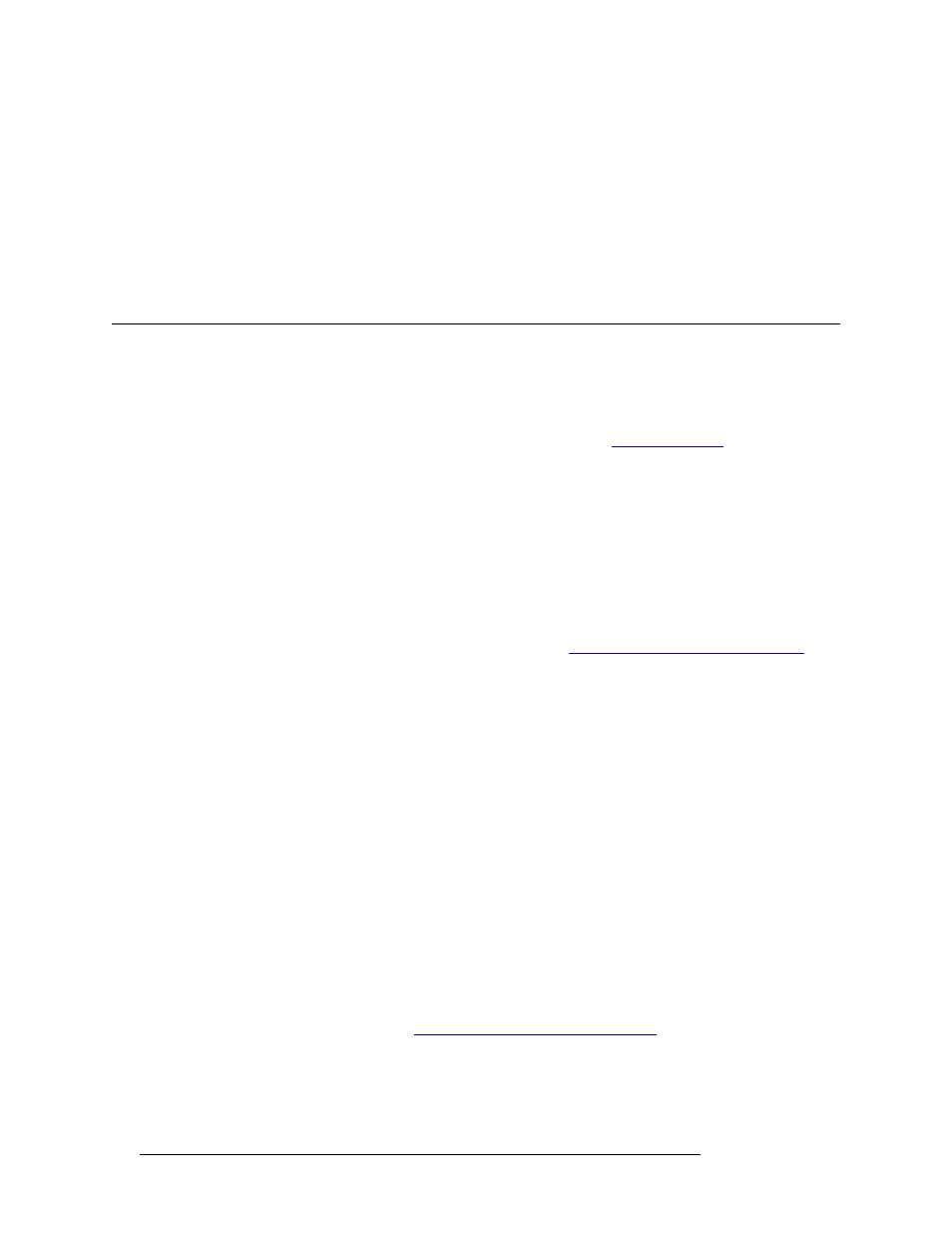
482
Rev 3.0 • 25 Mar 10
16. Tielines
Managing Tieline Groups
3 Click anywhere in the row listing the tieline you want to delete and click
Delete Tieline
. The row
is removed from the table.
4 Click
Save
.
Or
To revert to previously saved configuration, click
Revert to Saved
.
5 Click
X
on the window title tab to close the page.
Managing Tieline Groups
Tielines can be combined into groups for easy management. Because tielines are often consistently
used with other tielines, grouping provides a quick and easy way to add multiple tielines. For exam-
ple, if specific audio is always paired with specific video, grouping the audio tielines and video
tielines enables you to add both tielines in one easy step. (See
A tieline can only belong to one group at any time. When applying a group to a device, all tielines
in the tieline group are reserved. Once a group is created, it appears as an option when selecting
tielines to apply to devices.
Creating a Tieline Group
A tieline group can be created and configured at any time. Once changes are saved, there is no
“undo” function; the configuration is permanently altered. To implement saved configuration
changes, the changes must be written to the NV9000 system controller for dispersal to connected
routers. For information on implementing changes, see
Implementing Configuration Changes
Tieline groups can be added using a wizard or page, as follows:
• ‘Add Tieline Group’ wizard (accessed through the ‘Tasks’ pane)
—
A step-by-step guide to add
a single tieline group. Opens the ‘Tieline Group Details’ page through which tielines are
selected and added to the group.
• ‘Tieline Groups’ page (accessed through the ‘Configuration’ pane)
—
A list of existing tieline
groups to which a new tieline group can be added. Opens the ‘Tieline Group Details’ page
through which tielines in the group are defined.
To quickly add several tieline groups, minimal information for each group can be entered in the
‘Add Tieline Group’ wizard and then the
Finish
button clicked. This adds the tieline group name and
clears all fields so that another tieline group can be added immediately. However, no details for the
tieline group, such as tielines within the group, are added. Tieline group details are added using the
‘Tieline Groups’ page accessed through the ‘Configuration’ pane.
How to Add a Tieline Group
Use the ‘Add Tieline Group’ wizard or ‘Tieline Groups’ page.
1 Launch NV9000-SE. (See
Launching and Exiting the Application
2 From the Navigation area, select the ‘Tasks’ pane and then ‘Add Tieline Group’.
Or