Using name sets, Adding and viewing name sets, How to add a name set – Grass Valley NV9000-SE v.3.0 User Manual
Page 517: Chapter 17, Gurable. (see
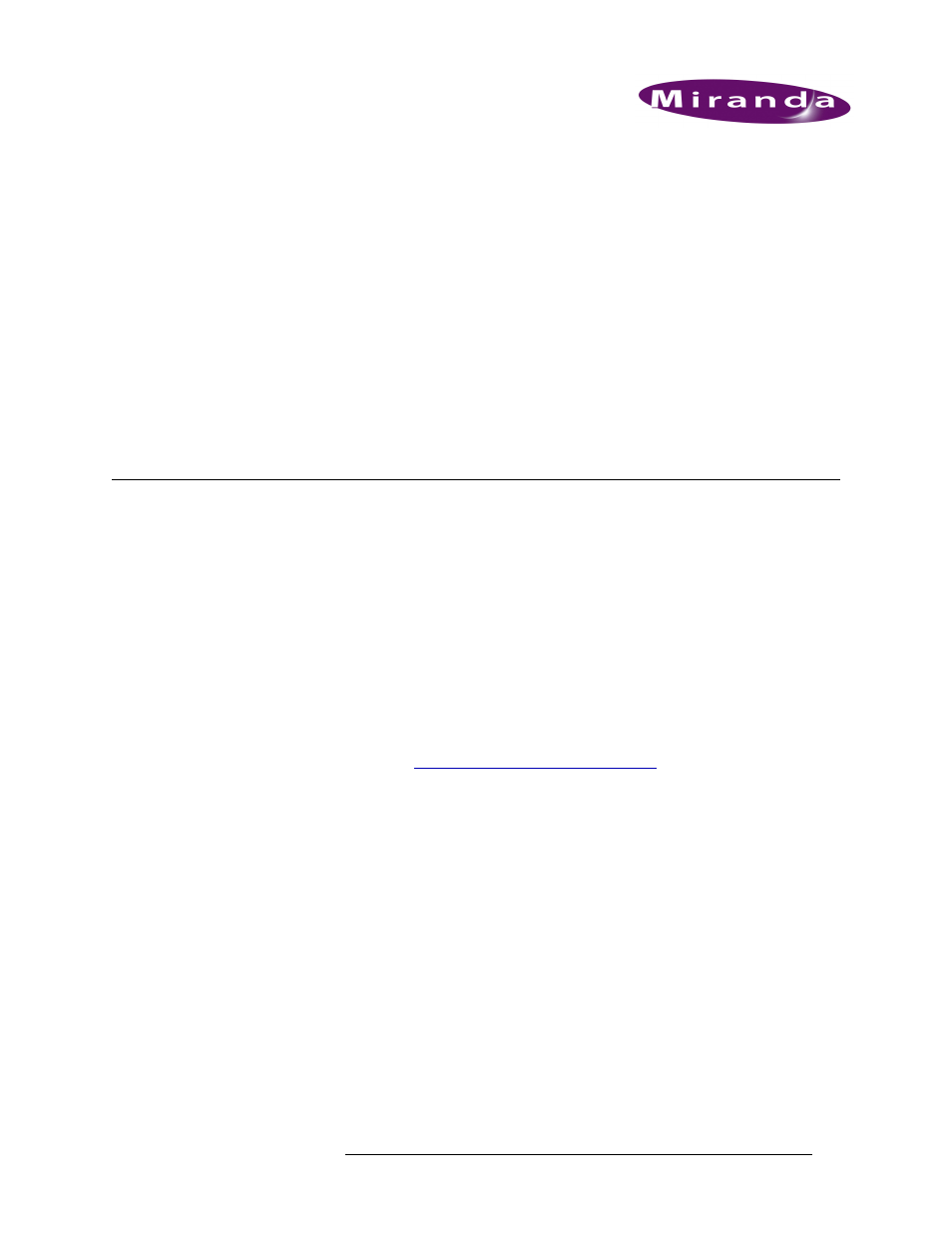
NV9000-SE Utilities • User’s Guide
497
17. Using Name Sets
Name sets enable you to assign descriptive names to devices in NVISION. Name sets are useful
when trying to remember specific devices. For example, if your facility has several routers, you can
assign descriptive names that indicate the location of each router, such as “StudioA” and “StudioB”
or the function, such as “EditA.” The names display on buttons on control panels enabling opera-
tors to easily distinguish each device.
If no name is assigned to a device, by default the system name displays on the control panel.
Names sets are managed through the ‘Name Sets’ window accessed from the pop-up menu that dis-
plays when right-clicking on a system controller in the ‘System Management’ pane.
Adding and Viewing Name Sets
A name set can be added to NV9000-SE at any time. Name sets are added using the ‘Name Sets’
window accessed through the ‘System Management’ pane. This same window lists the details for
all currently added name sets for easy viewing and managing in one location.
Name sets can be created as a complete set and then added all at once or added incrementally as
each individual name is added. Adding a name set as a whole means that you can make adjustments
and verify that the name sets are correct before displaying the names on control panels. Adding
name sets incrementally allows you to make changes to name sets and have each change display
immediately on control panels without having to apply them separately.
How to Add a Name Set
1 Launch NV9000-SE. (See
Launching and Exiting the Application
2 From the Navigation area, select the ‘System Management’ pane.