Adding a device to queries, Device physical connections table with results, Devices – Grass Valley NV9000-SE v.3.0 User Manual
Page 204
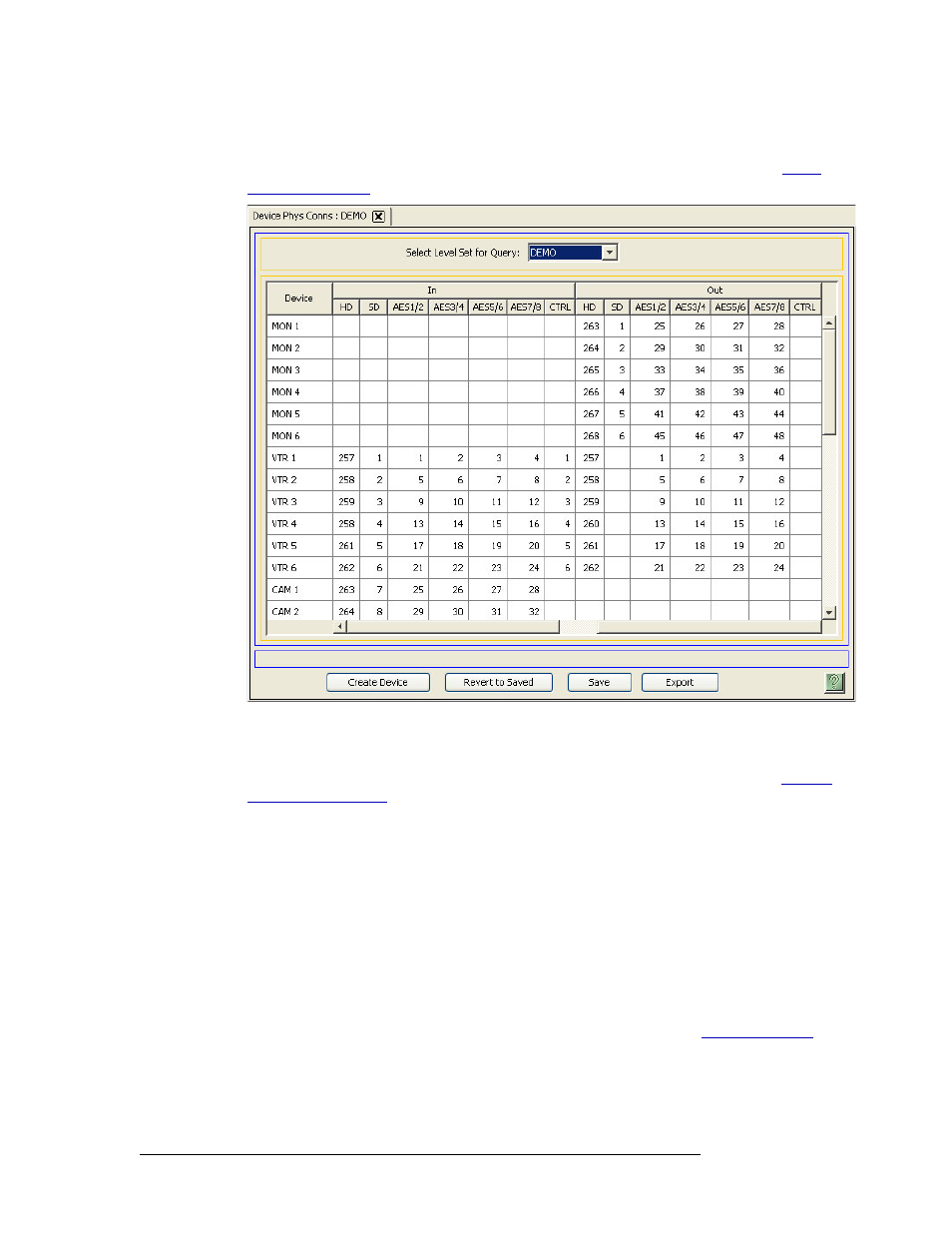
184
Rev 3.0 • 25 Mar 10
9. Devices
Device Connections Queries
3 Select a level set from the ‘Select Level Set for Query’ drop-down list. All devices within that
level set display, as shown in Figure 9-21. For more information on virtual levels, see
Figure 9-21. Device Physical Connections Table with Results
Each device is listed by name in the ‘Device’ column, one device per row. ‘Inputs’ and ‘Out-
puts’ list the virtual levels and the corresponding port numbers. If there is an entry in a column,
the device has a port for that virtual level. For more information on virtual levels, see
4 (Optional) To change a name or port number, in the row listing the device, click on the name or
port number to activate the field and enter a new name or port number. Click
Save
to save your
changes.
5 Click
X
on the window title tab to close the table.
Adding a Device to Queries
Using the ‘Device Physical Connections’ table, a device can be added to the NV9000-SE system.
Added devices appear in the ‘Devices’ page accessed through the ‘Configuration’ pane and the
‘Devices’ table accessed through the ‘Views’ pane.
Once added, a device can be updated at any time. For more information, see