Control panels – Grass Valley NV9000-SE v.3.0 User Manual
Page 300
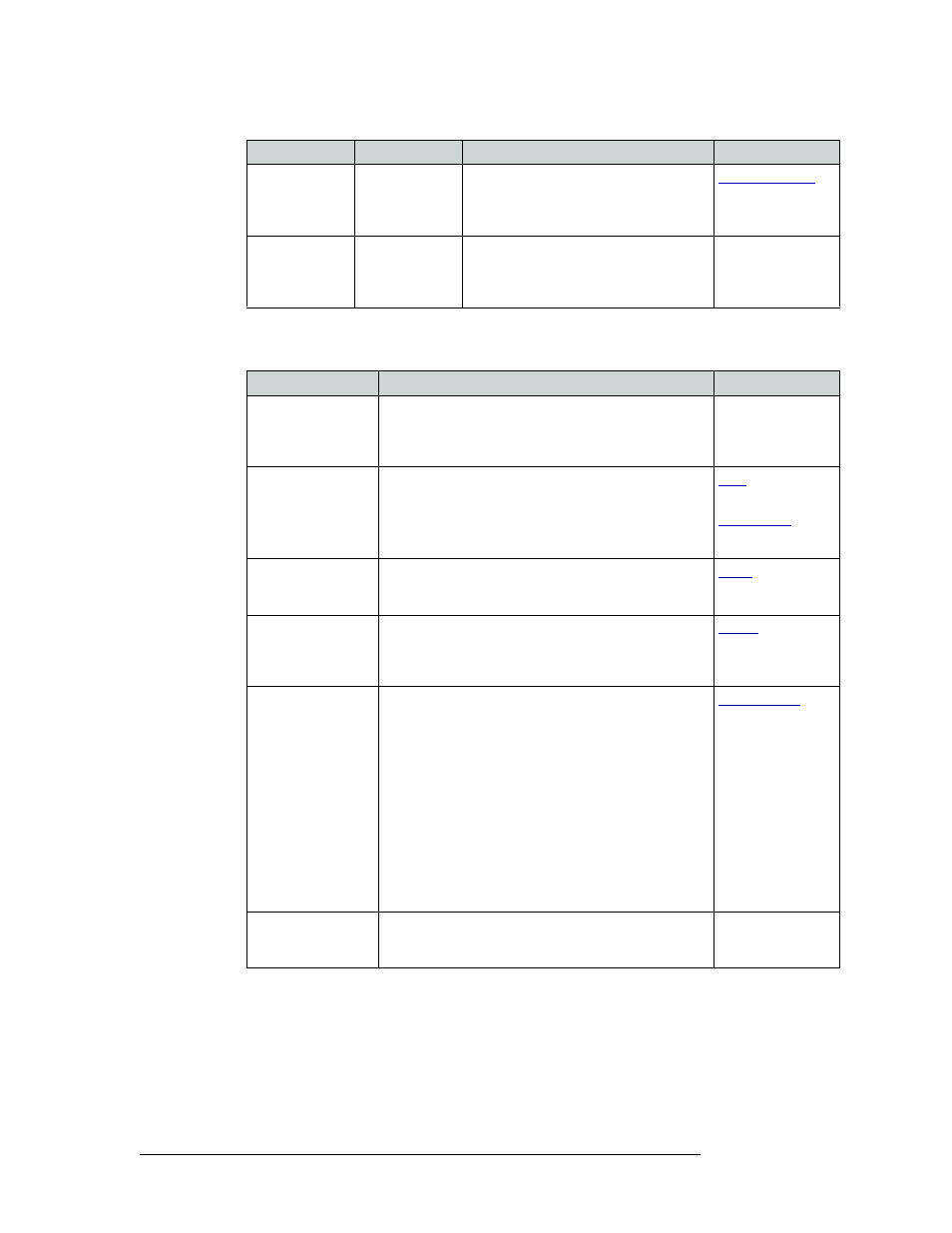
280
Rev 3.0 • 25 Mar 10
11. Control Panels
Adding a Control Panel
3 In the ‘Panel Options’ section, check a check box to select additional control panel behaviors
(un-check a check box to deselect an option):
Default Name
Set
‹name set›
The name set selected is applied to the
control panel. When a Name Set Toggle
button is added, it toggles between the
default name set and the system name set.
Multidest Device
Limit
‹number›
The maximum number of multi-destination
entries allowed. 16 pages, 8 per page
provides 128 maximum (Range 1–128).
The default is 8.
—
Check box
Description
Related Topic
User-Programmable
ID
When checked, the Panel ID can be changed locally at the
control panel itself. When unchecked, ID numbers can
only be changed by first entering the system PIN locally at
the control surface to temporarily enable ID changes.
—
Hold Preset Default
Makes any Hold button active when the control panel
reverts to its default state (after a Default State button is
pressed, or when the control panel is restarted).
Note: If this option is selected, it is recommended that a
Hold button be placed on the control panel.
and
Enable Destination
Lock
Enables any Destination Lock button to function. If
‘Enable Destination Lock’ is unchecked, the Destination
Lock button will not function on the control panel.
Enable Destination
Protect
Enables any Destination Protect button to function. If
‘Enable Destination Protect’ is unchecked, the
Destination Protect button will not function on the
control panel.
Source Master
Default
Makes the source the controlling (or “master”) device
permanently. By default, ‘destination is master’ is
selected. (This option is specifically for use with a
Miranda data router or port switch.)
“Source is master” is used for duplication, or broadcast
routing, on the control level. “Destination is master” is for
machine-to-machine editing.
Note: “Source is master” mode reverses the direction of
data routing for devices used in data (control) level
"takes".
Note: If ‘Source Master Default’ is selected, the Source
Master button will not switch to “destination is master”
mode when pressed.
Hide sources not
configured on this
panel
Hides name of all source devices that are not presently
configured. The control panel displays asterisks instead.
—
Field
Option
Description
Related Topic