How to locate and view existing master controls, Using the ‘router controls’ table, N in figure 12-5 – Grass Valley NV9000-SE v.3.0 User Manual
Page 393: Master control
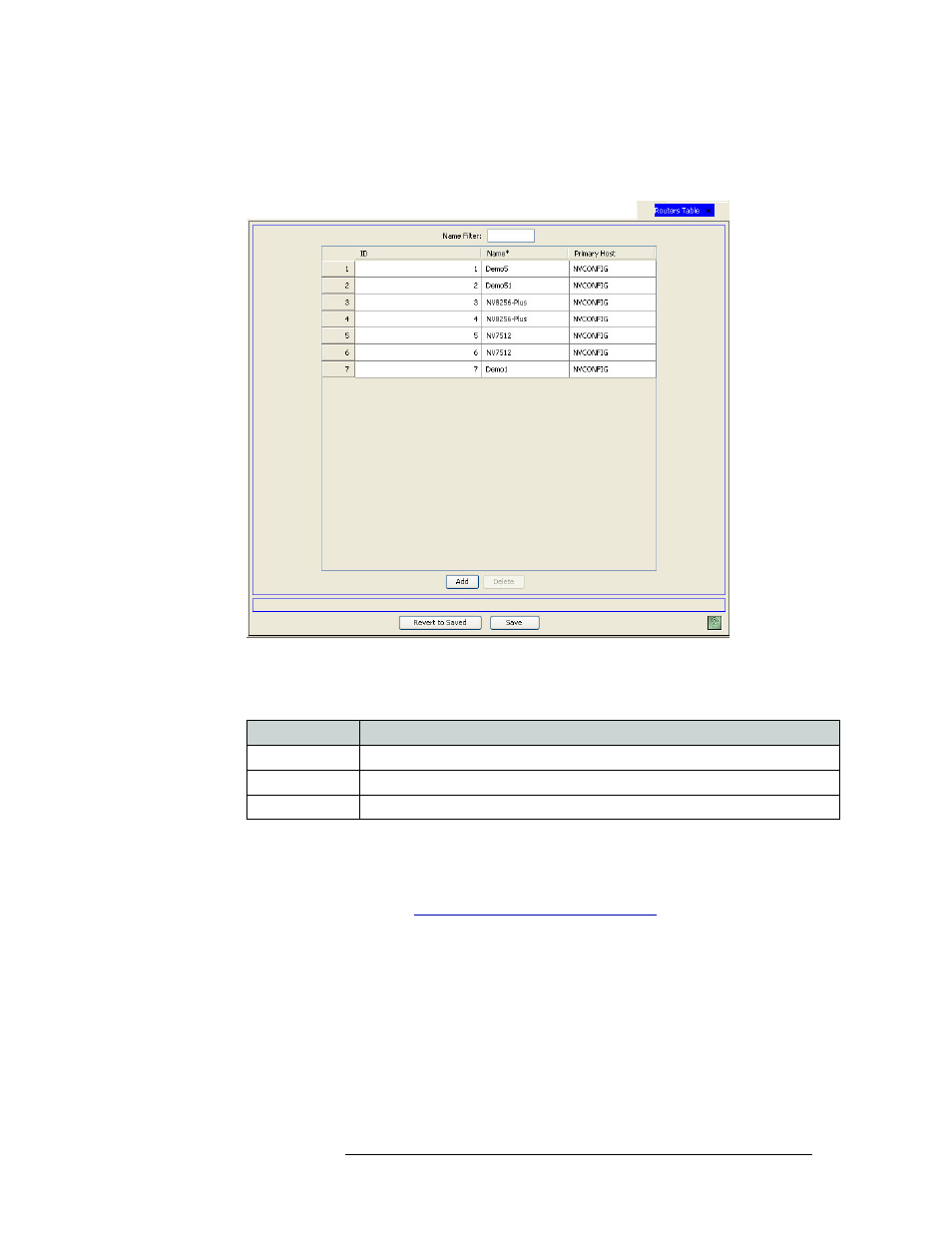
NV9000-SE Utilities • User’s Guide
373
12. Master Control
Locating and Viewing Master Controls
To narrow the list of master control processors that display, enter the first characters of a master
control processor name in the ‘Router Name Filter’ field. The list is automatically reduced to
display only master control processors matching that character string.
Figure 12-5. Routers Table
Four columns display master control information. Each row represents a single router or master
control processor (MCE or MCPM).
3 Click
X
on the window title tab to close the table.
How to Locate and View Existing Master Controls Using the ‘Router Controls’ Table
1 Launch NV9000-SE. (See
Launching and Exiting the Application
2 From the navigation area, select the ‘Views’ pane and then ‘Router Controls’. The ‘Router Con-
trols’ table appears, as shown in Figure 12-6.
To narrow the list, enter the first characters of the master control processor’s name in the
‘Router Filter’ field. The list is automatically reduced to display only master control processors
matching that character string.
Or
Column
Description
ID
Lists the ID number associated with the
master control processor
.
Name
Lists the name associated with the
master control processor
.
Primary Host
Lists the primary host for the
master control processor
.