External interfaces – Grass Valley NV9000-SE v.3.0 User Manual
Page 431
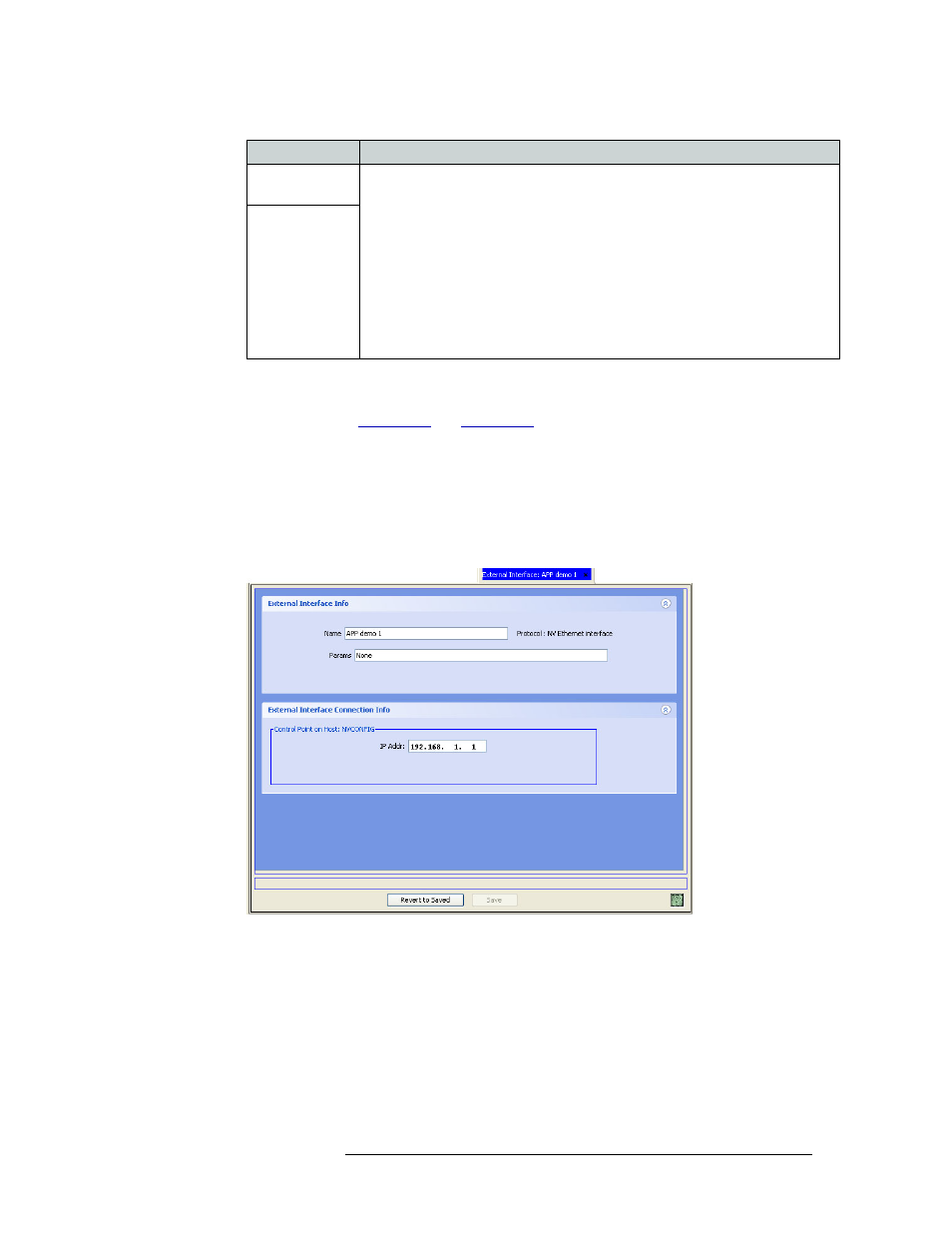
NV9000-SE Utilities • User’s Guide
411
14. External Interfaces
Adding an External Interface
4 Click
Add & Edit
to add the new external interface. The ‘External Interface Details’ page
appears. Depending on whether an Ethernet or serial protocol was selected, different pages dis-
play, as shown in
.
Or
Click
Add & Clear
. This adds the external interface with default settings to the NV9000-SE sys-
tem and clears all fields so that another external interface can be added immediately. Repeat
Step 3 until all external interfaces are added.
Or
Click
Clear
to clear the fields without saving any information.
Figure 14-2. External Interface Page for Ethernet Protocol
Primary Control
Port
Control ports depend on the router type and protocol. Some protocols do not have a
secondary control port. A control port is a port (Ethernet or serial) on the host
computer.
Important: Leave the control ports fields set to ‘-New-’. Control ports are specified
in the ‘External Interface’ page.
The coded control points in the drop-down menus begin with “E” for an Ethernet
control point and “S” for a serial control point.
Note: One 8-port RS-422 expansion card is standard on the NV9000 enhanced
system and optional on the NV9000-LS. The serial port settings differ depending on
which protocol you have selected. The Miranda router standard 38.4 K baud, 8 data
bits, no parity, and 1 stop bit.
Secondary
Control Port
Field
Description