Using the interface, Chapter 2 – Grass Valley NV9000-SE v.3.0 User Manual
Page 27
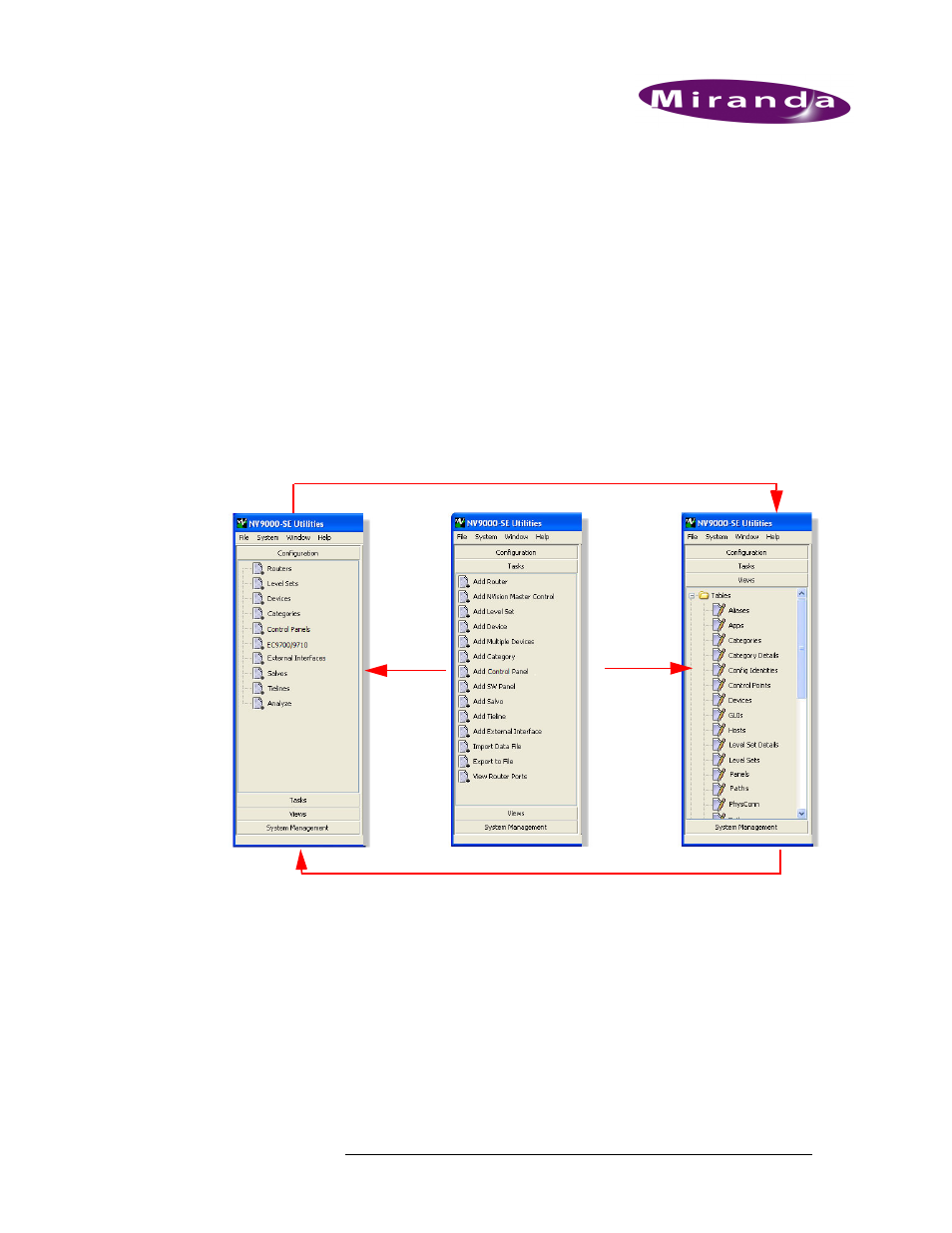
NV9000-SE Utilities • User’s Guide
7
2. Using the Interface
The NV9000-SE interface is designed to help you quickly and easily perform configuration tasks.
The three panes used to manage configurations—Configuration, Tasks and Views—share database
tables. A change in one pane is reflected in the other panes. This means that you can make changes
using the interface that best suits your needs or comfort level. For example, when first creating con-
figurations, wizards accessed through the ‘Tasks’ pane provide step-by-step guidance for entering
necessary data. Windows in the ‘Configuration’ pane enable you to manage existing information.
As you become an advanced user, tables accessed through the ‘Views’ pane enable you to adjust
configuration information in a specific database. In addition, the tables in the ‘Views’ pane provide
you with easy access to specific lists of information, such as currently connected routers, level set
assignments, currently added devices, and so on.
Configuration data can be updated through both pages and tables. The pages accessed through the
‘Configuration’ pane and the tables accessed through the ‘Views’ pane share databases. Changes
made in one interface appear in other interfaces that share that database. For example, if the name
of a level set is updated in the ‘Level Sets’ page, the name is automatically updated in the ‘Level
Sets’ table and the ‘Level Set Details’ table.
Although both a page and table may update the same information, each interface enables you to
perform specific tasks more efficiently. Pages enable you to update several pieces of information
for a single item through a single interface; tables are useful for updating a limited, specific amount
of information for several items at once. Not all pages and tables update the same information; dif-
ferent interfaces manage different, specific level set information.
Changes in Configuration pages appear in related tables in the Views pane
Changes in tables in the Views pane appear in related Configuration pages
Wizards
in the
Tasks pane
populate
pages in
the
Configuration
pane
and related
tables in
the Views
pane