How to configure a nv9609 control panel, Control panels – Grass Valley NV9000-SE v.3.0 User Manual
Page 307
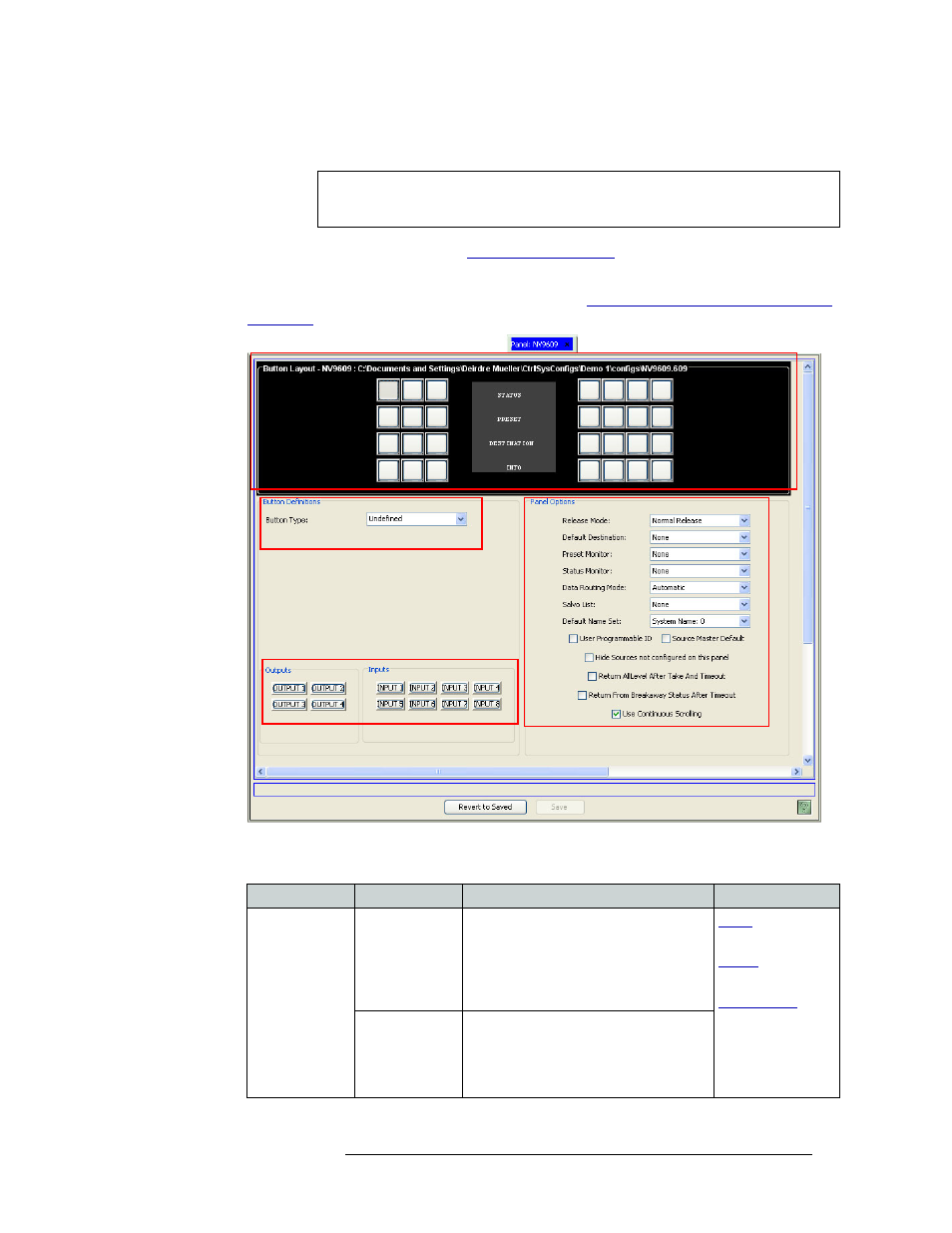
NV9000-SE Utilities • User’s Guide
287
11. Control Panels
Adding a Control Panel
How to Configure a NV9609 Control Panel
1 Add a NV9609 control panel. (See
Or
Locate the NV9609 control panel being updated. (See
How to Locate and View Existing Con-
on page 347.) The ‘NV9609’ page appears:
Figure 11-24. NV9609 Page
2 In the ‘Panel Options’ section, select control panel behaviors from the drop-down lists:
Important
When configuring the control panel, it is important to select control panel options
first. This determines the subsequent button definitions.
Button Layout section
Button Definitions section
Panel Options section
GPIO section
Field
Option
Description
Related Topic
Release Mode
Normal Release
This control panel can only release “locks”
and “protects” set at the control panel itself
(by the assigned user). A user who has the
correct PIN can enable ‘Force Release’
temporarily, allowing the removing of
locks and protects set by any user.
and
and
Force Release
This control panel can release locks and
protects set by any user. Miranda
recommends that you use ‘Normal
Release’ mode and assign a PIN to allow
access to the ‘Force Release’ function.