Overview of control panels, Locking and protecting panels, Locking – Grass Valley NV9000-SE v.3.0 User Manual
Page 252: And protecting panels, Locking and, Protecting panels, Control panels
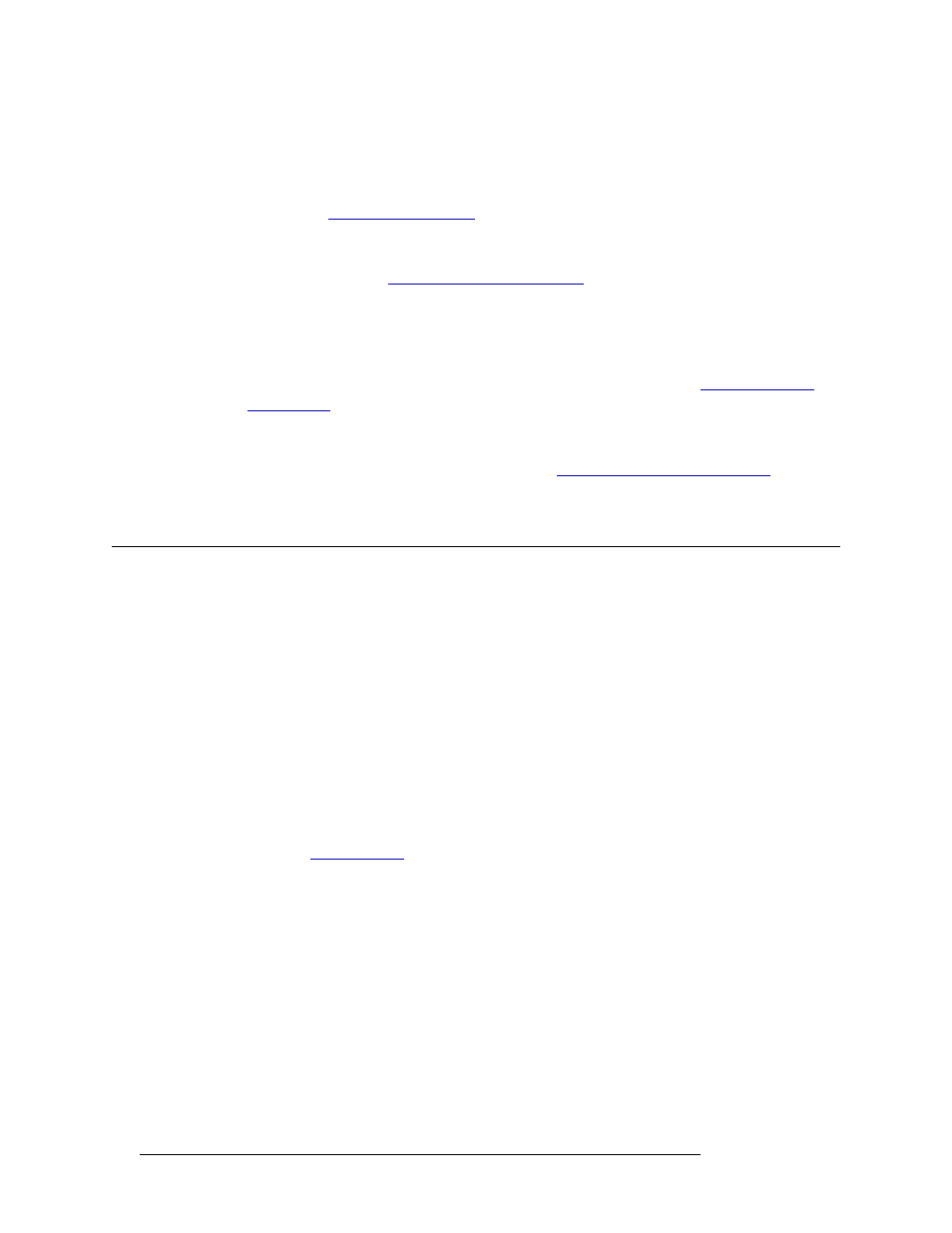
232
Rev 3.0 • 25 Mar 10
11. Control Panels
Overview of Control Panels
Panels are managed using the following interfaces:
• ‘Add Control Panel’ wizard (accessed through the ‘Tasks’ pane)
—
A step-by-step guide to add
a single control panel. Opens the ‘Control Panels Details’ page through which panels are
defined. See
• ‘Control Panels’ page (accessed through the ‘Configuration’ pane)
—
A list of existing panels.
Opens the ‘Control Panels Details’ page through which control panel configuration can be
added or updated. See
Updating Control Panel Details
• ‘Panels’ table (accessed through the ‘Views’ pane)
—
A list of existing panels and configuration
files, one row per configuration file. Using this table, user name and language can be updated.
In addition, this table can be used to add a control panel to an existing configuration file, but no
control panel definitions, such as buttons, can be added. That must be done through the ‘Con-
trol Panel Details’ page accessed through the ‘Control Panels’ page. See
• ‘Paths’ table (accessed through the ‘Views’ pane)
—
A list of existing pathnames for control
panel configuration files, one pathname per row. Using this table, the pathname can be added,
updated or deleted and the file type changed. See
Working With Configuration Files
Overview of Control Panels
Control panels are used by operators to execute switching sequences. Control panels may be physi-
cal (a hardware device) or virtual (a software application that runs on a computer). In order for the
routers and other devices to communicate with the control panels, the control panels must be con-
figured in NV9000-SE.
NV9000-SE enables you to configure control panels and save the configurations in files. This
means that one configuration can be applied to many control panels, saving time and effort. Each
configuration is given a unique ID number. For management purposes, a “master configuration”
can be created incorporating nearly all functions available for Engineering use, while a separate
reduced functionality configuration can be created for operators’ day-to-day use. Within this envi-
ronment, a maintenance Engineer could “enable” the master configuration by temporarily changing
a control panel’s ID number, and then restore the original settings (enter the ID number of the orig-
inal configuration) when maintenance is complete. For more information on managing configura-
tion files, see
Locking and Protecting Panels
Traditional destination-oriented locks and protects are available, as well as source locks and pro-
tects. The usage is entirely flexible and can be disabled globally (if no requirement for locks and
protects is activated) or locally on only specific control surfaces (depending on the user’s access
rights).
In the NV9000 environment, “users” own locks and protects. A user can be a “person” (e.g., an
Engineer or an Editor), a “location” (e.g., master control or news production) or even a “device”
(e.g., a commercial playout server). Because users own locks and protects, when the message
“VTR04 locked by Edit Bay 1” or “VTR12 protected by Com Playout Server” appears on a control
panel, the operator knows that the list user placed the lock.