Using tables to view tieline details, Viewing the ‘tieline’ table, Table, see – Grass Valley NV9000-SE v.3.0 User Manual
Page 486: Tielines
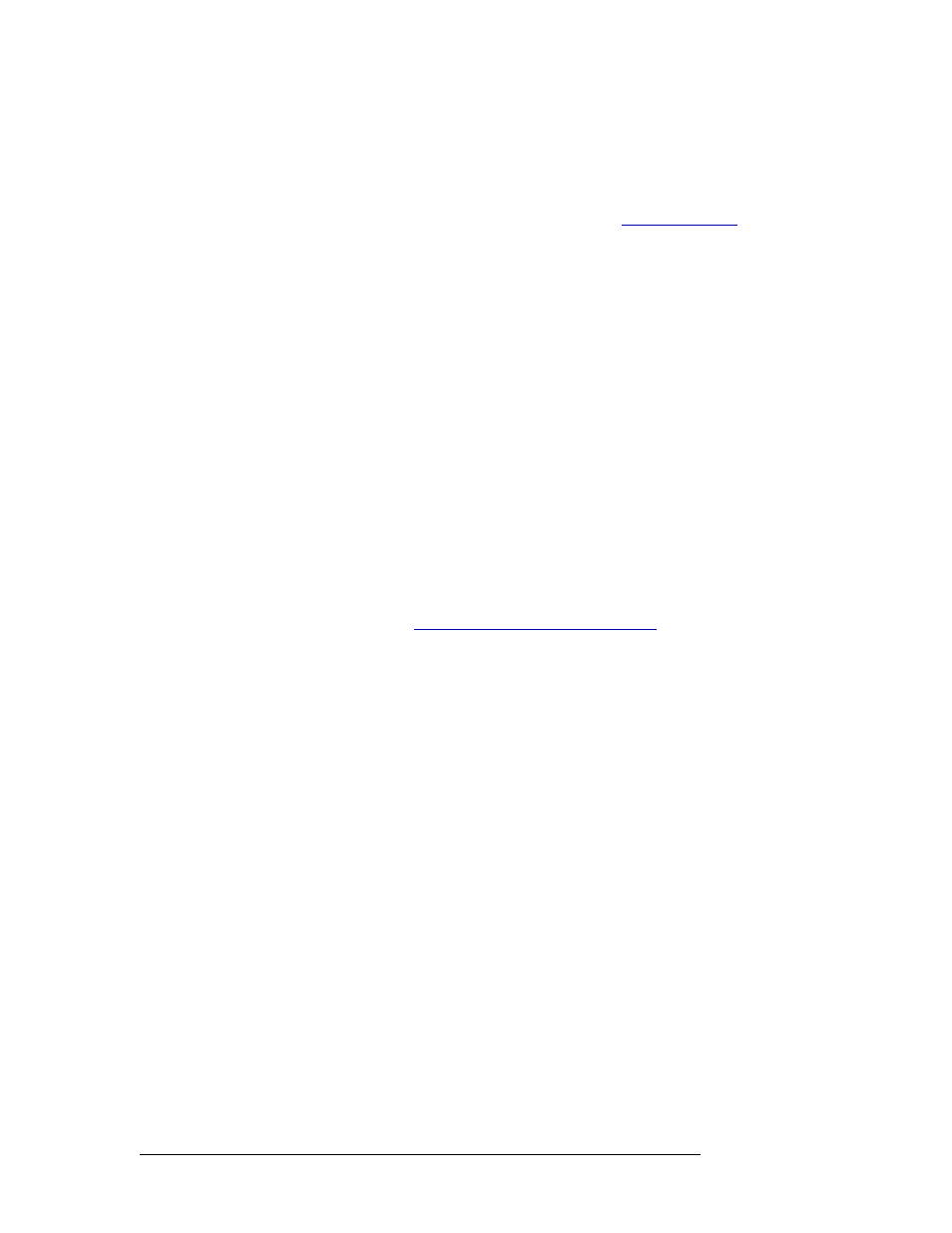
466
Rev 3.0 • 25 Mar 10
16. Tielines
Locating and Viewing Existing Tieline Details
Using Tables to View Tieline Details
Each table presents a unique set of information. Tielines created and updated in the ‘Tieline
Details’ page are reflected in these tables. These tables are for reference purposes only. Do not
change any information on these tables. To update a tieline, see
The following tables display specific tieline information:
• ‘Tieline’ table
—
A list of existing tielines, one per row, with name, ID and cost.
• ‘Tieline Path’ table
—
A list of each path for each tieline, one path per row. This table lists all
paths, if a route can be made between devices using existing tielines, and if the route is effi-
cient. This table also provides a quick and easy way to see if a tieline can be created between
two physical levels (all possible combinations are listed).
• ‘Tieline Path Detail’ table
—
A list of each tieline used to make a route, one input tieline and
one output tieline per row. In other words, the table lists each “hop” required to complete a
route with each row representing a single hop. Some routes require more than one tieline.
• ‘Tieline Port Binding’ table
—
A list of each port in a tieline, one port per row. When a tieline is
created, the port used is “bound” to that tieline such that no other device or tieline can use it.
• ‘Tieline Reservation’ table
—
This table provides a “snapshot” of the server side. When a tieline
is reserved, all of its ports and resources cannot be used by another tieline.
• ‘Tieline Signal Binding’ table
—
A list of signals that a tieline can pass. Each row lists one sig-
nal and its corresponding tieline input and tieline output.
Viewing the ‘Tieline’ Table
1 Launch NV9000-SE. (See
Launching and Exiting the Application
2 From the Navigation area, select the ‘Views’ pane and then ‘Tieline’. The ‘Tieline’ table
appears, as shown in Figure 16-6.