Changing a panel name or description, How to update a control panel name or description, Control panels – Grass Valley NV9000-SE v.3.0 User Manual
Page 370
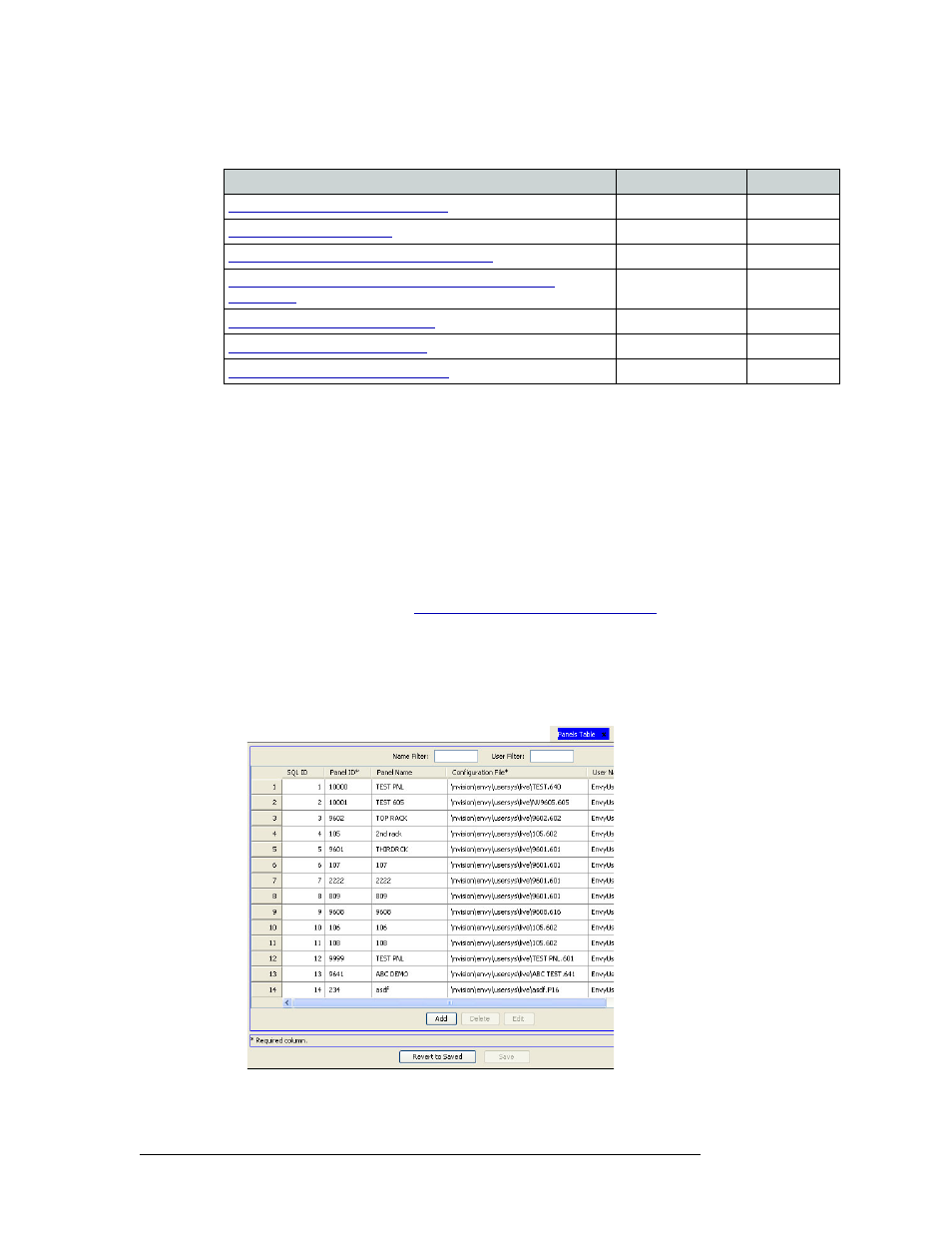
350
Rev 3.0 • 25 Mar 10
11. Control Panels
Updating Control Panel Details
Different NV9000-SE interfaces perform specific tasks, as follow:
Changing a Panel Name or Description
It is important that control panel names are unique and descriptive in order to avoid confusion.
Once changed, the new control panel name populates all instances of that name throughout the sys-
tem.
Panel names and descriptions can be changed using the ‘Panels’ table accessed through the ‘Views’
pane.
How to Update a Control Panel Name or Description
1 Launch NV9000-SE. (See
Launching and Exiting the Application
2 From the Navigation area, select the ‘Views’ pane and then ‘Panels’. The ‘Panels’ table
appears, as shown in Figure 11-50.
To narrow the list of panels that display, enter the first characters of a control panel name in the
‘Panel Name Filter’ field. The list is automatically reduced to display only panels matching that
character string.
Figure 11-50. Panels Table
Task
Interface
Pane
Changing a Panel Name or Description
Panels Table
Views
Panels Table
Views
Creating or Changing a Configuration File
Panels Table
Views
Creating, Updating and Deleting Configuration File
Paths Table
Views
Changing the Associated User Name
Panels Table
Views
Changing the Associated Language
Panels Table
Views
Updating Control Panel Configurations
Control Panels Page
Configuration