Rebooting a system controller, How to reboot a system controller, Selecting a system controller to “ignore – Grass Valley NV9000-SE v.3.0 User Manual
Page 58: How to ignore a system controller, Removing a system controller, System management
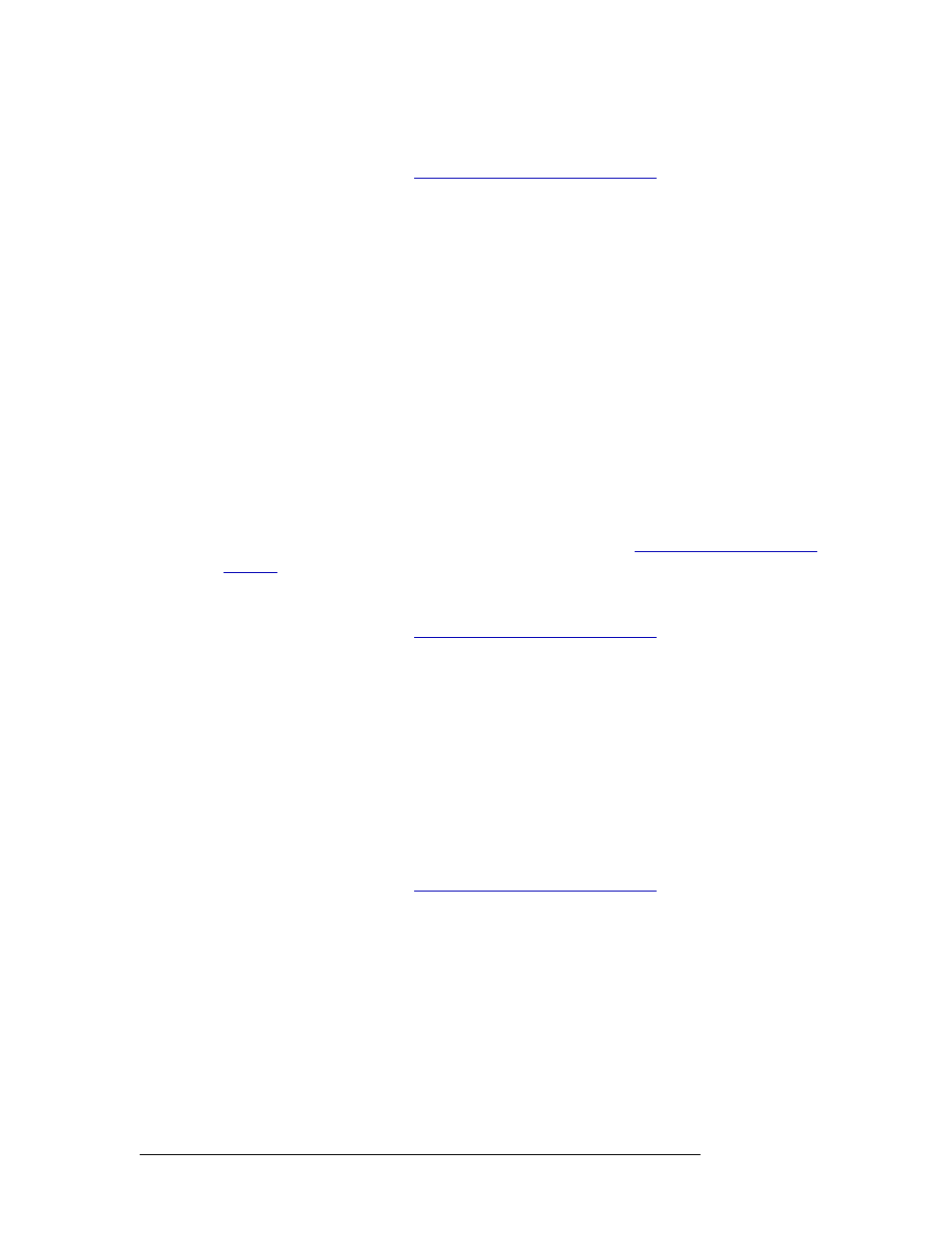
38
Rev 3.0 • 25 Mar 10
5. System Management
Managing System Controllers
How to Start, Stop or Shut Down a System Controller
1 Launch NV9000-SE. (See
Launching and Exiting the Application
2 From the Navigation area, select the ‘System Management’ pane and then select the system
controller you want to manage.
3 In the ‘Control’ section at the bottom of the page, click
Start,
Stop
or
Shutdown
to perform that
action:
•
Start
—
Starts the system controller if it has been stopped.
•
Stop
—
Stops the control system software on the system controller, but leaves the system
controller running.
•
Shutdown
—
Stops the control system software and system controller.
Rebooting a System Controller
Depending on the configuration change, you may need to reboot the system controller in order to
have the configuration communicated to attached devices. If making changes to physical connec-
tions (e.g., cabling), you must first write changes to the system controller and then reboot the sys-
tem controller in order to save your changes. If making virtual changes (e.g., no changes to
cabling), you do not need to write changes and then reboot. Instead, you can select
Dynamic
Update
to save your changes dynamically without rebooting. See
How to Reboot a System Controller
1 Launch NV9000-SE. (See
Launching and Exiting the Application
2 From the Navigation area, select the ‘System Management’ pane and then select the system
controller you want to manage.
3 In the ‘Control’ section at the bottom of the page, click
Reboot
. The system controller stops cur-
rent activity, shuts down and then restarts.
Selecting a System Controller to “Ignore”
Ignoring a system controller tells NV9000-SE to not include the system controller in status reports,
and logs. This can be helpful when running multiple system controllers.
How to Ignore a System Controller
1 Launch NV9000-SE. (See
Launching and Exiting the Application
2 From the Navigation area, select the ‘System Management’ pane and then select the system
controller you want to manage.
3 Right-click on the system controller and from the pop-up menu that displays and select ‘Ignore
Control System’.
Removing a System Controller
Removing a system controller removes it from the ‘System Management’ pane in NV9000-SE and
stops all communication between the system controller and all devices. Be careful! When removing
a system controller there is no confirmation dialog box; this action cannot be undone. If a system