5 click save, Deleting external interfaces, External interfaces – Grass Valley NV9000-SE v.3.0 User Manual
Page 447
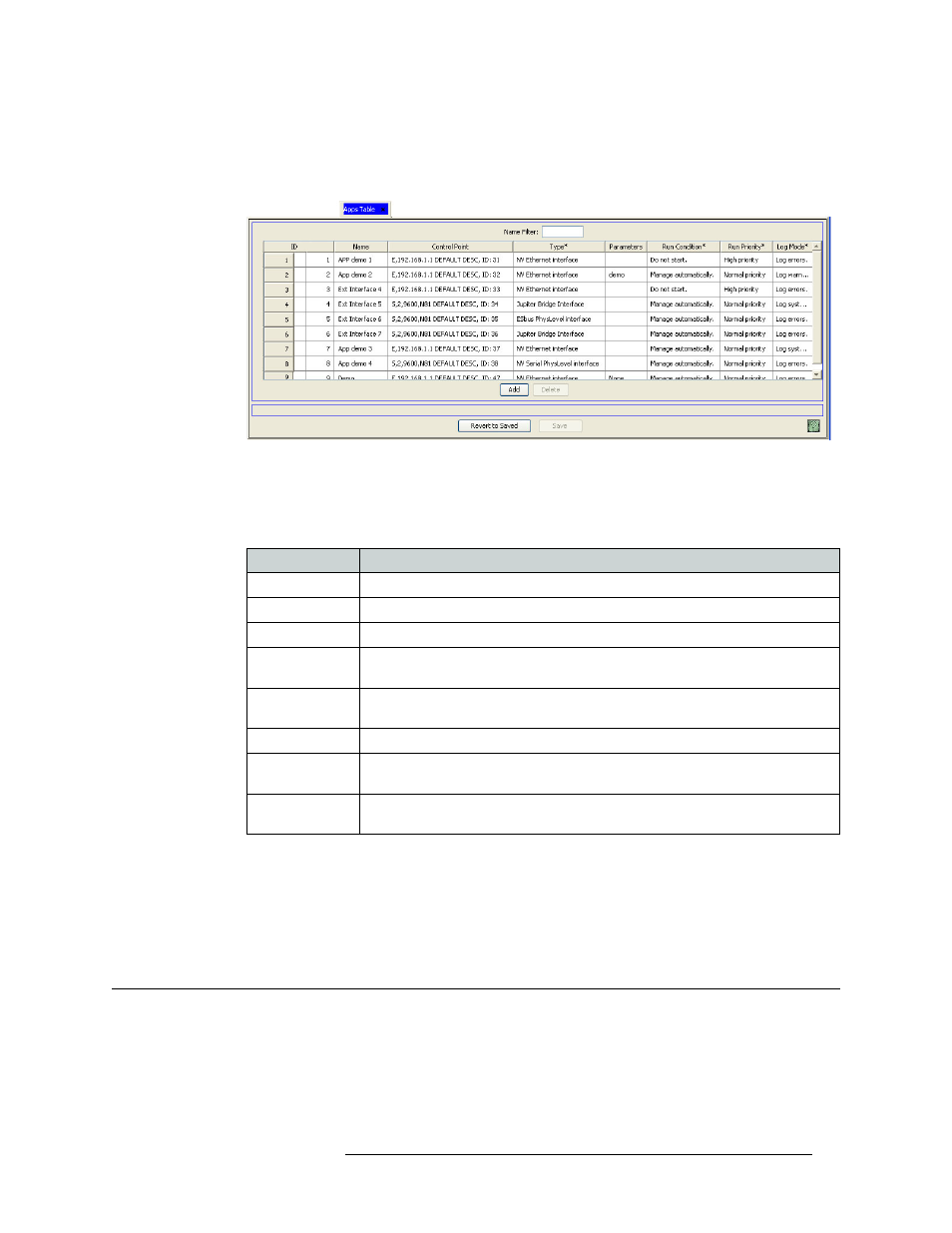
NV9000-SE Utilities • User’s Guide
427
14. External Interfaces
Deleting External Interfaces
To narrow the list of external interfaces that display, enter the first characters of an external
interface name in the ‘Name Filter’ field. The list is automatically reduced to display only
external interfaces matching that character string.
Figure 14-20. Apps Table
3 Locate the row listing the external device being updated.
4 In the ‘Log Mode’ column, click in the field to activate it and select a log mode from the drop
down list:
5 Click
Save
.
Or
To revert to the previously saved configuration, click
Revert to Saved
.
6 Click
X
on the window title tab to close the table.
Deleting External Interfaces
External interfaces can be deleted from the at NV9000-SE system at any time. It is recommended
that external interfaces be deleted offline. This ensures that all ramifications of the deletion are
reviewed and necessary configuration changes made before you go “live”. Once deleted, the appli-
cation is no longer available to users.
Option
Description
No logging
No error logging is performed.
Log errors
Only critical system errors are logged (e.g., loss of a server).
Log warnings
Only warnings (non-critical errors) are logged, (e.g., loss of a backup control card).
Log system
events
This level of logging includes the two previous levels, plus system events (e.g., a
panel or a router dropping off line).
Log transactions
This level includes the three previous levels, plus a record of all messages between
all system components (e.g., each time a panel sends a request).
Log all events
All system activity is written to the logs.
Log debugging
info
Extensive information about errors. (Use this option only under Miranda direction.)
Log verbose
debugging info
Use this option only under Miranda direction. Use caution: it quickly fills the hard
drive with data.