Viewing the ‘tieline signal binding’ table, Viewing the ‘tieline sig, Nal binding’ table – Grass Valley NV9000-SE v.3.0 User Manual
Page 492: Tielines
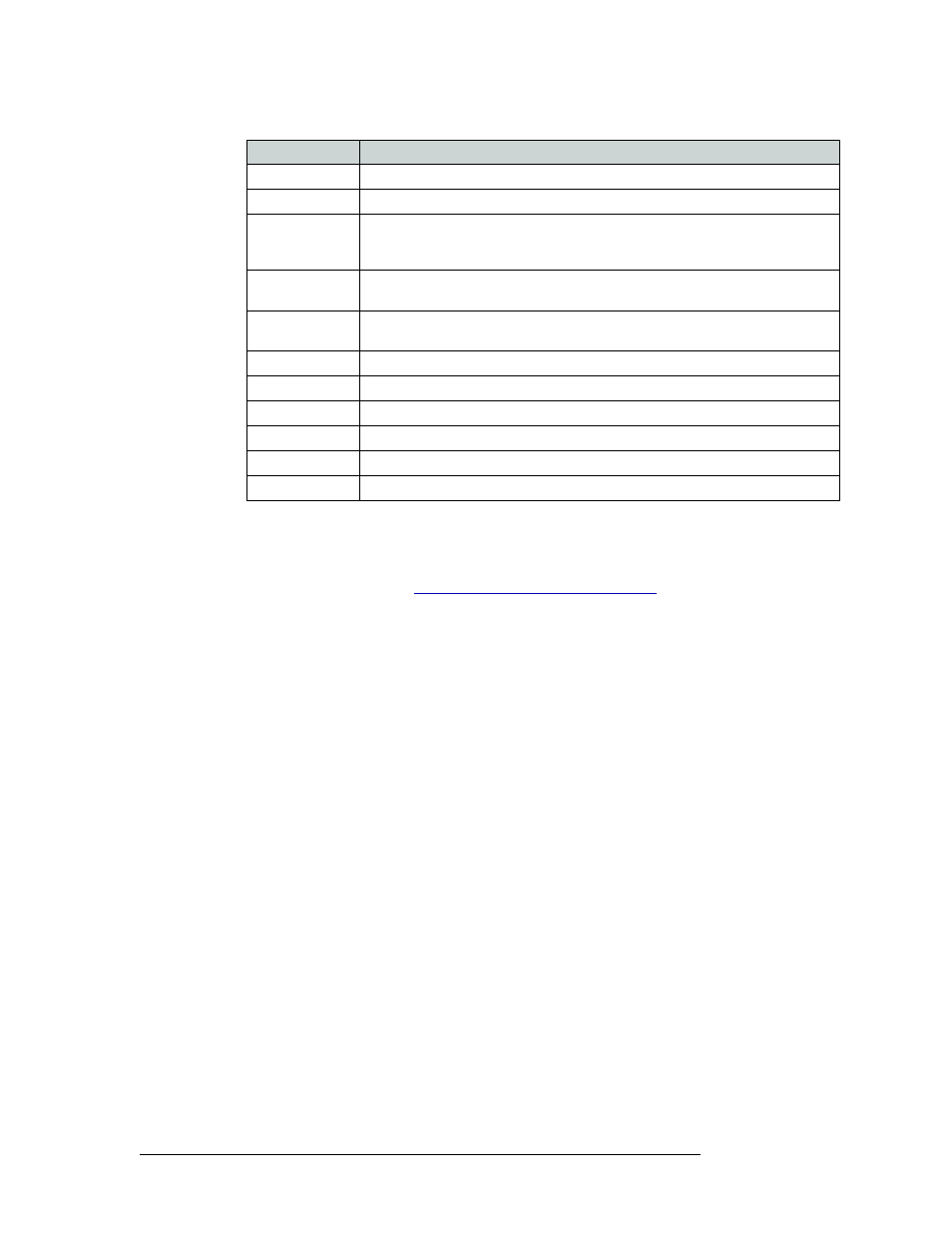
472
Rev 3.0 • 25 Mar 10
16. Tielines
Locating and Viewing Existing Tieline Details
3 Click
X
on the window title tab to close the table.
Viewing the ‘Tieline Signal Binding’ Table
1 Launch NV9000-SE. (See
Launching and Exiting the Application
2 From the Navigation area, select the ‘Views’ pane and then ‘Tieline Signal Binding’. The
‘Tieline Signal Binding’ table appears, as shown in Figure 16-11.
To narrow the list of tielines that display, enter the first character of a signal binding name in the
‘Port Binding Filter’ field.
And/Or
Enter the first characters of a signal type in the ‘Signal Type Filter’ field.
IP Address
The IP address from which the request was made.
LTC
Linear Time Code. This is used if the tieline crosses several time codes
Timestamp
The time when the reservation for the tieline was put into use. This is the time the
tieline was actually put into use. This is important if someone has a tieline in use
and, for example, forgets to release the tieline.
Source Phys
Level
The physical level (upstream device) for the tieline.
Source Signal
Type
The signal type associated with the upstream device.
Source Port
The source (upstream device) port for the tieline.
Dest Phys Level
The physical level (downstream device) for the tieline.
Dest Signal Type
The signal type associated with the downstream device.
Dest Port
The destination (downstream device) port for the tieline.
Downstream Port The router’s input port on the router that the tieline feeds into.
Upstream Port
The router’s output port that is feeding into the tieline.
Column
Description