Panel organization, Function buttons, Up/down buttons – Grass Valley NV9000-SE v.3.0 User Manual
Page 559: B. control panels
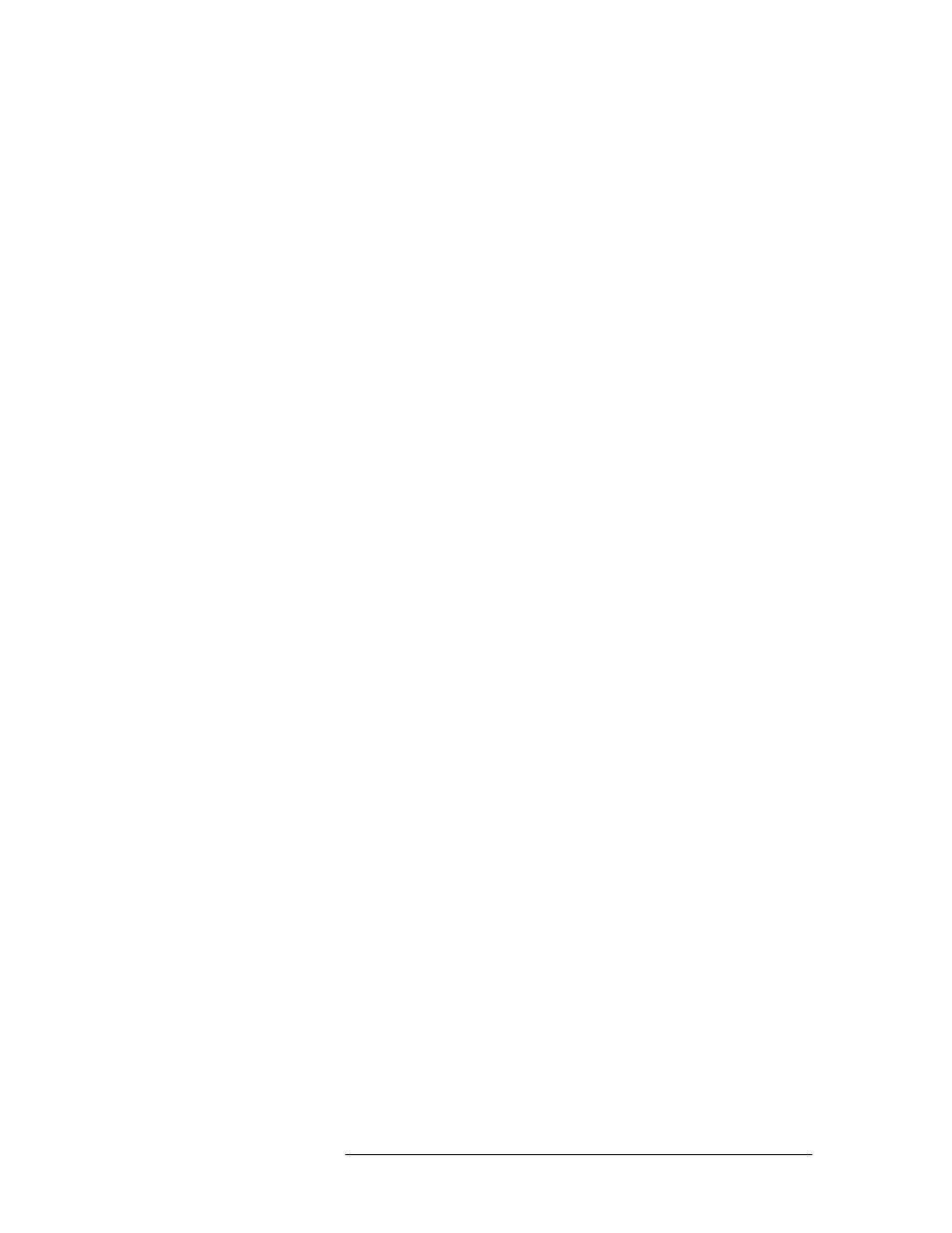
NV9000-SE Utilities • User’s Guide
539
B. Control Panels
NV9641
Panel Organization
The NV9641 provides a tree-structured (or hierarchical) button layout. You can define a “tree” of
buttons in such a way that each of the 16 LCD buttons (illuminated in various colors and having 1
to 3 lines of text) can either (1) execute a function or (2) select a subtree (i.e., present an entirely
new set of functions at a different level in the tree). The tree, with its subtrees, is not limited in size.
The term “page” refers to the set of 16 button functions at any particular level in the subtree. Dur-
ing configuration, you use ‘Navigate’ buttons to create a subtree. During operation, NV9641 users
will press a ‘Navigate’ button to access a subtree.
The up/down buttons scroll through lists and are not used for navigation per se.
Function Buttons
The NV9641 has an array of 16 LCD buttons. Each has 3 lines of text (up to 8 characters per line).
The buttons can display one of seven colors dynamically: nominally red, green, blue, purple,
amber, yellow, or grey. An eighth color exists — “dark” — when the LCD is off. During configura-
tion, you can assign any of the 7 colors to a button.
Each LCD button has four levels of brightness: off, low, medium, and high, and supports three
operational levels: high tally, low tally, and off. High tally can be either medium or high brightness
and low tally can be either low or medium brightness. High tally is always constrained to be
brighter than low tally. See LCD Buttons, page 67, for a color chart.
Although you can see a list of the pages in the tree during configuration, the structure of the tree is
not evident on the panel itself. The panel operator must commit the tree structure to memory to be
able to use the panel. It is up to the person configuring the panel to design a simple and logical tree
structure.
Some buttons functions are assigned by the system depending on the context. For example. if a but-
ton page is to represent all sources in a category, and that list changes, the button subtree adjusts in
size dynamically. The panel software adds a
Forward
button and a
Back
button if there are more
sources than buttons. Pressing the
Forward
button takes you to the next page of sources. Pressing
the
Back
button takes you to the previous page of sources.
Some button states depend on context. Many buttons remain unlit when their functions are dis-
abled. For example, the up and down scroll buttons remain unlit until there is an opportunity to
scroll up or down, respectively. An XY/MD button turns green for X-Y mode and amber for multi-
destination mode. ‘Save Preset’ goes low tally when you press
Clear Preset
.
The LCD buttons display a menu if the operator presses a menu button. When the operator make a
menu selection, viewable data are displayed on the LCD buttons. In some cases, the operator can
enter data (such as panel ID or LCD brightness) using buttons that allow data entry.
You can define ‘Selection’ buttons that select a level during a breakaway setup or that select desti-
nations in multi-destination (MD) mode. (You must do so if the operator is to make such selec-
tions.)
Up/Down Buttons
The two small buttons (next to the printed arrows) illuminate when scrolling is possible. The
Up
button illuminates when you can scroll up; the down button, when you can scroll down. Scrolling is