Updating categories, Updating category name and description, How to update category name and description – Grass Valley NV9000-SE v.3.0 User Manual
Page 233: Updating category name and, Description, Categories
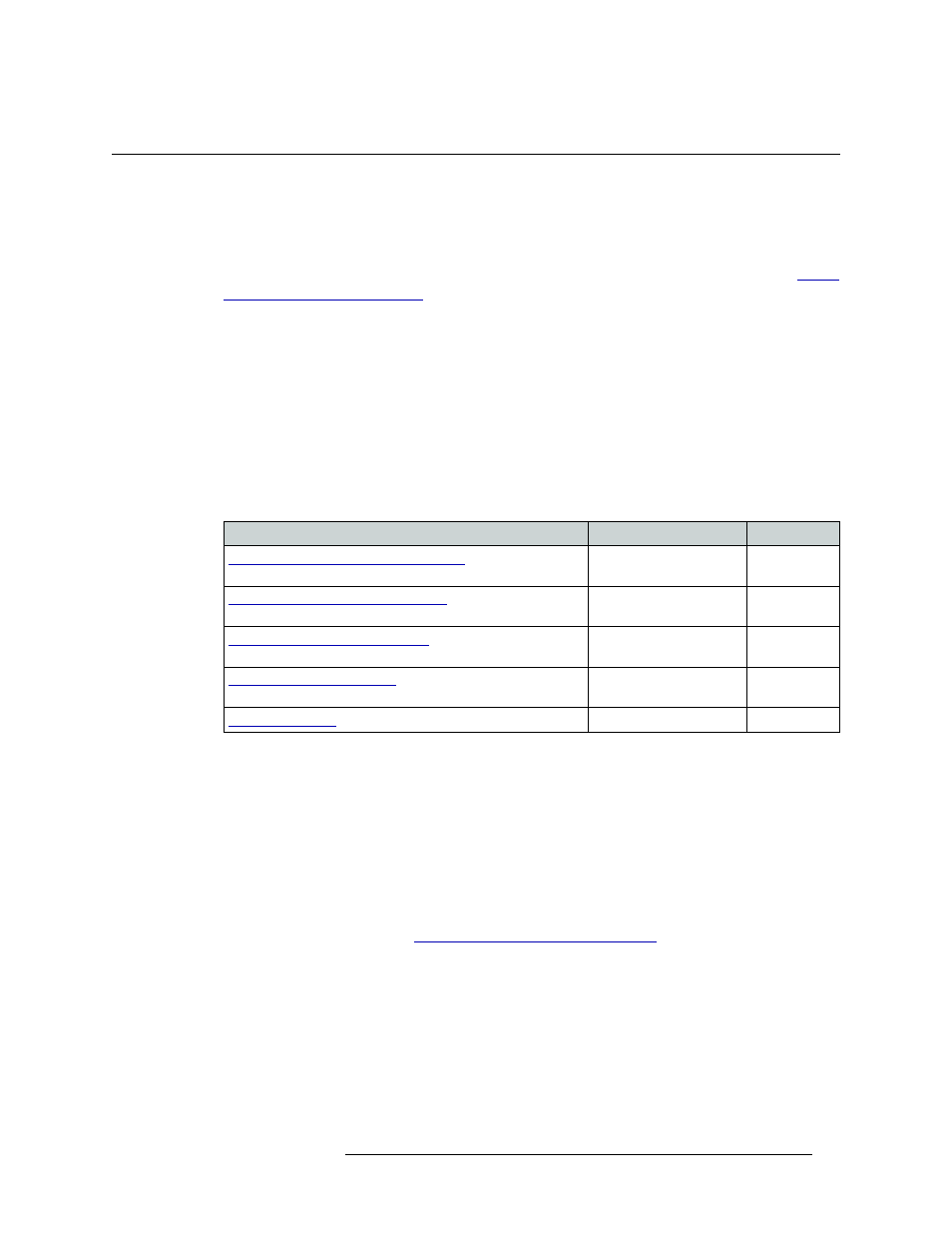
NV9000-SE Utilities • User’s Guide
213
10. Categories
Updating Categories
Updating Categories
Category information can be updated at any time. It is recommended that categories be updated off-
line. Once changes are saved, there is no “undo” function; the configuration is permanently altered.
To implement saved configuration changes, the changes must be written to the NV9000 system
controller for dispersal to connected routers. For information on implementing changes, see
Category information can be updated through both pages and tables. Pages and tables share data-
bases: changes made in one interface, such as a page, appear in interfaces that share that database,
such as tables.
Although both a page and table may update the same information, each interface enables you to
perform specific tasks more efficiently. Pages enable you to update several pieces of information
for a single category through a single interface. Tables are useful for updating a limited, specific
amount of information for several categories at once. In addition, not all pages and tables update
the same information; different interfaces manage different information.
Different NV9000-SE interfaces perform specific tasks, as follow:
Updating Category Name and Description
Category names and descriptions can be updated using the ‘Categories’ page accessed through the
‘Configuration’ pane or through the ‘Categories’ table accessed through the ‘Views’ pane. The
updated name appears on all control panels displaying that information.
How to Update Category Name and Description
Use the ‘Category Details’ page.
1 Launch NV9000-SE. (See
Launching and Exiting the Application
2 From the Navigation area, select the ‘Configuration’ pane and then ‘Categories’. The ‘Catego-
ries’ page appears, as shown in Figure 10-18.
All categories currently defined in the system are listed. To narrow the list, enter the first char-
acters of the category’s name in the ‘Mnemonic Filter’ field. The list is automatically reduced
to display only categories matching that character string.
Or
Task
Interface
Pane
Updating Category Name and Description
Categories Details Page,
Categories Table
Configuration,
Views
Adding Devices to Existing Categories
Categories Details Page,
Categories Details Table
Configuration,
Views
Removing Devices from Categories
Categories Details Page,
Categories Details Table
Configuration,
Views
Categories Details Page,
Suffixes Table
Configuration,
Views
Suffixes Table
Views