Locating and viewing existing ec9700/ec9710 panels, Locating and, Viewing existing ec9700/ec9710 panels – Grass Valley NV9000-SE v.3.0 User Manual
Page 419: How to locate and view existing ec9700/ec9710 pan
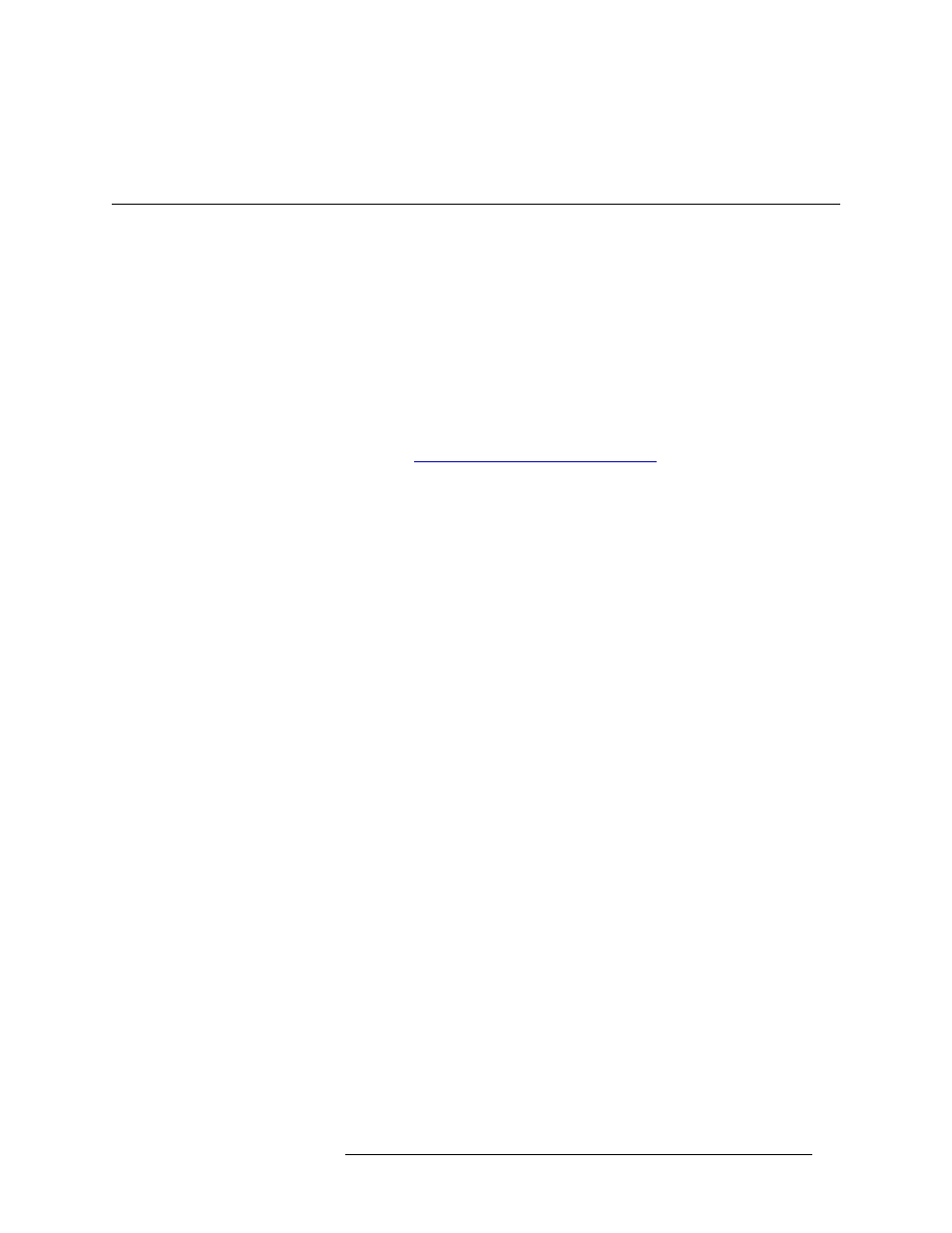
NV9000-SE Utilities • User’s Guide
399
13. EC9700 and EC9710 Panels
Locating and Viewing Existing EC9700/EC9710 Panels
6 Click
X
on the window title tab to close the table.
Locating and Viewing Existing EC9700/EC9710 Panels
Depending on the information you want to view, different pages or tables present different control
panel information. Pages are accessed through the ‘Configuration’ pane, while tables are accessed
through the ‘Views’ pane:
• The ‘EC9700/9710’ page displays all current details for a single control panel.
• The ‘GUIs’ table lists all EC9700/EC9710 panels in a simple format: one control panel per row.
How to Locate and View Existing EC9700/EC9710 Panels
Use the ‘EC9700/9710’ page.
1 Launch NV9000-SE. (See
Launching and Exiting the Application
2 From the Navigation area, select the ‘Configuration’ pane and then ‘EC9700/9710’. The
‘EC9700/9710’ page displays, as shown in Figure 13-11. All EC9700/EC9710 panels currently
defined in the system are listed.
To narrow the list, enter the first characters of the control panel’s name in the ‘SW Panel Name
Filter’ field. The list is automatically reduced to display only panels matching that character
string.
Or