How to remove a system controller, Managing system controller communication, Changing system controller ip address or name – Grass Valley NV9000-SE v.3.0 User Manual
Page 59: How to change ip address or name, Changing system con, Troller ip address or name, Changing system, Controller ip address or name, System management
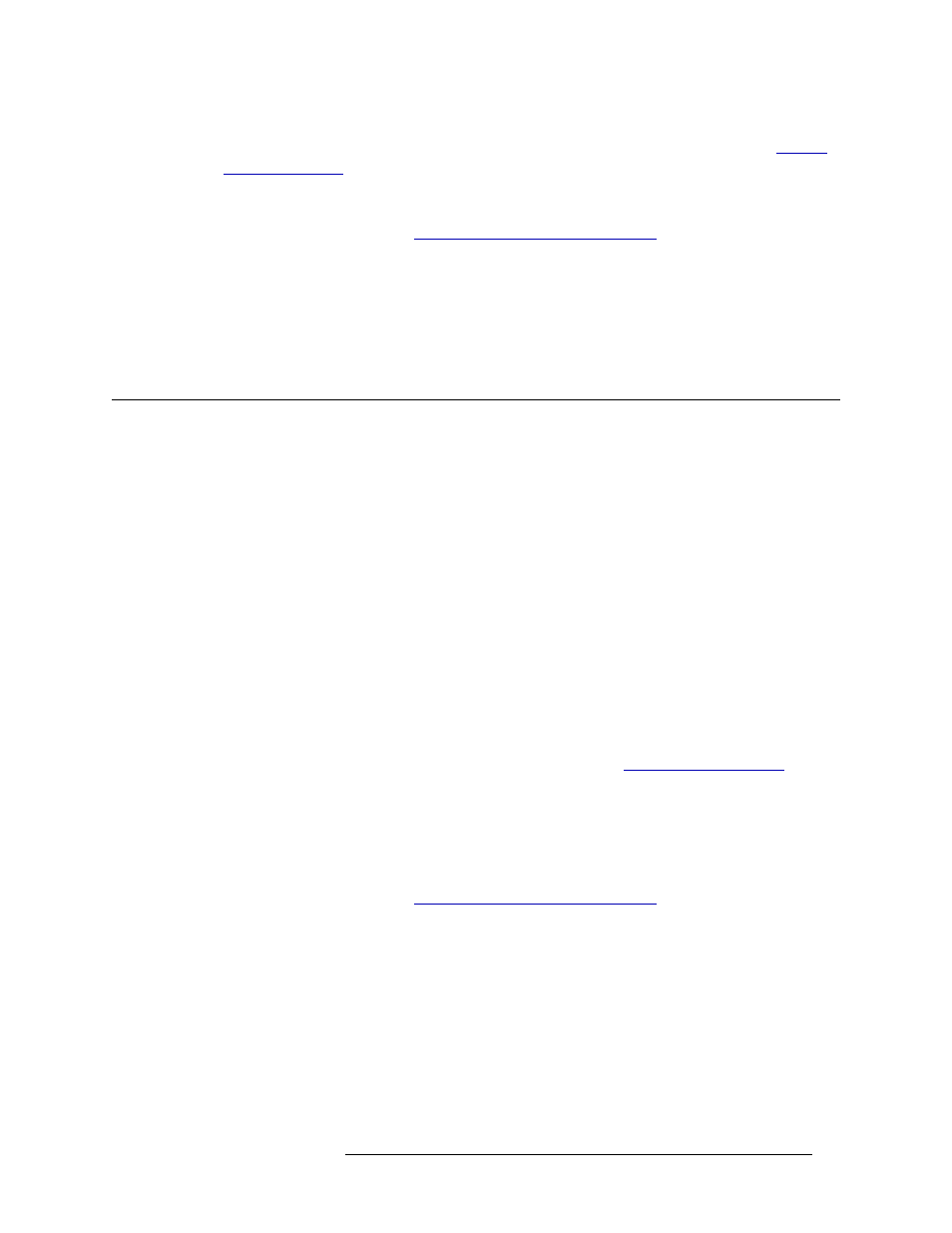
NV9000-SE Utilities • User’s Guide
39
5. System Management
Managing System Controller Communication
controller is removed by accident, it must be added again to restore communication. See
How to Remove a System Controller
1 Launch NV9000-SE. (See
Launching and Exiting the Application
2 From the Navigation area, select the ‘System Management’ pane and then select the system
controller you want to manage.
3 Right-click on the system controller and from the pop-up menu that displays and select
‘Remove Control System’. The system controller is removed and all communication with the
controller immediately ceases.
Managing System Controller Communication
System controllers communicate through a network. System controller names and IP addresses can
be updated at any time. However, it is important to remember that any changes may have an imme-
diate impact on communication. Changing the name of a system controller immediately updates the
name in all tables and display fields in the NV9000-SE in which the name appears.
System controllers are assigned a specific IP address. For NV9000 system controllers the IP
address is 192.168.97.1 for the primary controller and 192.168.97.2 for a secondary (redundant)
controller. For NV915 system controllers IP address is 192.168.2.1 for the primary controller and
192.168.2.2 for the secondary controller. If running NV9000-SE remotely, connections are usually
made using the “house” net.
Changing System Controller IP Address or Name
The IP address or name assigned to a system controller can be changed at any time. However,
changes to IP addresses immediately impact communication between the system controller and
NV9000-SE. Make sure that the computer running NV9000-SE and the system controller are on the
same subnet mask and do not have the same frame address. (See
Changing the name of a system controller immediately updates the name in all tables and display
fields in NV9000-SE in which the name appears.
How to Change IP Address or Name
1 Launch NV9000-SE. (See
Launching and Exiting the Application
2 From the Navigation area, select the ‘System Management’ pane.
3 Select a system controller and right-click to display a pop-up menu.