Machine control port routers, Adding a router, D. see – Grass Valley NV9000-SE v.3.0 User Manual
Page 83: Routers
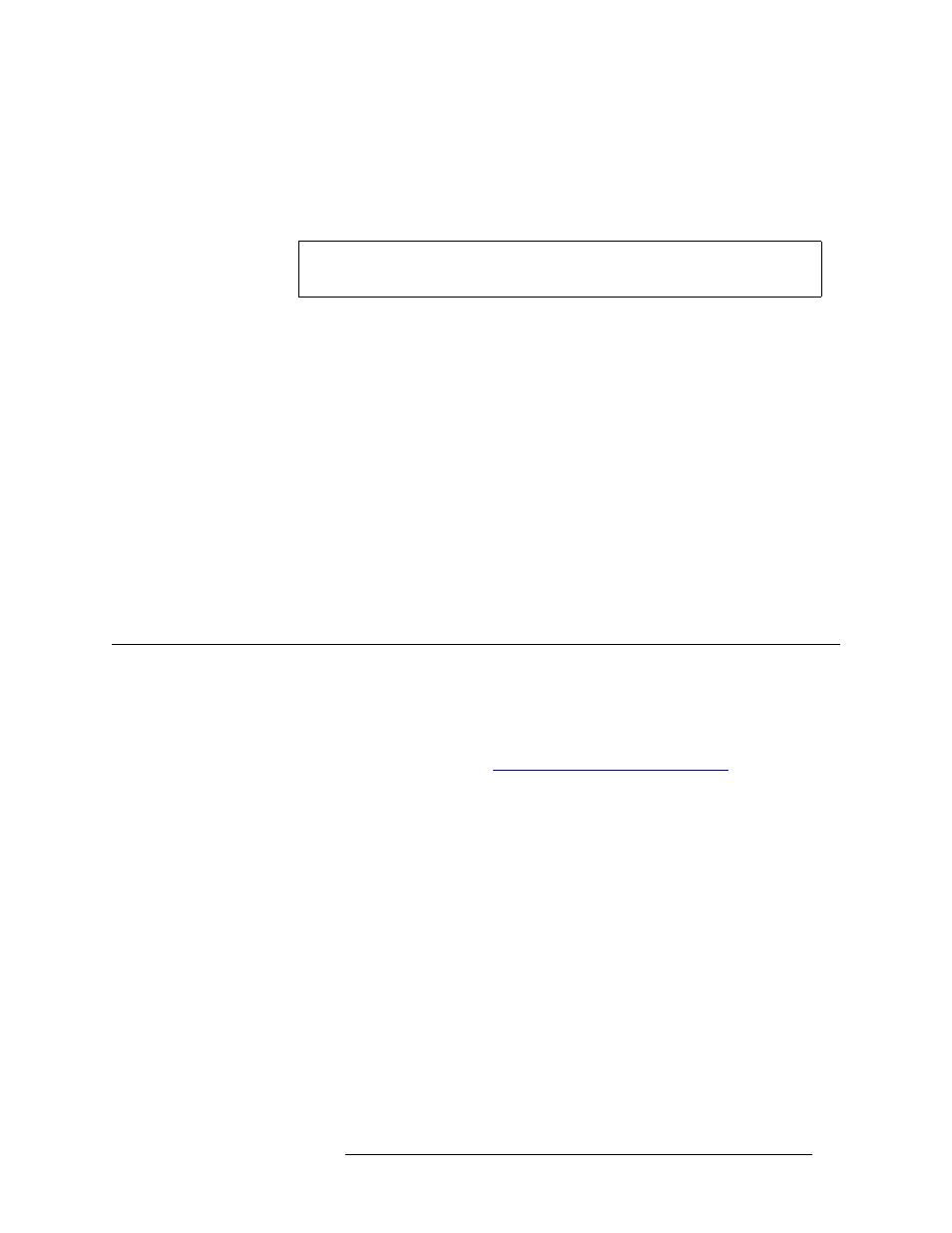
NV9000-SE Utilities • User’s Guide
63
7. Routers
Adding a Router
Machine Control Port Routers
Unlike video or audio routers, machine control routers (also called port routers or data routers)
allow only point-to-point connections. For editing, Miranda port routers also allow point-to-multi-
ple-point connections.
When connections are point-to-point, there are some operational issues. For example, if an editor in
one suite selects a VTR that is currently in use in another edit bay, he or she will break the RS-422
data connection to the edit controller, and disrupt the edit. It would be better if the control level
could be separated from the other levels. The NV9000 system provides this separation in two of the
three different data modes, semi-automatic and manual.
These are the modes:
• Automatic mode. Control level switches automatically follow with the other configured levels.
• Semi-automatic mode. The new source will be routed on all levels
—
except control. The opera-
tor will be prompted to press
Take
again, if the route on the control level is desired. Pressing
Clear Preset or waiting for the preset to time out will cancel the control level route. This is the
recommended mode for most applications.
• Manual mode. All switches performed on the control level between ports that are currently in
use are performed as separate “takes,” providing some degree of safety.
Adding a Router
A router can be added and configured at any time. Once changes are saved, there is no “undo” func-
tion; the configuration is permanently altered. To implement saved configuration changes, the
changes must be written to the NV9000 system controller for dispersal to connected routers. For
information on implementing changes, see
Implementing Configuration Changes
Routers can be added using a wizard, page or table, as follows:
• ‘Add Router’ wizard (accessed through the ‘Tasks’ pane)
—
A step-by-step guide to add a sin-
gle router. Opens the ‘Router Details’ page through which router physical and virtual levels are
defined.
• ‘Routers’ page (accessed through the ‘Configuration’ pane)
—
A list of existing routers to
which a new router can be added. Opens the ‘Router Details’ page through which router physi-
cal and virtual levels are defined.
• ‘Routers’ table (accessed through the ‘Views’ pane)
—
A list of existing routers, one per row,
with name and host. A router file can be added using this table, with name and host, but no
physical or virtual levels can be defined. That must be done through the ‘Routers Details’ page
accessed through ‘Routers’ page. (Not recommended for adding new routers.)
To quickly add several routers, minimal information for each router can be entered in the ‘Add
Router’ wizard and then the
Finish
button pressed. This adds the router name and clears all fields so
that another router can be added immediately. However, no details for the router, such as physical
Note
Machine control connections are used for dubbing, cue tone distribution, to roll a
backup VTR, etc.