Control panels – Grass Valley NV9000-SE v.3.0 User Manual
Page 266
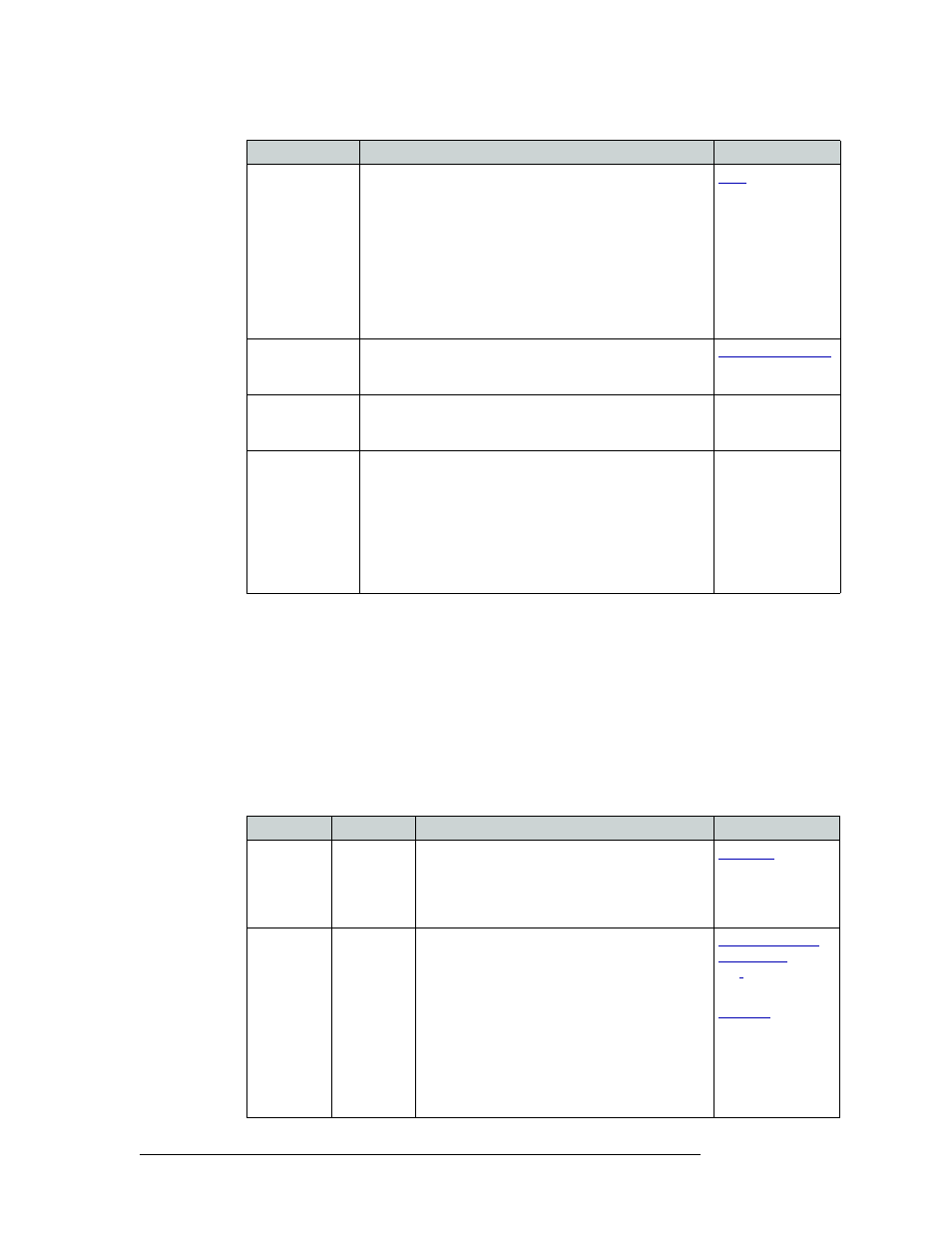
246
Rev 3.0 • 25 Mar 10
11. Control Panels
Adding a Control Panel
4 In the ‘Button Layout’ section select a blank button and then in the ‘Button Definitions’ sec-
tion, select a definition for the button from the drop-down list. The button definition appears on
the selected button in the ‘Button Layout’ section.
There are two classes of buttons:
• Those that assign a dedicated function to a button directly, such as ‘Def State’ (default state)
or ‘Clear’.
• Those that define a variable function, such as ‘Category’. Additional options display
enabling you to define the variables.
Select from the following button options:
Deselect All
Destinations and
Turn off Hold
after Take
Hold normally has two functions: (1) allow multiple
selections prior to a “take” and (2) retain the selections after
the “take” with Hold remaining in effect.
When this option is selected, a Hold performs the first
function
—
allow multiple selections prior to a “take”—
but
not the second. The Hold deselects all destinations and turns
itself off after the “take”.
This option helps eliminate the time-consuming process of
finding all and deselecting destinations on many pages after a
“take” has been performed.
Jump to Multidest
Selection when
switching to XY
If the user has selected a single destination in multi-
destination mode, switching to X-Y mode causes that
destination to become the current destination in X-Y mode.
Flip-flop source
to preset after
Take
Swaps the preset source and the previously assigned source
for this destination.
—
Use Continuous
Scrolling
If checked, the panel scrolls source or destination devices
continuously. That is, the display shows the first device in the
list following the last when scrolling up, and shows the last
device after the first if scrolling down.
If unchecked, the panel stops scrolling when it reaches either
the beginning or end of the list.
This option does not affect scrolling of salvos when the panel
is in salvo mode or levels when the panel is in level mode.
—
Button
Modes
Description
Related Topic
Broadcast
All modes
On the data (control) level, assigns one controlling
device (master) to multiple controlled devices
(slaves). Useful in dubbing and editing
applications. Status is only reported from the first
assigned slave.
Category
All modes
Selects a category (and its device list). Separate
categories are permitted for source and destination
devices.
When you assign a category button, three additional
drop-down menus appear: ‘Source Category’,
‘Destination Category’, and ‘Suffix’. Choose one of
the categories (or none) from the category lists.
Choose one of the suffixes (or none) from the suffix
list.
Select a level from the ‘Level Set Filter’ to limit
categories to only those in the selected level.
\
and
Check box
Description
Related Topic