Free source, Global navigate, Hold – Grass Valley NV9000-SE v.3.0 User Manual
Page 381: Information, Level, Free source global navigate hold information level, Bal navigate, Control panels
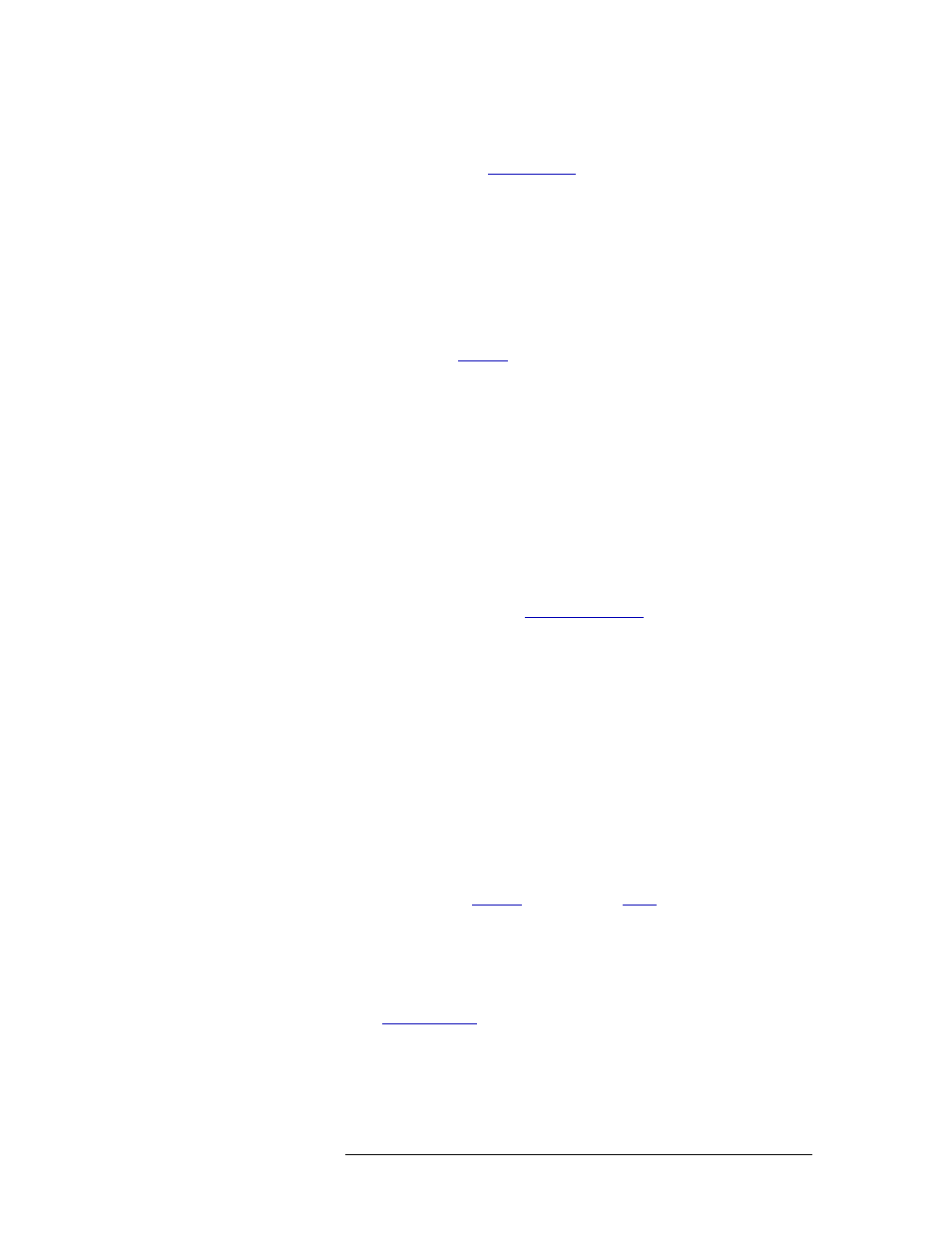
NV9000-SE Utilities • User’s Guide
361
11. Control Panels
Panel Operation
one other than the person who originally set the lock. To force a release, the operator may need a
personal identification number (PIN). See
Free Source
The Free Source button (default legend
Free Src
) is available in X-Y and MD mode. This button is
typically used to disconnect routes on the control level. When
Free Src
is pressed, in X-Y mode, pre-
sets the designated free source for the current destination. When
Take
is pressed, selected levels of
the free source are routed to the destination’s level set and any tielines are removed. In MD mode,
presets the designated free source for the current destination.
For more information on tielines, see
Global Navigate
The Global Navigate button is available in X-Y and MD mode. This button can be assigned a set of
pages. When this button is assigned to other panels, all panels will have the exact same button func-
tion when the button is pressed. If the global navigate button configuration is changed in NV9000-
SE, when the configuration is updated in the system controller, each control panel with the global
navigate button is also updated with the new configuration.
Hold
The Hold button (default legend
Hold
) is available in X-Y and MD mode. In X-Y mode, this button
retains the levels selected for a breakaway. (See
on page 359.) In MD mode,
this button retains one or more destination selections for a “take.” When
Hold
mode is off, the con-
trol panel returns to the default condition.
The
Hold
button is a toggle. Press it once to activate Hold mode; press it again to deactivate Hold
mode. When
Hold
is pressed, in X-Y mode, the selected levels for a breakaway are retained after
Take
is pressed so that the presets do not have to be selected again. In MD mode, more than one des-
tination is “held” and selected to be included in the “take.”
Information
The Information button (default legend
Info
) is available in X-Y and MD mode. Depending on the
control panel, a “+” appears in a column in the display area it indicates that there is more informa-
tion available for that item. The operator presses
Info
to view additional information. Pressing
Info
again returns to the previous display. Info mode also lists the virtual levels when tielines are created
or the sources involved in a Chop. (See
Level
In X-Y mode, selection buttons present a set of virtual levels that you can select or deselect for
breakaway takes. These are referred to as ‘Level’ buttons. You can also use ‘Level’ buttons to per-
form level-mapping. See
If you have more levels than buttons, the
Up
and
Down
scroll buttons light up to indicate that more
levels (and ‘Level’ buttons) are present. Use the
Up
and
Down
buttons to scroll up and down the list
of available levels.