Ec9700 panel, How to add an ec9700 control panel, Ec9700 panel how to add an ec9700 control panel – Grass Valley NV9000-SE v.3.0 User Manual
Page 406
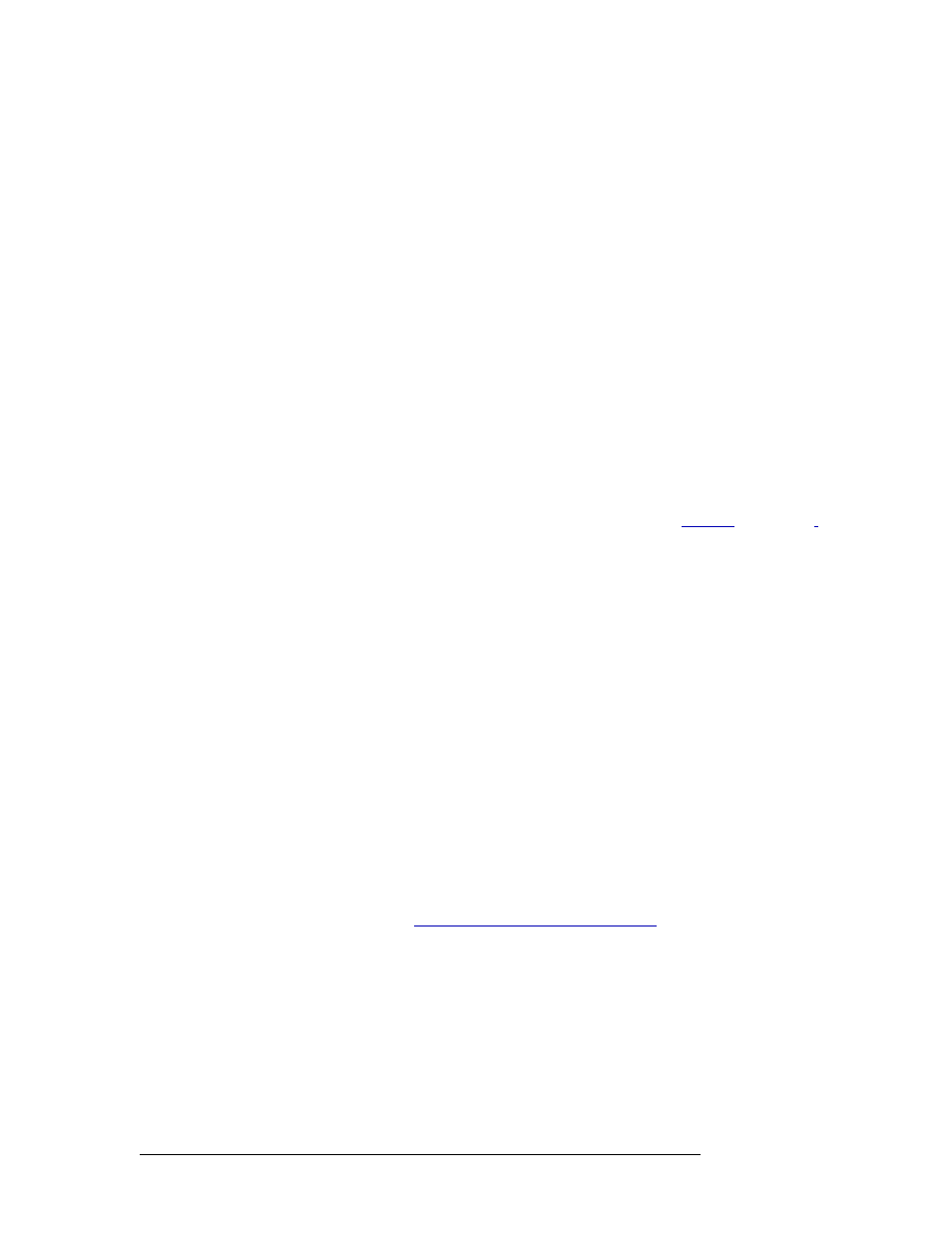
386
Rev 3.0 • 25 Mar 10
13. EC9700 and EC9710 Panels
Adding an EC9700/EC9710 Panel
• ‘EC9700/9710’ page (accessed through the ‘Configuration’ pane)
—
A list of existing panels to
which a new control panel can be added. Opens the ‘EC9700/9710 Details’ page through which
panels are defined.
• ‘GUIs’ table (accessed through the ‘Views’ pane)
—
A list of configuration files and associated
panels, one row per configuration file, with user name, language and description. A control
panel can be added to an existing configuration file using this table, but no control panel defini-
tions, such as buttons, can be added. That must be done through the ‘SW Panel Details’ page
accessed through ‘EC9700/9710’ page.
Several panels can be added quickly by entering minimal control panel information in the ‘Add SW
Panel’ wizard and then clicking the
Finish
button. The control panel name and type is added and all
fields cleared so that another control panel can be added immediately. However, no control panel
configurations, such as buttons, are added. Panels can be configured at a later date using the
‘EC9700/9710’ page accessed through the ‘Configuration’ pane.
EC9700 Panel
The ‘EC9700’ page determines how the EC9700 control panel functions and displays. The EC9700
X-Y / multi-destination software control panel provides the same functionality as the NV9601
hardware control panel, but uses a software driven GUI application. (See
.
)
This software control panel may be installed on as many PCs as desired, but only two may be active
concurrently.
The ‘EC9700’ page is divided into sections:
• GUI Options
—
Determines which buttons display on the control panel and the default behavior
of each button.
• Lists
—
Enables you to select from lists of categories, multi-destination devices, salvos and user
buttons, and define each one.
• GUI Layout
—
Determines the number of rows and/or columns that display on the control panel
for devices, categories, tally connectors, multi-destination devices, and if the display is relative
or absolute.
The control panel, options and layout are configured using the ‘EC9700’ page. When saved, the
configurations are communicated to the computer running the control panel and appear to the oper-
ator using the control panel.
How to Add an EC9700 Control Panel
Use the ‘Add SW Panel’ wizard or the ‘EC9700/9710’ page.
1 Launch NV9000-SE. (See
Launching and Exiting the Application
2 From the Navigation area, select the ‘Tasks’ pane and then ‘Add SW Panel’.
Or
From the Navigation area, select the ‘Configuration’ pane and then ‘SW Panel’. On the ‘SW
Panel’ page, click
Add SW Panel
.