Categories, Chapter 10, Ion, see – Grass Valley NV9000-SE v.3.0 User Manual
Page 209
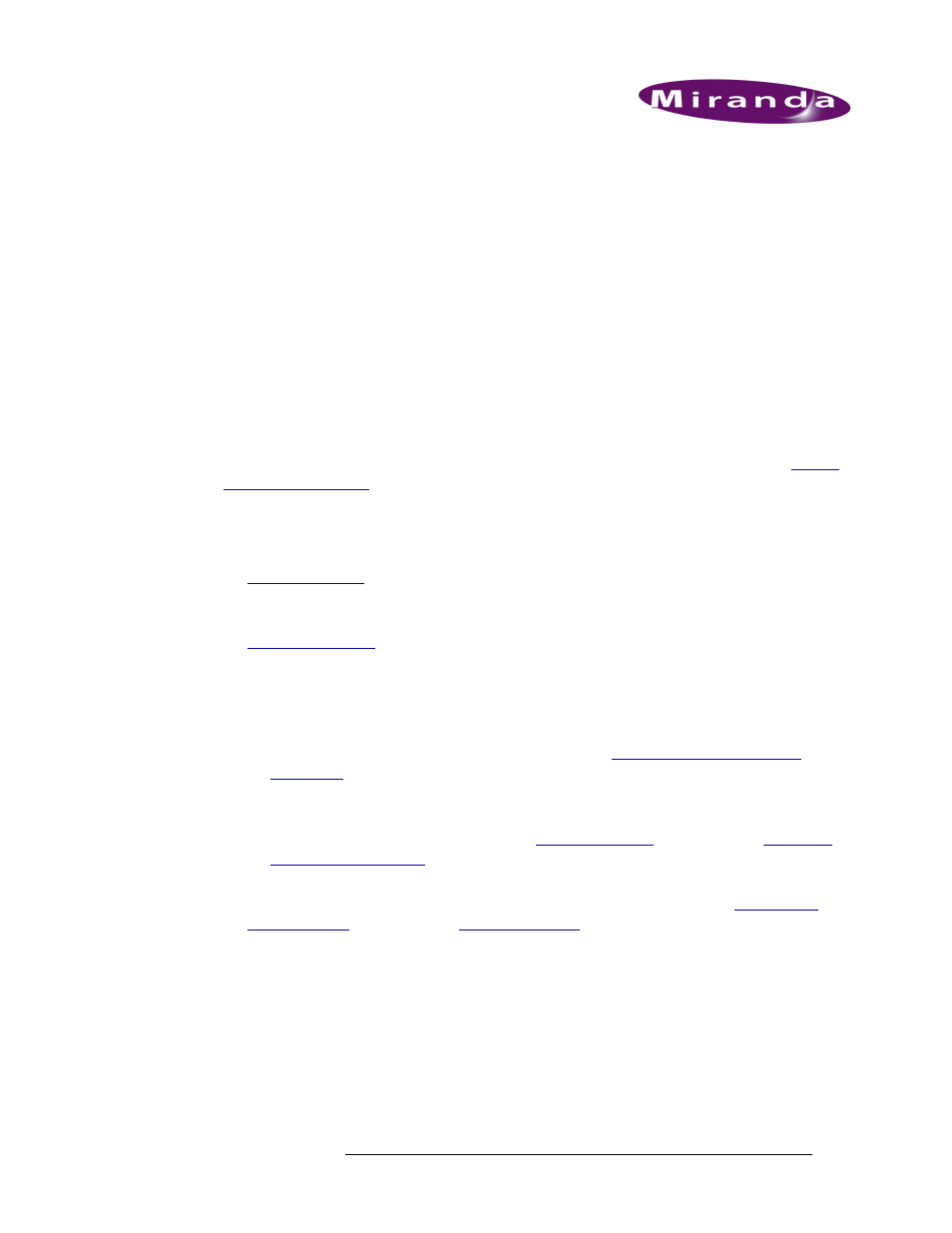
NV9000-SE Utilities • User’s Guide
189
10. Categories
Most systems incorporate a large number of devices. Creating unique names for each device can be
cumbersome. Because most devices fall within a category (or class of items), NV9000-SE simpli-
fies device naming by enabling you to organize devices by category. To further define devices
within a category, an identifying number and/or suffix can also be assigned.
Categories are easily added using the ‘Add Category’ wizard. Once added, categories can be
updated using the ‘Categories’ page or through individual tables. All wizards, pages and tables
share databases so that information entered in one interface is instantly updated in all correspond-
ing fields in all related interfaces. This provides a quick and flexible means of managing data in the
NV9000-SE by enabling you to use the interface most suited to the task at hand.
Category information may also be imported from a spreadsheet. For more information, see
Categories are managed using the following interfaces:
• ‘Add Category’ wizard (accessed through the ‘Tasks’ pane)
—
A step-by-step guide to add a
single category. Opens the ‘Category Details’ page through which categories are created. See
• ‘Categories’ page (accessed through the ‘Configuration’ pane)
—
A list of existing categories.
Opens the ‘Category Details’ page through which categories can be added or updated. See
• Two category tables (accessed through the ‘Views’ pane):
• ‘Categories’ table
—
A list of existing categories, one per row, with name and description. A
category name and description can be added using this table, but the devices included in the
category cannot be defined. Category configurations are entered using the ‘Category
Details’ page accessed through ‘Categories’ page. See
• ‘Category Details’ table
—
A list of existing devices and the associated category, one device
per row, with ID and suffixes. Using this table, existing categories can be added to devices,
and individually or globally removed. See
on page 190 and
• ‘Suffixes’ table (accessed through the ‘Views’ pane)
—
A list of existing suffixes, one per row
with ID number. Using this table suffixes can be added, edited or deleted. See
on page 223 and